Reputation:
Position DIVs in top right of image and in top bottom another div
I try to position two DIVs inside an image... the DIV called "brand car" should be in the exact top right corner of the image. And the second DIV called "seller car" should be in right bottom corner of the image. Is that possible (I have the entire DIV structure as displayed in the code which I have to absolutely keep)?
.image-video-linkmas img {
max-width: 100%;
max-height: 100%;
margin: 0;
position: relative;
display: inline-block;
padding: 0px;
}
.brandmas {
font-size: 10px;
font-weight: 700;
font-family: 'Montserrat', sans-serif;
font-style: bold;
text-align: center;
color: #777;
margin-left: 15px;
outline: 1px solid #fff;
padding: 2px 20px 2px 8px;
background-color: red;
opacity: 0.9;
position: absolute;
opacity: 0.7;
top: 0;
right: 0;
min-height: 0;
}
.categorymas {
font-size: 10px;
font-weight: 700;
font-family: 'Montserrat', sans-serif;
font-style: bold;
text-align: center;
color: #777;
margin-left: 15px;
/*outline: 1px solid #fff;*/
padding: 2px 20px 2px 8px;
background-color: yellow;
position: absolute;
opacity: 0.7;
bottom: 0;
right: 0;
/*min-height: 0;*/
}<div class="container">
<div class="rows">
<div id="articleslist">
<div class="article">
<article class="item">
<div class="item_inner">
<div class="image-video-linkmas">
<a href="#" target=
"_blank"><img alt="#" src=
"http://lorempixel.com/400/400"></a>
<div class="brandmas">
BRAND CAR
</div>
<div class="categorymas">
SELLER CAR
</div>
</div>
</div>
</article>
</div>
</div>
</div>
</div>Upvotes: 1
Views: 58
Answers (5)
Reputation: 40
Do you want to hide the picture?
If so,the two DIVs must have position:absolute;,adjust top and left of two DIVs.
If not, think about what you want.
Upvotes: 0
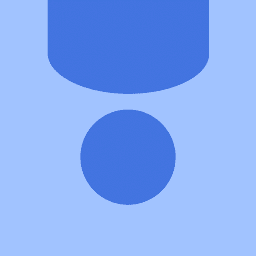
Reputation: 2701
This should do it.
Add the divs inside the a element and make it position: relative and display: inline-block
.image-video-linkmas a {
display: inline-block;
position: relative;
height: 400px;
}
.image-video-linkmas img {
max-width: 100%;
max-height: 100%;
margin: 0;
position: relative;
display: inline-block;
padding: 0px;
}
.brandmas {
font-size: 10px;
font-weight: 700;
font-family: 'Montserrat', sans-serif;
font-style: bold;
text-align: center;
color: #777;
margin-left: 15px;
outline: 1px solid #fff;
padding: 2px 20px 2px 8px;
background-color: red;
opacity: 0.9;
position: absolute;
opacity: 0.7;
top: 0;
right: 0;
min-height: 0;
}
.categorymas {
font-size: 10px;
font-weight: 700;
font-family: 'Montserrat', sans-serif;
font-style: bold;
text-align: center;
color: #777;
margin-left: 15px;
/*outline: 1px solid #fff;*/
padding: 2px 20px 2px 8px;
background-color: yellow;
position: absolute;
opacity: 0.7;
bottom: 0;
right: 0;
/*min-height: 0;*/
}<div class="container">
<div class="rows">
<div id="articleslist">
<div class="article">
<article class="item">
<div class="item_inner">
<div class="image-video-linkmas">
<a href="#" target=
"_blank"><img alt="#" src=
"http://lorempixel.com/400/400">
<div class="brandmas">
BRAND CAR
</div>
<div class="categorymas">
SELLER CAR
</div></a>
</div>
</div>
</article>
</div>
</div>
</div>
</div>Upvotes: 1

Reputation: 26781
You were so close man!
You may be asking yourself, what is going on?
What is happening is the absolutely positioned elements are positioning themselves in relation to the body element instead of their direct parent.
Remember that when you use position: absolute; on child elements, the parent one should have position: relative;else they will always position in relation to the body element.
.image-video-linkmas {
position: relative;
display: inline-block;
}
.image-video-linkmas img {
max-width: 100%;
max-height: 100%;
margin: 0;
position: relative;
vertical-align: middle;
padding: 0px;
}
.brandmas {
font-size: 10px;
font-weight: 700;
font-family: 'Montserrat', sans-serif;
font-style: bold;
text-align: center;
color: #777;
margin-left: 15px;
outline: 1px solid #fff;
padding: 2px 20px 2px 8px;
background-color: red;
opacity: 0.9;
position: absolute;
opacity: 0.7;
top: 0;
right: 0;
min-height: 0;
}
.categorymas {
font-size: 10px;
font-weight: 700;
font-family: 'Montserrat', sans-serif;
font-style: bold;
text-align: center;
color: #777;
margin-left: 15px;
/*outline: 1px solid #fff;*/
padding: 2px 20px 2px 8px;
background-color: yellow;
position: absolute;
opacity: 0.7;
bottom: 0;
right: 0;
/*min-height: 0;*/
}<div class="container">
<div class="rows">
<div id="articleslist">
<div class="article">
<article class="item">
<div class="item_inner">
<div class="image-video-linkmas">
<a href="#" target="_blank">
<img alt="#" src="http://lorempixel.com/400/400">
</a>
<div class="brandmas">
BRAND CAR
</div>
<div class="categorymas">
SELLER CAR
</div>
</div>
</div>
</article>
</div>
</div>
</div>
</div>Upvotes: 0

Reputation: 493
Add this to your style.
.item_inner {
position: absolute;
}
Note that this may instead be added to one of these classes instead if you want:
- container
- articleslist
- article
- item
Upvotes: 0
Reputation: 9449
You need to add the relative position to the wrapping (parent) div not the image itself, see fiddle https://jsfiddle.net/0vLmt3L5/10/
.image-video-linkmas {
max-width: 400px;
max-height: 400px;
margin: 0;
position: relative;
padding: 0px;
}
.image-video-linkmas img{
max-width: 100%;
max-height: 100%;
}
.brandmas {
font-size: 10px;
font-weight: 700;
font-family: 'Montserrat', sans-serif;
font-style: bold;
text-align: center;
color: #777;
margin-left: 15px;
outline: 1px solid #fff;
padding: 2px 20px 2px 8px;
background-color: red;
opacity: 0.9;
position: absolute;
opacity: 0.7;
top: 0;
right: 0;
min-height: 0;
}
.categorymas {
font-size: 10px;
font-weight: 700;
font-family: 'Montserrat', sans-serif;
font-style: bold;
text-align: center;
color: #777;
margin-left: 15px;
/*outline: 1px solid #fff;*/
padding: 2px 20px 2px 8px;
background-color: yellow;
position: absolute;
opacity: 0.7;
bottom: 0;
right: 0;
/*min-height: 0;*/
}
Upvotes: 1
Related Questions
- Style an image to be at the top-right of a div
- Position one div in top-right corner above another one in bottom-right corner
- Place div with overlapping images at the bottom
- Place DIV over other DIV and Image
- Positioning divs top, left, right
- Place an image on right side of div while other on middle
- Position divs from the bottom to the top
- position images within a div and then position div at bottom
- positioning images at top right of a div
- CSS Positioning two images in div