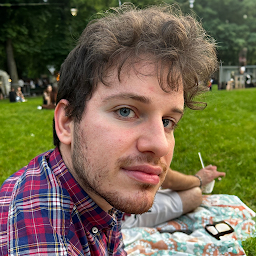Reputation: 1368
IntelliJ IDEA terminal exiting process command (control + c) doesn't work
When working with the built in terminal in IntelliJ IDEA 2016.2.3 on OSX El Capitan the process exiting command (control-c) doesn't work. It only writes c in the console and nothing happens.
Upvotes: 13
Views: 26383
Answers (9)
Reputation: 33
For me it happens when I open Webstorm (on Windows) via GitHub Desktop, ehich has a shortcut to open the repository with my favorite IDE. If I open Webstorm directly, it fixes the problem.
Upvotes: 0

Reputation: 181
For me it was ctrl shift w. But it closes terminal window. Just right click to see context menu, you'll see.
Upvotes: 1
Reputation: 71
Keymapping works if one got a few dime of time in their hands. For me, just pressing "q" and hitting enter comes out of existing command in the terminal.
Note: you wont see anything that you may type, so just go with the flow!!!
Upvotes: 2
Reputation: 25566
You can close the terminal session by clicking the red X on the left of the the terminal tool window, and this should also kill any processes created by the terminal. If you want to run another command, just open the terminal back up.
Upvotes: 2
Reputation: 1368
Problem solved automatically with installing a newer version of IntelliJ IDEA.
Upvotes: 3

Reputation: 12938
According to your settings it should be Meta + C. Normally it is the same key combination used to 'copy' purpose.
Anyway you can check and use as follows,
- Go to Settings -> Keymap
- On the top-right corner type 'copy' and press Enter.
- The first key pair (here Meta + C ) should be the one you needed.
You can also change the keymap you are using from the 'keymap' drop down menu appearing here, and switch to a different one, if you are not comfortable with your settings. 'Mac OS X 10.5 + would be a good one for you.
Upvotes: 2
Related Questions
- command line IntelliJ on Mac OS X
- IntelliJ Terminal CTRL+C does not work
- IntelliJ does not open from terminal
- IntelliJ 2017.1.4 - Refusing to open terminal window
- Intellij idea CE command line start for mac osx
- Intellij terminal is messed up
- Intellij Idea Terminal shortcut not working
- IntelliJ IDEA 13 - Terminal error message
- 'Exiting' (ctrl+c) a process from console - Eclipse vs Intellij
- You have background tasks running. Are you sure you want to cancel them and exit IntelliJ IDEA?