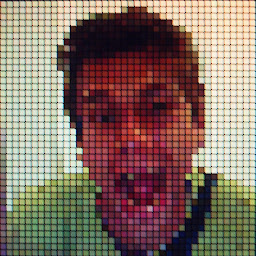
Reputation: 540
Collapsing toolbar - toolbar under statusbar
I've recently bumped to problem with coordinator layout. When I try to create simple collapsing toolbar layout as in this example, toolbar apears to be under status bar as in screenshot below (on preLolipop devices everything works fine, because app don't draw under under statusbar).
Code snippet of my Activity layout:
<?xml version="1.0" encoding="utf-8"?>
<android.support.design.widget.CoordinatorLayout
xmlns:android="http://schemas.android.com/apk/res/android"
xmlns:app="http://schemas.android.com/apk/res-auto"
android:layout_width="match_parent"
android:layout_height="match_parent"
android:fitsSystemWindows="true">
<android.support.design.widget.AppBarLayout
android:layout_width="match_parent"
android:layout_height="wrap_content"
android:fitsSystemWindows="true"
android:theme="@style/ThemeOverlay.AppCompat.Dark.ActionBar">
<android.support.design.widget.CollapsingToolbarLayout
android:id="@+id/collapsingToolbar"
android:layout_width="match_parent"
android:layout_height="match_parent"
android:fitsSystemWindows="true"
app:contentScrim="?attr/colorPrimary"
app:layout_scrollFlags="scroll|exitUntilCollapsed">
<ImageView
android:id="@+id/imageCalculationDetail"
android:layout_width="match_parent"
android:layout_height="200dp"
android:background="@drawable/ic_dummy_calculation"
android:fitsSystemWindows="true"
android:scaleType="centerCrop"
app:layout_collapseMode="parallax"/>
<android.support.v7.widget.Toolbar
android:id="@+id/toolbar"
android:layout_width="match_parent"
android:layout_height="?attr/actionBarSize"
android:background="@color/transparent"
app:layout_collapseMode="pin"
app:popupTheme="@style/ThemeOverlay.AppCompat.Light"/>
</android.support.design.widget.CollapsingToolbarLayout>
</android.support.design.widget.AppBarLayout>
<android.support.v4.widget.NestedScrollView
android:id="@+id/scroll"
android:layout_width="match_parent"
android:layout_height="match_parent"
android:layout_gravity="fill_vertical"
android:clipToPadding="false"
app:layout_behavior="@string/appbar_scrolling_view_behavior">
<include layout="@layout/container"/>
</android.support.v4.widget.NestedScrollView>
</android.support.design.widget.CoordinatorLayout>
My Styles (only v21) where BaseAppTheme parent is Theme.AppCompat.Light.NoActionBar:
<style name="AppTheme" parent="BaseAppTheme">
<item name="android:windowTranslucentStatus">true</item>
<item name="android:windowDrawsSystemBarBackgrounds">true</item>
<item name="colorPrimary">@color/colorPrimary</item>
<item name="android:colorPrimaryDark">@color/colorPrimaryDark</item>
<item name="android:colorAccent">@color/colorPrimary</item>
<item name="android:colorButtonNormal">@color/button_state_list</item>
<item name="android:statusBarColor">@color/transparent</item>
</style>
Upvotes: 9
Views: 6423
Answers (7)
Reputation: 4652
NOTING WORKS FOR ME.
For me solution was simple :
add android:fitsSystemWindows="false" in Top CoordinatorLayout View
Upvotes: -1
Reputation: 118
Programmatically, you can change this behavior by clearing and adding relevant flags via Android's Window class methods. Write a custom function in the Activity concerned and pass it the color resource ID of your choice:
Kotlin:
fun setStatusBar(color: Int) {
val window = this.window
window.clearFlags(WindowManager.LayoutParams.FLAG_TRANSLUCENT_STATUS)
window.addFlags(WindowManager.LayoutParams.FLAG_DRAWS_SYSTEM_BAR_BACKGROUNDS)
window.statusBarColor = ContextCompat.getColor(this, color)
}
Java:
public void setStatusBar(int color) {
Window window = this.getWindow();
window.clearFlags(WindowManager.LayoutParams.FLAG_TRANSLUCENT_STATUS);
window.addFlags(WindowManager.LayoutParams.FLAG_DRAWS_SYSTEM_BAR_BACKGROUNDS);
window.setStatusBarColor(ContextCompat.getColor(this, color));
}
Then, call the function from your Activity's overridden onCreate method right after the setContentView(R.layout.your_layout) line. For example:
Kotlin:
override fun onCreate(savedInstanceState: Bundle?) {
super.onCreate(savedInstanceState)
setContentView(R.layout.your_layout)
setStatusBar(R.color.colorPrimaryDark)
...
}
Java:
@Override
protected void onCreate(Bundle savedInstanceState) {
super.onCreate(savedInstanceState);
setContentView(R.layout.your_layout);
setStatusBar(R.color.colorPrimaryDark);
...
}
Upvotes: 0
Reputation: 677
For me
Adding an Attribute fitSystemWindows="false" to Toolbar in XML worked.
<android.support.v7.widget.Toolbar
android:id="@+id/toolbar"
android:layout_width="match_parent"
android:layout_height="?attr/actionBarSize"
android:fitsSystemWindows="false"
app:popupTheme="@style/AppTheme.PopupOverlay"
app:layout_collapseMode="pin"/>
Upvotes: 2
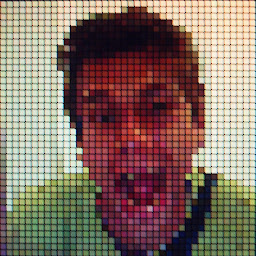
Reputation: 540
Well I figure it out, problem was that I had
<item name="android:fitsSystemWindows">true</item>
in my toolbarStyle of BaseAppTheme (for other actvities, everything works well, for collapsing toolbar with translucent status bar not). After setting
android:fitsSystemWindows="false"
to my toolbar, everything works fine.
Upvotes: 7

Reputation: 5865
Try by removing android:fitsSystemWindows="true" from ImageView..
<ImageView
android:id="@+id/imageCalculationDetail"
android:layout_width="match_parent"
android:layout_height="200dp"
android:background="@drawable/ic_dummy_calculation"
android:scaleType="centerCrop"
app:layout_collapseMode="parallax"/>
Upvotes: 0
Reputation: 7834
<item name="android:windowDrawsSystemBarBackgrounds">true</item>
By putting this in your styles you're telling Android that your app is responsible for drawing the stuff behind the system bar. That's why the "dirty hack" in the other answer is technically correct if this flag is set.
Unless you have an explicit reason for the flag to be true (I suspect not), set it to false so that the OS properly offsets your content for you. Your status bar should still be translucent.
Upvotes: 0
Reputation: 674
Apply a breakpoint to include a marginTop to the toolbar for lollipop devices or above.
values/dimens.xml
<dimen name="toolbar_margin_top">0dp</dimen>
values-v21/dimens.xml
<dimen name="toolbar_margin_top">24dp</dimen>
an then in your layout:
<android.support.v7.widget.Toolbar
.....
android:layout_marginTop="@dimen/toolbar_margin_top"
Upvotes: -1
Related Questions
- collapsing toolbar layout won't collapse
- Collapsing Toolbar and DrawerLayout
- How to make a collapsing toolbar in android?
- Toolbar not collapsing in CollapsingToolbarLayout
- Android CollapsingToolbarLayout should not show Toolbar fixed on top
- CollapsingToolbarLayout with a customised behavior
- Toolbar not displaying from inside collapsing toolbar
- Transparent status bar and CollapsingToolbarLayout
- Collapsing toolbar layout status bar issue
- How to implement collapsing toolbar with no toolbar
