
Reputation: 2715
How do you do a ‘Pause’ with PowerShell 2.0?
OK, I'm losing it. PowerShell is annoying me. I'd like a pause dialog to appear, and it won't.
PS W:\>>> $host.UI.RawUI.ReadKey("NoEcho,IncludeKeyDown")
Exception calling "ReadKey" with "1" argument(s): "The method or operation is not implemented."
At line:1 char:23
+ $host.UI.RawUI.ReadKey <<<< ("NoEcho")
+ CategoryInfo : NotSpecified: (:) [], MethodInvocationException
+ FullyQualifiedErrorId : DotNetMethodException
Upvotes: 142
Views: 248731
Answers (12)

Reputation: 9045
For ReadKey, you might want instead:
[Console]::TreatControlCAsInput = $True
$Key = [Console]::ReadKey($True);
[Console]::TreatControlCAsInput = $False
And then select on $Key, otherwise you annoyingly can't ctrl+c out of whatever it is you're doing.
Upvotes: 0
Reputation: 320
Same as others, EXCEPT this mimicks cmd pause exactly down the line breaks and blinking cursor position
Write-Host 'Press any key to continue . . . '-NoNewLine;[void][System.Console]::ReadKey($FALSE);Write-Host
Upvotes: 0
Reputation: 25505
I assume that you want to read input from the console. If so, use Read-Host -Prompt "Press Enter to continue".
Upvotes: 46
Reputation: 73
One-liner for PS-ISE in option <5> in Michael Sorens' answer:
[Void][Windows.Forms.MessageBox]::Show("Click OK to continue.", "Script Paused")
Upvotes: 0
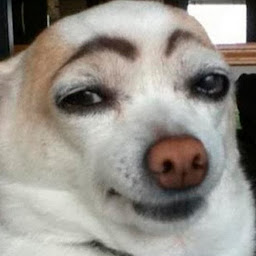
Reputation: 637
If you want to add a timer to the press any key, this works in PS 5.1:
$i=1
while (
!([Console]::KeyAvailable) -and
($i -le 10)
) {
sleep 1
Write-Host “$i..” -NoNewLine
$i++
}
Note that the KeyAvailable method for the c# $Host.UI.RawUI is currently bugged in a number of PS versions after PS 2 or 3.
Upvotes: 1
Reputation: 255
10 years later i came here.... Don't know since when, but "pause" works in PowerShell like it did in DOS-commandline.
Upvotes: 3
Reputation: 118
You may want to use FlushInputBuffer to discard any characters mistakenly typed into the console, especially for long running operations, before using ReadKey:
Write-Host -NoNewLine 'Press any key to continue...'
$Host.UI.RawUI.FlushInputBuffer()
$Host.UI.RawUI.ReadKey('NoEcho,IncludeKeyDown') | Out-Null
Upvotes: 1
Reputation: 23862
In addition to Michael Sorens' answer:
<6> ReadKey in a new process
Start-Process PowerShell {[void][System.Console]::ReadKey($true)} -Wait -NoNewWindow
- Advantage: Accepts any key but properly excludes Shift, Alt, Ctrl modifier keys.
- Advantage: Works in PS-ISE.
Upvotes: 5
Reputation: 15010
The solutions like cmd /c pause cause a new command interpreter to start and run in the background. Although acceptable in some cases, this isn't really ideal.
The solutions using Read-Host force the user to press Enter and are not really "any key".
This solution will give you a true "press any key to continue" interface and will not start a new interpreter, which will essentially mimic the original pause command.
Write-Host "Press any key to continue..."
[void][System.Console]::ReadKey($true)
Upvotes: 22

Reputation: 2147
cmd /c pause | out-null
(It is not the PowerShell way, but it's so much more elegant.)
Save trees. Use one-liners.
Upvotes: 98
Reputation: 36768
I think it is worthwhile to recap/summarize the choices here for clarity... then offer a new variation that I believe provides the best utility.
<1> ReadKey (System.Console)
write-host "Press any key to continue..."
[void][System.Console]::ReadKey($true)
- Advantage: Accepts any key but properly excludes Shift, Alt, Ctrl modifier keys.
- Disadvantage: Does not work in PS-ISE.
<2> ReadKey (RawUI)
Write-Host "Press any key to continue ..."
$x = $host.UI.RawUI.ReadKey("NoEcho,IncludeKeyDown")
- Disadvantage: Does not work in PS-ISE.
- Disadvantage: Does not exclude modifier keys.
<3> cmd
cmd /c Pause | Out-Null
- Disadvantage: Does not work in PS-ISE.
- Disadvantage: Visibly launches new shell/window on first use; not noticeable on subsequent use but still has the overhead
<4> Read-Host
Read-Host -Prompt "Press Enter to continue"
- Advantage: Works in PS-ISE.
- Disadvantage: Accepts only Enter key.
<5> ReadKey composite
This is a composite of <1> above with the ISE workaround/kludge extracted from the proposal on Adam's Tech Blog (courtesy of Nick from earlier comments on this page). I made two slight improvements to the latter: added Test-Path to avoid an error if you use Set-StrictMode (you do, don't you?!) and the final Write-Host to add a newline after your keystroke to put the prompt in the right place.
Function Pause ($Message = "Press any key to continue . . . ") {
if ((Test-Path variable:psISE) -and $psISE) {
$Shell = New-Object -ComObject "WScript.Shell"
$Button = $Shell.Popup("Click OK to continue.", 0, "Script Paused", 0)
}
else {
Write-Host -NoNewline $Message
[void][System.Console]::ReadKey($true)
Write-Host
}
}
- Advantage: Accepts any key but properly excludes Shift, Alt, Ctrl modifier keys.
- Advantage: Works in PS-ISE (though only with Enter or mouse click)
- Disadvantage: Not a one-liner!
Upvotes: 285
Related Questions
- While working in Powershell, how do I pause between list items?
- How can I make PowerShell wait until a command is complete before proceeding?
- Powershell command to wait some time
- How to continue a batch file pause in PowerShell
- PowerShell - How do I pause between processes in a script?
- Pause a Powershell script and resume
- How to pause a foreach PowerShell loop
- How to pause execution in Powershell (Windows) similar to Unix CTRL-z and 'fg'?
- How do I make Powershell wait until a command is done before continuing?
- How to pause a Powershell script until some external event has occurred?
