
JustOneMan
Reputation: 202
How to make screenshot while showing video from cam?
#Importing necessary libraries, mainly the OpenCV, and PyQt libraries
import cv2
import numpy as np
import sys
from PyQt5 import QtCore
from PyQt5 import QtWidgets
from PyQt5 import QtGui
from PyQt5.QtCore import pyqtSignal
class ShowVideo(QtCore.QObject):
#initiating the built in camera
camera_port = -1
camera = cv2.VideoCapture(camera_port)
VideoSignal = QtCore.pyqtSignal(QtGui.QImage)
def __init__(self, parent = None):
super(ShowVideo, self).__init__(parent)
@QtCore.pyqtSlot()
def startVideo(self):
run_video = True
while run_video:
ret, image = self.camera.read()
color_swapped_image = cv2.cvtColor(image, cv2.COLOR_BGR2RGB)
height, width, _ = color_swapped_image.shape
qt_image = QtGui.QImage(color_swapped_image.data,
width,
height,
color_swapped_image.strides[0],
QtGui.QImage.Format_RGB888)
pixmap = QtGui.QPixmap(qt_image)
qt_image = pixmap.scaled(640, 480, QtCore.Qt.KeepAspectRatio)
qt_image = QtGui.QImage(qt_image)
self.VideoSignal.emit(qt_image)
@QtCore.pyqtSlot()
def makeScreenshot(self):
#cv2.imwrite("test.jpg", self.image)
print("Screenshot saved")
#self.qt_image.save('test.jpg')
class ImageViewer(QtWidgets.QWidget):
def __init__(self, parent = None):
super(ImageViewer, self).__init__(parent)
self.image = QtGui.QImage()
self.setAttribute(QtCore.Qt.WA_OpaquePaintEvent)
def paintEvent(self, event):
painter = QtGui.QPainter(self)
painter.drawImage(0,0, self.image)
self.image = QtGui.QImage()
def initUI(self):
self.setWindowTitle('Test')
@QtCore.pyqtSlot(QtGui.QImage)
def setImage(self, image):
if image.isNull():
print("viewer dropped frame!")
self.image = image
if image.size() != self.size():
self.setFixedSize(image.size())
self.update()
if __name__ == '__main__':
app = QtWidgets.QApplication(sys.argv)
thread = QtCore.QThread()
thread.start()
vid = ShowVideo()
vid.moveToThread(thread)
image_viewer = ImageViewer()
#image_viewer.resize(200,400)
vid.VideoSignal.connect(image_viewer.setImage)
#Button to start the videocapture:
push_button = QtWidgets.QPushButton('Start')
push_button.clicked.connect(vid.startVideo)
push_button2 = QtWidgets.QPushButton('Screenshot')
push_button2.clicked.connect(vid.makeScreenshot)
vertical_layout = QtWidgets.QVBoxLayout()
vertical_layout.addWidget(image_viewer)
vertical_layout.addWidget(push_button)
vertical_layout.addWidget(push_button2)
layout_widget = QtWidgets.QWidget()
layout_widget.setLayout(vertical_layout)
main_window = QtWidgets.QMainWindow()
main_window.setCentralWidget(layout_widget)
main_window.resize(640,480)
main_window.show()
sys.exit(app.exec_())
This code showing video from camera in endless loop using OpenCV and PyQt5. But how to make screenshot and don't stop showing video. I think it needs to be stop loop for a little, make screnshot, and run loop again.
Upvotes: 1
Views: 414
Answers (1)
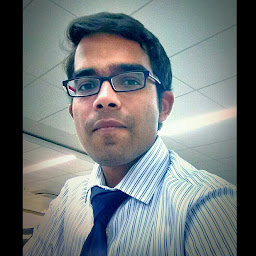
Saransh Kejriwal
Reputation: 2533
You can use cv2.waitKey() for the same, as shown below:
while run_video:
ret, image = self.camera.read()
if(cv2.waitKey(10) & 0xFF == ord('s')):
cv2.imwrite("screenshot.jpg",image)
(I'm guessing that by the term "screenshot", you mean the camera frame, and not the image of the entire screen.) When you press 's' on the keyboard, it'll perform imwrite. Note that if you wish to save multiple images, you'd have to vary the filename. The above code will overwrite screenshot.jpg to save only the latest frame.
Upvotes: 2
Related Questions
- Capture video data from screen in Python
- Python: take screenshot from video
- Screen Capture with OpenCV and Python-2.7
- How to record the video from a webcam in a pyqt5 gui using OpenCV and QThread?
- How To Capture Frame With Opencv
- Display Camera in pyqt
- How to make screenshots from TS video stream?
- I wanted to add capturing image by using webcam to my PyQt gui window and webcam image will come on gui window
- How to capture a picture in opencv
- Capture webcam video using PyQt