
Reputation: 1277
open/close sidenav bar same button
I have a button that I'm hoping will open and close a side nav. My button code is:
<button class="myBtn" id="myBtn"><i class="glyphicon glyphicon-info-sign"></i></button>
I'm trying to use addEventListener and think i may be missing an if statement in this, but can't be sure:
document.getElementById("myBtn").addEventListener("click", open);
function open() {
document.getElementById("mySidenav").style.width = "250px";
document.getElementById("main").style.marginLeft = "250px";
document.body.style.backgroundColor = "rgba(0,0,0,0.4)";
}
document.getElementById("myBtn").addEventListener("click", close);
function close() {
document.getElementById("mySidenav").style.width = "0";
document.getElementById("main").style.marginLeft = "0";
document.body.style.backgroundColor = "white";
}
any suggestions? thanks!
Upvotes: 0
Views: 16952
Answers (6)

Reputation: 354
Easiest and most simplific solution would be to toggle the onclick="function()" on your button. This is not using addEventListener though.
Add these two lines to your two open and close functions:
document.getElementById("myBtn").onclick = close;
document.getElementById("myBtn").onclick = open;
Your complete code would then look like this.
function open() {
document.getElementById("myBtn").onclick = close;
document.getElementById("mySidenav").style.width = "250px";
document.getElementById("main").style.marginLeft = "250px";
document.body.style.backgroundColor = "rgba(0,0,0,0.4)";
}
function close() {
document.getElementById("myBtn").onclick = open;
document.getElementById("mySidenav").style.width = "0";
document.getElementById("main").style.marginLeft = "0";
document.body.style.backgroundColor = "white";
}
Upvotes: 0

Reputation: 1
If you are willing to forget about the EventListener, here is my contribution:
For you side navigation menu, use:
<nav id='rightMenu' style='display:none;'>
<a href='#' onclick='toggleRightMenu()'>Link 1</a>
<a href='#' onclick='toggleRightMenu()'>Link 1</a>
<a href='#' onclick='toggleRightMenu()'>Link 1</a>
</nav>
For the button to open (show) and close (hide) the navigation menu, use:
<button onclick='toggleRightMenu()'></button>
And for the toogleRightMenu() code, use:
<script>
function toggleRightMenu() {
navMenuStatus = document.getElementById('rightMenu').style.display;
if ( navMenuStatus == 'none' ) {
document.getElementById('rightMenu').style.display = 'block';
} else {
document.getElementById('rightMenu').style.display = 'none';
}
}
</script>
Upvotes: 0
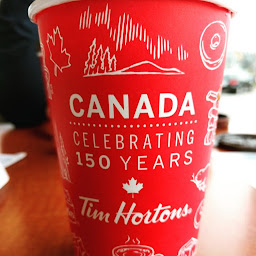
Reputation: 2129
This is what I meant in my comment...
document.getElementById("myBtn").addEventListener("click", open_close);
var menuState = 0 // close
function open_close() {
if(menuState === 0){
menuState = 1;
document.getElementById("mySidenav").style.width = "250px";
//document.getElementById("main").style.marginLeft = "250px";
document.body.style.backgroundColor = "rgba(0,0,0,0.4)";
}
else {
menuState = 0;
document.getElementById("mySidenav").style.width = "0";
//document.getElementById("main").style.marginLeft = "0";
document.body.style.backgroundColor = "white";
}
console.log(menuState);
}
here is the fiddle
Upvotes: 1

Reputation: 1783
hello This might help you see the below fiddle ****ignore the code****
<script>
var o =document.getElementById("one");
var to =document.getElementById("two");
to.style.display = 'none';
function openNav() {
document.getElementById("mySidenav").style.width = "150px";
document.getElementById("main").style.marginLeft = "150px";
o.style.display = 'none';
to.style.display = '';
}
function closeNav() {
document.getElementById("mySidenav").style.width = "0";
document.getElementById("main").style.marginLeft= "0";
o.style.display = '';
to.style.display = 'none';
}
</script>
Upvotes: 0

Reputation: 167
You can create a toogleFunction
document.getElementById("myBtn").addEventListener("click", toggleNav);
function toggleNav(){
navSize = document.getElementById("mySidenav").style.width;
if (navSize == 250) {
return close();
}
return open();
}
function open() {
document.getElementById("mySidenav").style.width = "250px";
document.getElementById("main").style.marginLeft = "250px";
document.body.style.backgroundColor = "rgba(0,0,0,0.4)";
}
function close() {
document.getElementById("mySidenav").style.width = "0";
document.getElementById("main").style.marginLeft = "0";
document.body.style.backgroundColor = "white";
}
Upvotes: 0
Reputation: 351
This is may not a best solution but I try to show a quick solution. That is how I did
document.getElementById("myBtn").addEventListener("click", open);
function open() {
document.getElementById("mySidenav").style.width = "250px";
document.getElementById("mySidenav").style.height = "500px";
document.getElementById("mySidenav").style.backgroundColor = "#ddff11";
// document.getElementById("main").style.marginLeft = "250px";
document.body.style.backgroundColor = "rgba(0,0,0,0.4)";
}
document.getElementById("myBtnTwo").addEventListener("click", close);
function close() {
document.getElementById("mySidenav").style.width = "0";
document.getElementById("main").style.marginLeft = "0";
document.body.style.backgroundColor = "white";
}<!DOCTYPE html>
<html lang="en">
<head>
<meta charset="UTF-8">
<title>Document</title>
<style>
</style>
</head>
<body>
<div id="main">
<div id="mySidenav">
</div>
</div>
<button class="myBtn" id="myBtn"><i class="glyphicon glyphicon-info-sign">Button Open</i></button>
<button class="myBtn" id="myBtnTwo"><i class="glyphicon glyphicon-info-sign">Button Close</i></button>
</body>
</html>Upvotes: 0
Related Questions
- Open/Close side Nav with Java script
- I want to close this side bar by clicking same button
- Need help closing sidebar/pull navigation menu when menu item is clicked
- How to close sidebar on click for anchor using only JavaScript?
- Open close sidenav same button
- Sidebar open/close
- How to close sidenav on a href click
- Opening and closing sidenav menu and issues with navbar
- Open and close side menu with same button
- Sidebar navigation toggle with single button