Reputation: 423
MasterDetailPage: Different behaviour on UWP / Android
When using MasterDetailPage in Xamarin.Forms it behaves as aspected in Android. Just like a normal Navigation Drawer. Please notice the correct behaviour of the slide-in mechanism and the correct placement of the hamburger-button. The Buttons in the menu work great as well.
The UWP App looks like this. Notice, there is no hamburger-button:

After klicking on a menu-button, the menu is gone without a possibility to get it back:

Here are some code excerpts:
App.xaml.cs
public partial class App : Application
{
public App()
{
MainPage = new NavigationPage(new MenuPage());
}
...
MenuPage.xaml
<?xml version="1.0" encoding="utf-8" ?>
<MasterDetailPage xmlns="http://xamarin.com/schemas/2014/forms"
xmlns:x="http://schemas.microsoft.com/winfx/2009/xaml"
x:Class="WordDeck.MenuPage"
xmlns:local="clr-namespace:WordDeck;assembly=WordDeck"
Title="WordDeck."
MasterBehavior="Default">
<MasterDetailPage.Master>
<ContentPage Title="Menu">
<StackLayout Orientation="Vertical">
<Button Text="Neues Spiel"
Clicked="MainPage_Clicked"></Button>
<Button Text="Deck Verwaltung"
Clicked="DeckManager_Clicked"></Button>
</StackLayout>
</ContentPage>
</MasterDetailPage.Master>
<MasterDetailPage.Detail>
<local:MainPage></local:MainPage>
</MasterDetailPage.Detail>
</MasterDetailPage>
MenuPage.xaml.cs
public partial class MenuPage : MasterDetailPage
{
public MenuPage()
{
InitializeComponent();
}
private void MainPage_Clicked(object sender, EventArgs e)
{
Detail = new MainPage();
Title = "WordDeck.";
IsPresented = false;
}
private void DeckManager_Clicked(object sender, EventArgs e)
{
Detail = new DeckManagerPage();
Title = "Deck Verwaltung";
IsPresented = false;
}
}
MainPage and DeckManagerPage are nearly empty and of type ContentPage.
Why is there no menu Button on UWP?
Upvotes: 1
Views: 1132
Answers (2)
Reputation: 11
The main problem is the IsPresented on the desktop hides the drawer. One way to handle this is not to hide on desktop or tablet.
For example...
// Called from each Clicked Event
private void SetPresentedVisability()
{
switch (Device.Idiom)
{
case TargetIdiom.Phone:
IsPresented = false;
break;
case TargetIdiom.Desktop:
case TargetIdiom.Tablet:
case TargetIdiom.Unsupported:
IsPresented = true;
break;
}
}
Alternately you could ignore any non phone IsPresented setting.
IsPresented = (Device.Idiom == TargetIdiom.Phone) ? false : true;
Upvotes: 1
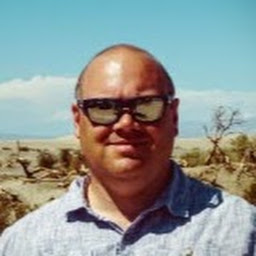
Reputation: 123
It's because you're running the UWP app as a desktop app and not on the phone. If you run the app on a mobile phone or emulator you should see the menu as on Android.
If you want to use the hamburger behaviour when running as a desktop app set MasterBehavior = MasterBehavior.Popover on your MasterDetailPage
Upvotes: 3
Related Questions
- Xamarin - MasterDetailPage can not call from any Page
- Xamarin Master and MasterDetailPage InvalidOperationException
- MasterDetailPage "Split" in UWP
- MasterDetailPage: Accepting something other than a Page
- Xamarin forms android tablet masterdetailpage issue
- MasterDetailPage in Xamarin.Forms has changed?
- MasterDetailPage Master page wont open with IsGestureEnabled set to false Xamarin.Forms Android
- MasterDetailPage in Xamarin.Forms App
- Xamarin / Xamarin.Forms - Deadlock when initializing MasterDetailPage?
- Xamarin.forms with MasterDetails page and navigation

