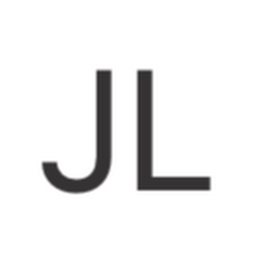
Reputation: 571
Customize More Tab in UITabBarController
I need to customize More Tab TableView (or whatever it is) in UITabBarController.
I have this:
and I need this:
So I have to:
- change nav bar color
- disable Edit button
- remove empty cells
- change Tab Bar More icon
- change background color
- move cell labels few points to left
When I see this list, it will be maybe much easier to create simple static table view as more tab, but I want to know, if I am able to customize like I need.
Thank you for your time!
Edit: I know how to this things in classic table view or view but I dont know how to access that More Tab in UITabBarController which is automaticcly created, when I have more than 5 tabs.
Upvotes: 3
Views: 2982
Answers (1)

Reputation: 4335
1a) UINavigationBar changes (top bar) In you AppDelegate paste in:
//make status bar (with time, battery status) white
UINavigationBar.appearance().barStyle = .black
//change color of your navigation bar
UINavigationBar.appearance().barTintColor = UIColor.orange
1b)Change UITabBar color:
//make selected tab orange
UITabBar.appearance().barTintColor = UIColor.orange
2)disable edit button.
Create an IBOutlet of the UIBarButton in your ViewController or get the reference to it if you create the UIBarButton programatically
Then in viewDidLoad type:
override func viewDidLoad() {
//...
//gray out UIBarButton
myBarButton.isEnabled = false
}
3) remove empty cells Change UITableView style to Grouped in your IB
4) change background color of table view Change background color of your table view in Interface Builder
5) Move labels to the left Create a custom UITableViewCell, drag and drop a UILabel in and adjust the x value as desired.
EDIT: change more tab
I guess that you are trying to modify the text of the more tab. The more tab is automatically generated when you have more than 5 view controllers in your tab bar. In order to display the text in the right language, you have to add a new localization to your project: Click on the blue project icon, go in your project settings and add a new language as shown in the screenshot.
 If you now run the app on a device with the localization you've added (e.g. German, French), the text should be displayed in the correct language.
If you now run the app on a device with the localization you've added (e.g. German, French), the text should be displayed in the correct language.
Upvotes: 1
Related Questions
- Customizing the More menu on a Tab bar
- Customize more button of tabbar
- How to remove "More" tab in UITabBarController that has custom tab UI (not using tab bar)
- UITabBarController Change Color of "More" Tab
- how to customize More Tabbar on iPhone?
- Customize Table View on More Tab
- How To Customize 'More' Button of UITabBarController?
- How to configure the More menu on the tab bar
- Customizing the "More" list of UITabBarController tabs
- Tab Bar Controller Customization and "More" Problem

