Reputation: 3
Animation In Pyglet using image region
import pyglet
from pyglet.window import Window, mouse, gl
from pyglet.image.codecs.png import PNGImageDecoder
window = pyglet.window.Window(
790, 640,
resizable=False, # Make sure it is not resizable
caption="Something", # Caption of window
config=pyglet.gl.Config(double_buffer=True), # Avoids flickers
vsync=False)
kitten = pyglet.image.load('bar.png', decoder=PNGImageDecoder())
image_part = kitten.get_region(x=0, y=0, width=400, height=40)
ball = pyglet.sprite.Sprite(image_part, x=50, y=20+50)
ball.scale = 0.25
image = kitten.get_region(x=0, y=40, width=400, height=40)
lol = pyglet.sprite.Sprite(image, x=50, y=30+50)
lol.scale = 0.25
a = kitten.get_region(x=0, y=80, width=200, height=40)
ab = pyglet.sprite.Sprite(a, x=50, y=40+50)
ab.scale = 0.25
def update(self, dt):
on_draw()
@window.event
def on_draw():
window.clear()
pyglet.gl.glClearColor(255,255,255,255)
lol.draw()
ball.draw()
ab.draw()
def update(dt):
on_draw()
pyglet.clock.schedule_interval(update, 1/60)
pyglet.app.run()
I am trying to make 2d animation of sorting algorithms and have no idea on how to animate the image-regions. when run this code, It gives three static bars on the screen, all I need is to switch their pplaces..! THanks for the help
Upvotes: 0
Views: 961
Answers (2)

Reputation: 143098
You have to change something in update to see animation - ie. you can move object
Simple example.
import pyglet
window = pyglet.window.WWindow(
790, 640,
resizable=False, # Make sure it is not resizable
caption="Something", # Caption of window
config=pyglet.gl.Config(double_buffer=True), # Avoids flickers
vsync=False)
image = pyglet.image.load('bar.png')
region = image.get_region(x=0, y=0, width=400, height=40)
ball = pyglet.sprite.Sprite(region, x=50, y=20+50)
ball.scale = 0.25
region = image.get_region(x=0, y=40, width=400, height=40)
lol = pyglet.sprite.Sprite(region, x=50, y=30+50)
lol.scale = 0.25
region = image.get_region(x=0, y=80, width=200, height=40)
ab = pyglet.sprite.Sprite(region, x=50, y=40+50)
ab.scale = 0.25
@window.event
def on_draw():
window.clear()
pyglet.gl.glClearColor(255, 255, 255, 255)
ball.draw()
lol.draw()
ab.draw()
def update(dt):
# change something
ball.x += 1
lol.y += 1
ab.scale += 0.1
#on_draw() # you don't need it - pyglet will do it
pyglet.clock.schedule_interval(update, 1/60)
pyglet.app.run()
Upvotes: 0
Reputation: 23500
You're simply never updating lol.x = <new pos>.
This should be done in your later update:
def update(dt):
ball.x += 10
Most of the time you don't need to worry about updating the graphics either, but in on_draw() you might as well call for a screen updated via:
def on_draw():
window.clear()
lol.draw()
window.flip()
And as someone pointed out, naming two functions def update() will cause the later one to replace the first one.
Since you're working with sprites, I thought I'd give you a neat little sprite class that might work better for you than static images.
import pyglet
from pyglet.gl import *
class Bar(pyglet.sprite.Sprite):
def __init__(self, width=20, height=200, color="#C2C2C2", x=0, y=0):
# == Must generate a texture before initialization of Sprite()
self.texture = self.gen_solid_img(width, height, color)
super(Bar, self).__init__(self.texture)
self.y = y
self.x = x
def gen_solid_img(self, width, height, c, alpha=255):
c = c.lstrip("#")
c = max(6-len(c),0)*"0" + c
r = int(c[:2], 16)
g = int(c[2:4], 16)
b = int(c[4:], 16)
c = (r,g,b,int(alpha))
return pyglet.image.SolidColorImagePattern(c).create_image(width,height)
def draw_border(self, color=(0.2, 0.2, 0.2, 0.5)):
self.draw_line((self.x, self.y), (self.x, self.y+self.height), color)
self.draw_line((self.x, self.y+self.height), (self.x+self.width, self.y+self.height), color)
self.draw_line((self.x+self.width, self.y+self.height), (self.x+self.width, self.y), color)
self.draw_line((self.x+self.width, self.y), (self.x, self.y), color)
One example of using this would be to replace:
kitten = pyglet.image.load('bar.png', decoder=PNGImageDecoder())
image_part = kitten.get_region(x=0, y=0, width=400, height=40)
ball = pyglet.sprite.Sprite(image_part, x=50, y=20+50)
ball.scale = 0.25
with:
ball = Bar(x=0, y=0, width=400, height=40)
I would also recommend switching from decorators to a inherited class structure just so it's easier to work with each object as your code grows.
A basic class skeleton would look like this:
import pyglet
from pyglet.gl import *
key = pyglet.window.key
class main(pyglet.window.Window):
def __init__ (self):
super(main, self).__init__(800, 600, fullscreen = False, vsync=False)
self.x, self.y = 0, 0
self.bg = pyglet.sprite.Sprite(pyglet.image.load('background.jpg'))
self.sprites = {}
self.alive = 1
def on_draw(self):
self.render()
def on_close(self):
self.alive = 0
def on_key_press(self, symbol, modifiers):
if symbol == key.ESCAPE: # [ESC] is pressed
self.alive = 0
def render(self):
self.clear()
self.bg.draw()
for sprite_name, sprite_obj in self.sprites.items():
sprite_obj.draw()
self.flip()
def run(self):
while self.alive == 1:
self.render()
# -----------> This is key <----------
# This is what replaces pyglet.app.run()
# but is required for the GUI to not freeze
#
event = self.dispatch_events()
x = main()
x.run()
Now merging these two class based code snippets together and you should have something that looks like this:
import pyglet
from pyglet.gl import *
key = pyglet.window.key
class Bar(pyglet.sprite.Sprite):
def __init__(self, width=20, height=200, color="#C2C2C2", x=0, y=0):
# == Must generate a texture before initialization of Sprite()
self.texture = self.gen_solid_img(width, height, color)
super(Bar, self).__init__(self.texture)
self.y = y
self.x = x
def gen_solid_img(self, width, height, c, alpha=255):
c = c.lstrip("#")
c = max(6-len(c),0)*"0" + c
r = int(c[:2], 16)
g = int(c[2:4], 16)
b = int(c[4:], 16)
c = (r,g,b,int(alpha))
return pyglet.image.SolidColorImagePattern(c).create_image(width,height)
def draw_border(self, color=(0.2, 0.2, 0.2, 0.5)):
self.draw_line((self.x, self.y), (self.x, self.y+self.height), color)
self.draw_line((self.x, self.y+self.height), (self.x+self.width, self.y+self.height), color)
self.draw_line((self.x+self.width, self.y+self.height), (self.x+self.width, self.y), color)
self.draw_line((self.x+self.width, self.y), (self.x, self.y), color)
class main(pyglet.window.Window):
def __init__ (self):
super(main, self).__init__(800, 600, fullscreen = False, vsync=False)
self.x, self.y = 0, 0
self.bg = pyglet.sprite.Sprite(pyglet.image.load('background.jpg'))
self.sprites = {}
self.sprites['ball'] = Bar()
self.alive = 1
def on_draw(self):
self.render()
def on_close(self):
self.alive = 0
def on_key_press(self, symbol, modifiers):
if symbol == key.ESCAPE: # [ESC] is pressed
self.alive = 0
elif symbol == key.RIGHT: # [RightArrow] is pressed
self.sprites['ball'].x += 10
elif symbol == key.LEFT:
self.sprites['ball'].x -= 10
elif symbol == key.UP:
self.sprites['ball'].y += 10
elif symbol == key.DOWN:
self.sprites['ball'].y -= 10
def render(self):
self.clear()
self.bg.draw()
## == Do some calculations and moving around here maybe.
## Unless you'll be using on_key_press() as I did here.
for sprite_name, sprite_obj in self.sprites.items():
sprite_obj.draw()
self.flip()
def run(self):
while self.alive == 1:
self.render()
# -----------> This is key <----------
# This is what replaces pyglet.app.run()
# but is required for the GUI to not freeze
#
event = self.dispatch_events()
x = main()
x.run()
I've added so that you can press any arrow (right, left, up, down) in order to move around the simple bar that I created here.
It supports color, doesn't have a picture but that's kind of easy to add in there, just replace self.texture = gen_solid_image(...) and you're done.
I've also made a little comment on where you can do some calculations and moving around.
do not try to use threads, it will only make your life harder.
Upvotes: 1
Related Questions
- Image not updating plot during animation
- How to make an image move through a pyglet window?
- Save image or animation in pyglet
- How to animate png with Matplotlib?
- Pygame animating image by transforming it
- How do I make gif animation match fullscreen window size in Python using Pyglet?
- Pyglet Image Rendering
- manipulating and animating an image on a matplotlib plot
- python and pygame image movement
- Matplotlib animate over an image