
Reputation: 961
No debuggable processes in logcat when phone detected by Android studio
Everyone!
I got so confused by android studio. when I plug in my phone to debug apps, logcat can detect my phone, but I can not choose process. It said "no debuggable processes",not common "no debuggable applications".
My phone is samsung s5 (android 6.0),rooted.
Any ideas?
Thanks!
Upvotes: 85
Views: 81457
Answers (23)
Reputation: 4246
My case is not like other's answers.
I just click Remove from sidebar on tab by right click.
Then enable it in View -> Tool window -> Profiler.
Upvotes: 0

Reputation: 379
To Solve this issue.
- Restart you Android Studio.
- Your Application should be in debug mode.
- Device should be connected.
Upvotes: 0
Reputation: 751
In case of a debuggable app that has stopped logging accidentally restarting android studio is the only helpful solution 🤷♀️
Upvotes: 0
Reputation: 14409
The following worked for me:
adb kill-server
adb devices // restart in case it doesn't do it by itself
Upvotes: 0
Reputation: 61
This is the same of my problem and I solve it by install android studio 4.1.3 from this link : https://developer.android.com/studio/archive
or this directly
https://redirector.gvt1.com/edgedl/android/studio/install/4.1.3.0/android-studio-ide-201.7199119-windows.exe for windows
Upvotes: 1
Reputation: 69
You wouldn't believe but this is really simple, took me long to find it out, but u don't need any solution here, actually there is nothing wrong, just:
- Right click your MainActivity class, (or whatever you name it)
- Click on Run "MainActivity"
- Solved!
I think this happens when updating the gradle, at least for me. Hope works for anyone looking around. (Sorry for my english)
Upvotes: 2

Reputation: 463
- Android Studio -> Preferences -> Build, Exception, Deployment -> Debugger -> check "Use libusb backend" -> Apply -> OK
- Android Studio -> Preferences -> Build, Exception, Deployment -> Debugger -> uncheck "Use libusb backend" -> Apply -> OK
- oh, it's just work now ... (my android studio version is 4.1)
Upvotes: 8
Reputation: 157
Unplugged the test device from USB and plugged it back in, that did it for me. Restarting Android Studio had no effect.
Upvotes: 0

Reputation: 1534
Open terminal window at botton ba..
type
adb kill-server
adb start_server
Upvotes: 7

Reputation: 5720
This may be the case, when you change cable with new one, then Restart is required for Android Studio. It will prompt USB debugging again.
Upvotes: 0
Reputation: 3964
if you set minifyenabled to true you can be face with this error. So if you run your app release or debug then be sure that minifyenabled is false.
Upvotes: 6
Reputation: 535
In my case, using Android Studio 3.1.3, I had to enable "Use libusb backend" checkbox at File-->Settings-->Build, Execution, Deployment-->Debugger
Upvotes: 41

Reputation: 3313
one of the reasons is that your application is marked as not debuggable in the build.gradle file
buildTypes{
release{
debuggable false
}
}
another reason maybe you did not allow ADB integration. You should have Tools->Android->Enable ADB Integration active
Upvotes: 20

Reputation: 276
If all does not work then try checking your manifest file, set:
android:debuggable="true".
Upvotes: 0
Reputation: 2197
I finally found that I was running a release version of the App. So foolish...
Upvotes: 5
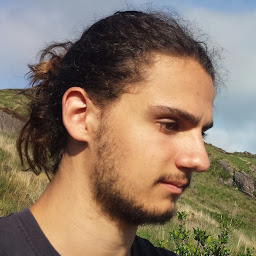
Reputation: 1084
I had a similar issue, when I was building an app, I could select the device in Logcat, but not the process. (same message, "No Debuggable Processes")
The reason: I was building my app in release, then, when I changed the build variants to debug, I was able to select the process.
Upvotes: 77

Reputation: 7718
Maybe you have recently launched Android Device Monitor which might have prompted you to disable ADB integration. Usually, when you exit the Android Device Monitor, ABD integration is automatically re-enabled. But sometimes it isn't, so please check Tools/Android/Enable ADB Integration
Upvotes: 4

Reputation: 1002
You need to enable adb integration, just go to Tools-->Android-->Check Enable ADB Integration
It was a default feature a few versions ago but now it's disabled by default
Upvotes: 54
Reputation: 26
You need to download usb drivers for your phone (in this case as I see, it is a samsung s5). The link to its drivers is this one:
http://samsungusbdriver.com/download/samsung-driver-v1-5-61-0
When you are there, follow the steps when downloaded and your phone will be recognised. Hope I could help ;).
Upvotes: -1

Reputation: 2487
This happens time to time, try these three options in any order:
- Restart Android Studio ( preferably with invalidated caches as well )
- Restart your phone
- Deactivate and reactivate usb debugging
Upvotes: 43
Related Questions
- Android Logcat is empty when debug with device in android studio
- No debuggable processes in Logcat and debug window
- No debuggable processes is visible since Android Studio 4.2
- Android studio 2020.3.1 No debuggable processes in logcat when phone detected
- "No debuggable process" is shown in Android Studio Profiler
- Android Studio does not find debuggable processes on Samsung phones
- Why do I see "No Debuggable Applications" in Android Studio Logcat while my application is running?
- No Logcat output for certain device in Android Studio
- Android Studio -- Logcat showing "no connected devices" and "no debuggable applications"
- Android debugging on device - LogCat doesn't work!




