Reputation: 2737
How to overlay a play button over a thumbnail image using only CSS
I've created this simple html, css code that overlays a play button over a thumbnail. All works perfectly, except that the button is behind the dark background:
https://jsfiddle.net/72r62kzy/20/
I'm almost here, but for this CSS style to be perfect, i need the white play button to be on top of the dark background. How?
<ul class="thumb">
<li>
<div class="overlay">
<a href="#"><img class="thumbnail" src="https://homepages.cae.wisc.edu/~ece533/images/monarch.png" width="192" height="109" alt=""></a>
<span class="time">3:28</span>
<a href="#" class="playWrapper">
<span class="playBtn"><img src="http://wptf.com/wp-content/uploads/2014/05/play-button.png" width="50" height="50" alt=""></span>
</a>
</div>
<div class="thumbCaption"><a href="">This is the description of the video...</a></div>
</li>
</ul>
CSS
.thumb {
display: flex;
flex-wrap: wrap;
list-style: none;
}
.thumb li {
width: 193px;
}
.thumb li ~ li {
margin-left: 20px;
}
.thumb .thumbCaption {
padding: 10px 0;
}
.overlay {
position: relative;
}
.overlay .thumbnail {
display: block;
}
.overlay .time {
position: absolute; z-index: 2;
right: 3px; bottom: 3px;
padding: 2px 5px;
background-color: rgba(0, 0, 0, 0.6);
color: white;
}
.overlay .playWrapper {
opacity: 0;
position: absolute; z-index: 1;
top: 0;
width: 192px; height: 109px;
background-color: black;
}
.playWrapper .playBtn {
position: absolute; z-index: 2;
width: 50px; height: 50px;
left: 0; right: 0; top: 0; bottom: 0; margin: auto; /* center */
}
.thumb .overlay:hover .playWrapper {
opacity: .6;
}
Upvotes: 3
Views: 22919
Answers (3)
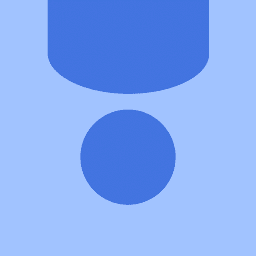
Reputation: 2701
The reason the play button seems to be behind, is because the container is transparent.
Make the container fully visible opacity: 1, and use the rgba format to add the background (rgba(0,0,0,0.6)).
Also you don't need so many containers.
Here's 2 ways to do that:
JSfiddle - jsfiddle.net/72r62kzy/21
.thumb {
display: flex;
flex-wrap: wrap;
list-style: none;
}
.thumb li {
width: 193px;
}
.thumb li ~ li {
margin-left: 20px;
}
.thumb .thumbCaption {
padding: 10px 0;
}
.overlay {
position: relative;
}
.overlay .thumbnail {
display: block;
}
.overlay .time {
position: absolute; z-index: 2;
right: 3px; bottom: 3px;
padding: 2px 5px;
background-color: rgba(0, 0, 0, 0.6);
color: white;
}
.overlay .playWrapper {
opacity: 0;
position: absolute; z-index: 1;
top: 0;
width: 192px; height: 109px;
background: rgba(0,0,0,0.6) url("http://wptf.com/wp-content/uploads/2014/05/play-button.png") no-repeat scroll center center / 50px 50px;
}
.playWrapper .playBtn {
position: absolute; z-index: 2;
width: 50px; height: 50px;
left: 0; right: 0; top: 0; bottom: 0; margin: auto; /* center */
}
.thumb .overlay:hover .playWrapper {
opacity: 1;
}<ul class="thumb">
<li>
<div class="overlay">
<a href="#"><img class="thumbnail" src="https://homepages.cae.wisc.edu/~ece533/images/monarch.png" width="192" height="109" alt=""></a>
<span class="time">3:28</span>
<a href="#" class="playWrapper">
<!--<span class="playBtn"><img src="http://wptf.com/wp-content/uploads/2014/05/play-button.png" width="50" height="50" alt=""></span>-->
</a>
</div>
<div class="thumbCaption"><a href="">This is the description of the video...</a></div>
</li>
<li>
<div class="overlay">
<a href="#"><img class="thumbnail" src="https://homepages.cae.wisc.edu/~ece533/images/monarch.png" width="192" height="109" alt=""></a>
<span class="time">12:10</span>
<a href="#" class="playWrapper">
<span class="playBtn"><img src="http://wptf.com/wp-content/uploads/2014/05/play-button.png" width="50" height="50" alt=""></span>
</a>
</div>
<div class="thumbCaption"><a href="">description goes here...</a></div>
</li>
</ul>The left thumbnail adds the play button with only one container <a>, and the right is the way you have it.
Upvotes: 5
Reputation: 10111
I move the image from the HTML into the CSS
.overlay .playWrapper {
opacity: 0;
position: absolute; z-index: 1;
top: 0;
width: 192px; height: 109px;
background-image: url("http://wptf.com/wp-content/uploads/2014/05/play-button.png");
background-size: 50px 50px;
background-position: center;
background-repeat: no-repeat;
background-color: black;
}
now you can remove 'http://wptf.com/wp-content/uploads/2014/05/play-button.png' from

Upvotes: 0

Reputation: 518
Here's the simple solution.
Replace this
.thumb .overlay:hover .playWrapper {
opacity: .6;
}
.overlay .playWrapper {
opacity: 0;
position: absolute; z-index: 1;
top: 0;
width: 192px; height: 109px;
background-color: rgba(0, 0, 0, 1);
}
with
.thumb .overlay:hover .playWrapper {
opacity: 1;
}
.overlay .playWrapper {
opacity: 0;
position: absolute; z-index: 1;
top: 0;
width: 192px; height: 109px;
background-color: rgba(0, 0, 0, .5);
}
Upvotes: 1
Related Questions
- Add a play icon over a picture
- Play Icon on top of image with css
- Button click to show overlay over image (only CSS)
- image button with overlay
- How to overlay a play button over a video thumbnail image?
- overlay css play button
- Stuck overlaying a play button ontop of a thumbnail image
- Overlay a play icon on top of thumbnail with css
- Making a css play button on video thumbnail
- How to overlay an play button on an image using javaScript