Reputation: 1483
Visual Studio tab header color in the IDE
When I opened Visual Studio today, I observed there is a change in the background colour of the tabs, as shown in the picture.
How can I set it to the old/default color? Following Tools->Options, I didn't manage to find anything helpful.
Upvotes: 29
Views: 24684
Answers (4)

Reputation: 701
Visual Studio 2022 give this feature out of the box.
Tools -> Options -> Environment -> Tabs and Windows -> Colorize document tabs by Project
As a shortcut you can directly change it from the text editor
Upvotes: 5

Reputation: 244782
You have the Productivity Power Tools extension installed, which, among other features, allows customizing the colors of tabs. The idea is that you can color tabs based either on the project with which they are associated and/or the language in which the file is written (which is implemented via the file extension).
These tab-coloring features are all part of the general "Custom Document Well" package, which provides a bunch of advanced customization options for the document tabs. If you don't want any of these, but use other features of Productivity Power Tools, then you can turn them off. Go to Tools → Settings → Productivity Power Tools, and then turn "off" Custom Document Well:
If you just want to disable the coloring and return the tabs to their default colors, then go to Tools → Settings → Productivity Power Tools → Custom Document Well, and uncheck both of the "Color tabs" checkboxes:
If you just don't like the default colors and want to change them, then you can do so by going to Tools → Settings → Productivity Power Tools → Custom Document Well → Color Coding:
There are other interesting options, too; be sure to explore! Personally, this is one of my favorite features because it allows me to distinguish between headers, C code, C++ code, assembly code, and resource files at a glance, making it easy to find the one I want to switch to. I can recognize colors a lot faster than I can read names. (The project coloring is less useful to me since I tend to work on only one project at a time, but I can see that being very useful, too, for the same reasons. Humans have evolved to distinguish color very quickly.)
Update: This is not available for Visual Studio 2019; see this Developer Community thread where support was requested by the community and subsequently denied by Microsoft.
Upvotes: 56

Reputation: 119
Just FYI:
In Productivity Power Tools 2017 instead of Settings → Productivity Power Tools → Custom Document Well you should enable additional extension, that will be installed while Productivity Power Tools installation:

After that you will see tab for setting up colored tabs:

So if you want to disable colored tabs - just disable Custom Document Well extension
Update: This is not available for Visual Studio 2019.
Upvotes: 8

Reputation: 1108
Go to Tools -> Options
Click on font and colors in the left hand pane
Now either
you can USE DEFAULTS to reset the settings and try to customise your settings again.
or you can select the item from Show settings for dropdown.. find the tab colour in the one it shows in your dropdown. Change the font background colour
Upvotes: 2
Related Questions
- Change Visual Studio Code's title bar color
- How to set customized tab colors in Visual Studio 2022
- VS Code Customize Tab Colors
- Change Visual Studio Code's tab bar color
- VS code Terminal Tabs Color
- How do I change the tab placement highlight color in vscode?
- Visual Studio 2015 Color of selected tab
- Visual Studio Tab change color?
- Visual Studio 2015 colors of tabs changed
- Changing font colors of tabs in Visual Studio 2013 IDE






