
Reputation: 851
Ubuntu 16.04, CUDA 8 - CUDA driver version is insufficient for CUDA runtime version
I've installed the latest nvidia drivers (375.26) manually, and installed CUDA using cuda_8.0.44_linux.run (skipping the driver install there, since the bundled drivers are older, 367 I think).
Running the deviceQuery in CUDA samples produces the following error however:
~/cudasamples/NVIDIA_CUDA-8.0_Samples/1_Utilities/deviceQuery$ ./deviceQuery
./deviceQuery Starting...
CUDA Device Query (Runtime API) version (CUDART static linking)
cudaGetDeviceCount returned 35
-> CUDA driver version is insufficient for CUDA runtime version
Result = FAIL
Version info:
$ nvcc --version
nvcc: NVIDIA (R) Cuda compiler driver
Copyright (c) 2005-2016 NVIDIA Corporation
Built on Sun_Sep__4_22:14:01_CDT_2016
Cuda compilation tools, release 8.0, V8.0.44
$ nvidia-smi
Sat Dec 31 17:25:03 2016
+-----------------------------------------------------------------------------+
| NVIDIA-SMI 375.26 Driver Version: 375.26 |
|-------------------------------+----------------------+----------------------+
| GPU Name Persistence-M| Bus-Id Disp.A | Volatile Uncorr. ECC |
| Fan Temp Perf Pwr:Usage/Cap| Memory-Usage | GPU-Util Compute M. |
|===============================+======================+======================|
| 0 GeForce GTX 1080 Off | 0000:01:00.0 On | N/A |
| 0% 39C P8 11W / 230W | 464MiB / 8110MiB | 1% Default |
+-------------------------------+----------------------+----------------------+
+-----------------------------------------------------------------------------+
| Processes: GPU Memory |
| GPU PID Type Process name Usage |
|=============================================================================|
| 0 974 G /usr/lib/xorg/Xorg 193MiB |
| 0 1816 G compiz 172MiB |
| 0 2178 G ...ignDownloads/Enabled/MaterialDesignUserMa 96MiB |
+-----------------------------------------------------------------------------+
$ cat /proc/driver/nvidia/version
NVRM version: NVIDIA UNIX x86_64 Kernel Module 375.26 Thu Dec 8 18:36:43 PST 2016
GCC version: gcc version 5.4.0 20160609 (Ubuntu 5.4.0-6ubuntu1~16.04.4)
The anwer to similar problems has been updating the nvidia display drivers, though in my case this is already done. Does anyone have any ideas? Thanks.
Upvotes: 35
Views: 92612
Answers (9)

Reputation: 549
During my experiments(Ubuntu 18.04 LTS - on Thinkpad 470s - NVIDIA GeForce 940MX), what I learned is that Table 2. CUDA Toolkit and Compatible Driver Versions from this release notes section of the website (https://docs.nvidia.com/cuda/cuda-toolkit-release-notes/index.html) is the most important information that you need to keep in mind while installing CUDA drivers.
Also, you can compare whether your NVIDIA Driver version and the table is in Sync by checking with the command
$nvidia-smi
The output will look something like this for the latest
NVIDIA-SMI 450.66 Driver Version: 450.66 CUDA Version: 11.0
Once everything is in place, you can get it working by copying the samples and run them as follows,
$ cp -r /usr/src/cudnn_samples_v8/ .
$ cd cudnn_samples_v8/
$ cd mnistCUDNN/
$ make clean && make
$ ./mnistCUDNN
You'll get the results as ...
Executing: mnistCUDNN cudnnGetVersion() : 8003 , CUDNN_VERSION from cudnn.h : 8003 (8.0.3) Host compiler version : GCC 9.3.0
There are 1 CUDA capable devices on your machine : device 0 : sms 3 Capabilities 5.0, SmClock 1189.0 Mhz, MemSize (Mb) 2004, MemClock 2505.0 Mhz, Ecc=0, boardGroupID=0 Using device 0 ..........
Resulting weights from Softmax: 0.0000000 0.0000000 0.0000000 1.0000000 0.0000000 0.0000714 0.0000000 0.0000000 0.0000000 0.0000000 Loading image data/five_28x28.pgm Performing forward propagation ... Resulting weights from Softmax: 0.0000000 0.0000008 0.0000000 0.0000002 0.0000000 1.0000000 0.0000154 0.0000000 0.0000012 0.0000006
Result of classification: 1 3 5
Test passed!
I had to try at least 5-6 times before I realized the correlation between NVIDIA drivers and CUDA versions and then it all worked in the next attempt. But a very happy ending nonetheless to get it working.
Upvotes: 0
Reputation: 17
I had similar problem.I am using anaconda, after installing keras-gpu through conda, it automatically took the most recent version of cuda, which was not compatible with my system.
You can view list of installed packages in anaconda through
conda list
In my case supported version was 10.0 but anaconda installed the latest version 10.1. if this is the case, you need to reinstall cuda in anaconda enviournment with supported version.
Upvotes: 0

Reputation: 2147
First, check "CUDA Toolkit and Compatible Driver Versions" from here, and make sure that your cuda toolkit version is compatible with your cuda-driver version, e.g. if your driver version is nvidia-390, your cuda version must lower than CUDA 9.1.
Then, back to this issue. This issue is caused by "your cuda-driver version doesn't match your cuda version, and your CUDA local version may also different from the CUDA runtime version(cuda version in some specific virtual environments)."
I met the same issue when I tried to run tensorflow-gpu under the environment of "tensorflow_gpuenv" created by conda, and tried to test whether the "gpu:0" device worked. My driver version is nvidia-390 and I've already install cuda 9.0, so it doesn't make sense that raising that weird issue. I finally found the reason that the cuda version in the conda virtual environment is cuda 9.2 which isn't compatible with nvidia-390. I solved the issue by following steps in ubuntu 18.04:
- check cuda driver version
~$ nvidia-smior~$ cat /proc/driver/nvidia/version - check local cuda version
~$ nvcc --versionor~$ cat /usr/local/cuda/version.txt check local cudnn version
~$ cat /usr/local/cuda/include/cudnn.h | grep CUDNN_MAJOR -A 2check cuda version in virtual environment
~$ conda listyou can see something like these :
cudatoolkit 9.2 0
cudnn 7.3.1 cuda9.2_0
you may find that the cuda version in virtual environment is different from the local cuda version, and isn't compatible with driver versionnvidia-390.
So reinstall cuda in the virtual environment:
- reinstall cuda :
~$ conda install cudatoolkit=8.0
(change the version number '8.0' to other version number which match your driver version, and your cudnn version will update automatically to match the new version cuda )
Upvotes: 28
Reputation: 483
I was with the same problem. I had the version nvidia-390 installed on Ubuntu 18.04.2 LTS. My Graphic card is GeForce GTX 1080, and using tensorflow 1.12.0. I successfully solved this problem by removing the old version:
sudo apt-get purge nvidia-*
And then installing the version 418
sudo apt-get install nvidia-driver-418 nvidia-settings
Upvotes: 2
Reputation: 41
With reference to the answer of #Fabiano-Tarlao, if you already have installed the required NVidia driver, you can select it from the Linux command-line using:
sudo prime-select nvidia
Upvotes: 0

Reputation: 3232
My cent,
the problem may be related to the selected GPU mode (Performance/Power Saving Mode). The Perfomance mode uses the Nvidia GPU, and the Power Saving Mode changes to the Intel Integrated GPU. When you select (using nvidia-settings utility, in the "PRIME Profiles" configurations) the Power Saving Mode (integrated Intel GPU) and you execute the deviceQuery script... you get this error:
-> CUDA driver version is insufficient for CUDA runtime version
But this error is misleading, by selecting back the Performance Mode (NVIDIA GPU) with nvidia-settings utility the problem disappears.
In my case I had not a driver version problem but I simply need to re-enable the Nvidia GPU.
Regards
P.s: The selection is available when Prime-related-stuff is installed (you need the Nvidia proprietary driver). Further details: https://askubuntu.com/questions/858030/nvidia-prime-in-nvidia-x-server-settings-in-16-04-1
Upvotes: 1
Reputation: 1008
I have followed the instructions on this page, and it works for me.
First, download installer for Linux Ubuntu 16.04 x86_64.
Next, follow these steps to install Linux Ubuntu:
sudo dpkg -i cuda-repo-ubuntu1604_9.2.148-1_amd64.debsudo apt-key adv --fetch-keys http://developer.download.nvidia.com/compute/cuda/repos/ubuntu1604/x86_64/7fa2af80.pubsudo apt-get updatesudo apt-get install cuda
Upvotes: 3
Reputation: 56640
I got that error on Ubuntu 16.04, because I was still using the open-source X.Org video driver. The error went away when I switched to the NVIDIA binary driver.
I found the driver settings by opening the System Settings, then clicking on Software & Updates. The video drivers are on the Additional Drivers tab.
Upvotes: 1

Reputation: 851
Running
sudo apt-get purge nvidia-*
and reinstalling the drivers using
sudo apt-get install nvidia-375
solved it. Just for the record, the first time I updated the drivers using the GUI (Additional Drivers tab in Software & Updates).
Upvotes: 29
Related Questions
- Unable to install CUDA on Ubuntu 16.04
- CUDA driver version is insufficient for CUDA runtime version
- How to find cuda version in ubuntu?
- "CUDA driver version is insufficient for CUDA runtime version" - but it isn't
- Nvidia driver error - CUDA driver version is insufficient for CUDA runtime version
- tensorflow error. CUDA driver version is insufficient for CUDA runtime version
- What can I do against 'CUDA driver version is insufficient for CUDA runtime version'?
- CUDA driver version is insufficient for CUDA runtime version despite being on newest drivers
- nvidia cuda and insufficient driver version
- CUDA - CUDA Driver is insufficient for CUDA runtime version 6.0

