Reputation: 3426
How do I upgrade to Python 3.6 with Conda?
I want to get the latest version of Python to use f-strings in my code. Currently my version is (python -V):
Python 3.5.2 :: Anaconda 4.2.0 (x86_64)
How would I upgrade to Python 3.6?
Upvotes: 313
Views: 790091
Answers (12)
Reputation: 21
From the anaconda website anaconda website. I got all the info I wanted to update Python version. To get the available Python versions.
conda search python
To create a new Python environment.
conda create -n py12 python=3.12 anaconda
To activate
conda activate py12
Upvotes: 0

Reputation: 341
You can first remove the existing Python if any and then install the required version, sometimes directly installing the required version without removing the existing version causes compatibility issues.
conda activate your_env
conda uninstall python
conda install python=3.6
Upvotes: 1

Reputation: 579
If you want to preserve the specific versions of the packages currently in your environment, this is the best method I found (at the time of the answer):
source activate old_env
conda env export > old_env.yml
Then process it with something like this:
with open('old_env.yml', 'r') as fin, open('new_env.yml', 'w') as fout:
for line in fin:
if 'py35' in line: # replace by the version you want to supersede
line = line[:line.rfind('=')] + '\n'
fout.write(line)
Then edit manually the first (name: ...) and last line (prefix: ...) to reflect your new environment name and run:
conda env create -f new_env.yml
You might need to remove or change manually the version pin of a few packages for which which the pinned version from old_env is found incompatible or missing for the new python version.
I wish there was a built-in, easier way...
If you don't mind possibly some changes of the version of the other packages of your environment, the other answers provides various ways to do it.
Upvotes: -1

Reputation: 5231
The only solution that works was creating a new Conda environment with the name you want (you will, unfortunately, delete the old one to keep the name). Then create a new environment with a new Python version and rerun your install.sh script with the Conda/pip installs (or the YAML file or whatever you use to keep your requirements):
conda remove --name original_name --all
conda create --name original_name python=3.8
sh install.sh # Or whatever you usually do to install dependencies
Doing conda install python=3.8 doesn't work for me. Also, why do you want 3.6? Move forward with the world ;)
Note the below doesn't work:
If you want to update the Conda version of your previous environment you can also do the following (more complicated than it should be because you cannot rename environments in Conda):
create a temporary new location for your current environment:
conda create --name temporary_env_name --clone original_env_namedelete the original env (so that the new env can have that name):
conda deactivate conda remove --name original_env_name --all # Or its alias: `conda env remove --name original_env_name`then create the new empty environment with the Python version you want and clone the original environment:
conda create --name original_env_name python=3.8 --clone temporary_env_name
Upvotes: 4

Reputation: 839
I found this page with detailed instructions to upgrade Anaconda to a major newer version of Python (from Anaconda 4.0+). First,
conda update conda
conda remove argcomplete conda-manager
I also had to conda remove some packages not on the official list:
- backports_abc
- beautiful-soup
- blaze-core
Depending on packages installed on your system, you may get additional UnsatisfiableError errors. Simply add those packages to the remove list. Next, install the version of Python,
conda install python==3.6
which takes a while, after which a message indicated to conda install anaconda-client, so I did
conda install anaconda-client
which says it's already there. Finally, following the directions,
conda update anaconda
I did this in the Windows 10 command prompt, but things should be similar in Mac OS X.
Upvotes: 35
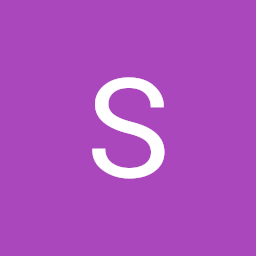
Reputation: 19
- Open an Anaconda PowerShell prompt as an administrator user.
- Type in
conda update python. - Wait about 10 minutes. In this process, you may need to type in
yat some time. - After completing, check your Python version in Conda by typing
python --version - If it is the newest version, then you can restart your computer.
Upvotes: 0

Reputation: 14958
If you want to upgrade the Python version inside your existing environment, activate it first with conda activate <env_name> and then do:
conda install -c anaconda python=<version>
You might also need to update the dependencies with
conda update --all
Upvotes: 22
Reputation: 59
This is how I manage to get (as currently there isn't any direct support. In the future, it will be for sure) Python 3.9 in earlier versions of Anaconda and Windows 10.
Note: I needed extra packages, so install them. Install only what you need
conda create --name e39 python=3.9 --channel conda-forge
Python 3.9 is available with later versions of conda. Use the below command:
conda create --name <myenv> python=3.9
And it will create your Python 3.9 virtual environment simply.
Upvotes: 2
Reputation: 181
I'm using macOS v10.14 (Mojave).
These four steps worked for me.
conda update condaconda install python=3.6conda install anaconda-clientconda update anaconda
Upvotes: 18

Reputation: 1911
Creating a new environment will install Python 3.6:
conda create --name 3point6 python=3.6
Output:
Fetching package metadata .......
Solving package specifications: ..........
Package plan for installation in environment /Users/dstansby/miniconda3/envs/3point6:
The following NEW packages will be INSTALLED:
openssl: 1.0.2j-0
pip: 9.0.1-py36_1
python: 3.6.0-0
readline: 6.2-2
setuptools: 27.2.0-py36_0
sqlite: 3.13.0-0
tk: 8.5.18-0
wheel: 0.29.0-py36_0
xz: 5.2.2-1
zlib: 1.2.8-3
Upvotes: 40
Reputation: 4792
Anaconda had not updated Python internally to 3.6, but later versions of Anaconda has a Python 3.6 version here.
a) Method 1
If you wanted to update, you will type
conda update pythonTo update Anaconda, type
conda update condaIf you want to upgrade between major python versions, like 3.5 to 3.6, you'll have to do
conda install python=$pythonversion$
b) Method 2 - Create a new environment (the better method)
conda create --name py36 python=3.6
c) To get the absolute latest Python (3.6.5 at time of writing)
conda create --name py365 python=3.6.5 --channel conda-forge
You can see all this from here.
Also, refer to this for force upgrading.
Upvotes: 438

Reputation: 394955
In the past, I have found it quite difficult to try to upgrade in-place.
Note: my use-case for Anaconda is as an all-in-one Python environment. I don't bother with separate virtual environments. If you're using conda to create environments, this may be destructive because conda creates environments with hard-links inside your Anaconda/envs directory.
So if you use environments, you may first want to export your environments. After activating your environment, do something like:
conda env export > environment.yml
After backing up your environments (if necessary), you may remove your old Anaconda (it's very simple to uninstall Anaconda):
$ rm -rf ~/anaconda3/
and replace it by downloading the new Anaconda, e.g. Linux, 64 bit:
$ cd ~/Downloads
$ wget https://repo.continuum.io/archive/Anaconda3-4.3.0-Linux-x86_64.sh
(see here for a more recent one),
and then executing it:
$ bash Anaconda3-4.3.0-Linux-x86_64.sh
Upvotes: 22
Related Questions
- Anaconda and upgrading to new M1 Mac
- No Python 3.6 available in conda search -f python
- Update python from 3.5 to 3.6 in conda
- How do I upgrade to Python 3.8 with Anaconda?
- Upgrade to python 3.8 using conda
- How to update Python to the latest version in Conda environment?
- conda install python=3.6 UnsatisfiableError
- How to upgrade from Anaconda 5.2 (that uses python 3.6.6) to Anaconda 5.3 (that uses python 3.7)
- Equivalent of apt-get install python3.6-dev for conda
- Upgrading to python 3.6 with conda