Reputation: 1481
"C:\Microsoft.Cpp.Default.props" was not found
I have a project created in Visual Studio, 2013.
The project file has the following properties:
ToolsVersion="12.0", PlatformToolset = v120.
I have Visual Studio 2013 and Microsoft Build Tools 2015 installed. This project gets successfully built using MSBuild 12.0. Upon the attempt to build it with MSBuild 14.0 I get an error
MSB4019: The imported project "C:\Microsoft.Cpp.Default.props" was not found. Confirm that the path in the <Import> declaration is correct, and that the file exists on disk.
As I understand, the problem is that the variable VCTargetsPath doesn’t get evaluated. If I specify the variable VCTargetsPath before the build (with the value C:\Program Files (x86)\MSBuild\Microsoft.Cpp\v4.0\V120), the problem is solved.
However, this approach is not very convenient in case the path is different. Is it possible to somehow solve the problem in a more optimal way?
The registry key and its value:
HKLM\Software\WOW6432Node\Microsoft\MSBuild\ToolsVersions\12.0\VCTargetsPath $([MSBuild]::ValueOrDefault('$(VCTargetsPath)','$(MSBuildExtensionsPath32)\Microsoft.Cpp\v4.0\V120\'))
Upvotes: 147
Views: 208371
Answers (22)
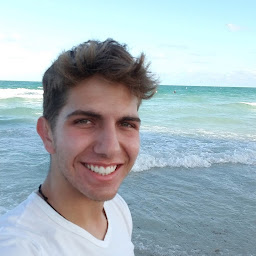
Reputation: 1864
This will usually solve the problem:
- Run on an elevated command prompt (admin):
npm install --global --production windows-build-tools. Which requiresnpmto be installed (my recommended package manager). - Change ownership of the install dir (in my case
C:\Program Files (x86)\MSBuild\14.0) to your user, instead of admin. (properties>Security>Advanced).
Sometimes step 2 is unnecessary. It is still recommended to avoid having to use admin console for some commands.
Upvotes: 78
Reputation: 1
For Visual Studio 2022 it helped to add Build Tools in Visual Studio Installer, and my environment variable VCTargetsPath was set to:
C:\Program Files (x86)\Microsoft Visual Studio\2017\BuildTools\Common7\IDE\VC\VCTargets
Note the setting of the system variable VCTargetsPath in this Environment Variables screenshot:
Upvotes: 0
Reputation: 1578
Was running project on Jetbrains Rider without Visual Studio installed (just MSBuild), and got this error.
Fixed it by downloading Visual Studio installer and installing C++ desktop development kit (just the core files - skipped testing, address sanitizer, etc.).
Upvotes: 3
Reputation: 10679
First I went to the path and confirmed that I didn't have that file. I was able to get that file by
- opening the Visual Studio Installer,
- clicking on "Modify" of the current installation
- selecting "C++ Clang-cl v142 build tools (x64/x86)" under the Individual Components" tab.
- Confirm the installation by clicking the "Modify" button
Upvotes: 2
Reputation: 474
My specific problem was using "yarn install" and during the build process, it was trying to build the node_modules node-sass component using MSBuild, and failing.
I would get the following error: "error MSB4019: The imported project "C:\Program Files (x86)\MSBuild\Microsoft.Cpp\v4.0\V140\Microsoft.Cpp.Default.props" was not found. Confirm that the path in the <Import> declaration is correct, and that the file exists on disk."
This makes sense on a new developer machine with only Visual Studio 2022 installed. After investigating the node-sass module's build\binding.sln file, it appeared indicate that it requires Visual Studio 2015 VC++ Build Tools.
I then downloaded the "Visual C++ Build Tools for Visual Studio 2015 with Update 3" DVD image from Microsoft. After I installed it, it seemed to solve the problem, no PATH or registry changes required. When I ran "yarn install" again, building the module node-sass completed properly.
Upvotes: 1
Reputation: 57
I have faced this issue while building my flutter application. The issue arises because of the program in my case flutter was unable to locate the file "Microsoft.Cpp.Default.props" which is required for building flutter apps in windows.
For solving the issue install MicroSoft Visual Studio(not Visual Studio code) from the below url. https://visualstudio.microsoft.com/downloads/
Make sure to check the below option before starting installation.
After installation go to below directory.
C:\Program Files\Microsoft Visual Studio\2022\Community\Msbuild\Microsoft\VC
Note : I have installed community version of 2022 Visual Studio. The folder structure may be different based on your VS version
You can see few folders with version numbers
Open the folder and check which one have the "Microsoft.Cpp.Default.props" file . For my case it was the last folder v170. Open Environment variable and set "VCTargetsPath" variable with path to the folder in which "Microsoft.Cpp.Default.props" is present. Save path and restart the build process. This should work.
Upvotes: 0

Reputation: 624
I have VS 2019 and I met the same problem trying to install module 'keytar' on Windows 10. This is what I did in order to solve the problem:
- Opened "Visual Studio Installer" and removed extra 2017/2019 build tools (for example "Visual Studio Build Tools 2017", restarted the PC
- Got back into "Visual Studio Installer" / "Visual Studio Professional 2019" / "Modify" and added "Desktop development with C++" workload
- Got into project folder with my problem, removed node_modules folder
- Opened CMDO
- As @TheRennen suggested performed the command: set VCTargetsPath=C:\Program Files (x86)\Microsoft Visual Studio\2019\Professional\MSBuild\Microsoft\VC\v160\ (without quotation marks and with one backslash at the end)
- run yarn command and now there were no errors.
I think now it a time to add VCTargetsPath into Windows env values.
node v14.19.0, npm 7.20.5, yarn 1.22.15
Upvotes: 0

Reputation: 21
In my case, the reason was that the system environment variable VisualStudioVersion was pointing to the removed version of Visual Studio.
The same solution was building ok from inside the Visual Studio but failed when building with the command-line MSBuild.
The problem was solved by changing the environment variable manually.
Upvotes: 0

Reputation: 2045
After calling VS2019's vcvarsall.bat, it is necessary to use VS2019's MSBuild instead of the one in C:\Windows.
set VCVARSALL=%ProgramFiles(x86)%\Microsoft Visual Studio\2019\Professional\VC\Auxiliary\Build\vcvarsall.bat
call "%VCVARSALL%" amd64
set MSBUILD=%ProgramFiles(x86)%\Microsoft Visual Studio\2019\Professional\MSBuild\Current\Bin\MSBuild.exe
rem set MSBUILD=%FrameworkDir%\%FrameworkVersion%\msbuild.exe
Upvotes: 1

Reputation: 51
This happened for me when I used node version 14.15.3, install Node Version Manager, install lower Node version (8.x.x for example), switch to it and that should solve the issue.
Upvotes: 0
Reputation: 1
While checking the .vcxproj file, I noticed the ToolsVersion was missing. I added it and it solves the issue.
Before :
<Project DefaultTargets="Build" xmlns="http://schemas.microsoft.com/developer/msbuild/2003">
After :
<Project DefaultTargets="Build" ToolsVersion="4.0" xmlns="http://schemas.microsoft.com/developer/msbuild/2003">
Upvotes: -1
Reputation: 27312
When running MSBuild outside of Visual Studio 2019 (migrated from 2012), I had these kinds of problems. I solved them running this MSBuild:
"C:\Program Files (x86)\Microsoft Visual Studio\2019\Community\MSBuild\Current\Bin\msbuild"
(customize it based on your VS version and target architecture) instead of this one:
C:\Windows\Microsoft.NET\Framework\v4.0.30319\msbuild
that I was using when I had Visual Studio 2012.
Upvotes: 3
Reputation: 43
I solved the problem by loading the solution in VS 2019 instead of double-clicking the solution name in File Explorer.
Upvotes: 1

Reputation: 589
For those using VS 2019:
set VCTargetsPath="C:\Program Files (x86)\Microsoft Visual Studio\2019\Professional\MSBuild\Microsoft\VC\v160"
Edit (Sep 2020): Sometimes it requires a trailing backslash (as bmiller mentioned below)
Upvotes: 27
Reputation: 1638
I could not make it work with all the suggestions on this page
I downgraded nodejs to 10.15 and it worked fine
probably not the best answer but it works
Upvotes: 3

Reputation: 85
Make sure to use --global with the command in order to be able to use this package anywhere. This solves the issue for me
Upvotes: -2
Reputation: 951
For those the above answer does not work, here is another possible solution to look at.
Even the installation of build tools or VS 2015 did not work for me. So I tried installing below directly via PowerShell (as admin)
https://chocolatey.org/packages/visualcpp-build-tools/14.0.25420.1 Command: choco install visualcpp-build-tools --version 14.0.25420.1
Once this was installed, set an environment variable VCTargetsPath=C:\Program Files (x86)\MSBuild\Microsoft.Cpp\v4.0\v140
Upvotes: 15
Reputation: 11
I tried npm install and VCTargetsPath, all not work. Finally solved after it after upgrading visual studio to the latest version.
Upvotes: 0
Reputation: 1771
I recently reinstalled Visual studio 2017 and encountered this issue while trying to install "npm java". The fix for me is:
- set ms version to 2017:
npm config set msvs_version 2017 - set VCTargetsPath environment variable to
C:\Program Files (x86)\Microsoft Visual Studio\2017\BuildTools\Common7\IDE\VC\VCTargets - run command console as system administrator
Upvotes: 73

Reputation: 527
I solved this by:
- Set
VCTargetsPathenvironment variable toC:\Program Files (x86)\MSBuild\Microsoft.Cpp\v4.0\V140 - build using admin
Upvotes: 7

Reputation: 1908
These steps solved my issue:
- Run
npm install --global --production windows-build-tools - Run
npm install --save nan - Set
VCTargetsPathenvironment variable toC:\Program Files (x86)\MSBuild\Microsoft.Cpp\v4.0\V140
Upvotes: 27
Related Questions
- Why does MSBuild look in C:\ for Microsoft.Cpp.Default.props instead of c:\Program Files (x86)\MSBuild? ( error MSB4019)
- Could not load assembly referenced by Directory.Build.props
- MSBuild on Centos returns "The imported project "/Microsoft.Cpp.Default.props" was not found"
- error MSB4019: The imported project "C:\Program Files (x86)\MSBuild\Microsoft.Cpp\v4.0\V140\Microsoft.cpp.props" was not found
- VS 2017 Build Tools failing with Error MSB4019: The imported project "D:\Microsoft.Cpp.Default.props" was not found
- The imported project "C:\Microsoft.Cpp.Redirect.14.props" was not found
- Microsoft.DotNet.Props was not found
- MSBuild: imported project ... Sdk.props was not found
- Why does MSBuild look for Microsoft.Cpp.Default.props in a unrelated location
- Error: The imported project "C:\Program Files (x86)\MSBuild\Microsoft.Cpp\v4.0\V110\Microsoft.Cpp.Default.props" was not found
