Reputation: 1116
Oracle SQL Developer - no ocijdbc12 in java.library.path
I've a virtual machine, the latest version of Oracle SQL Developer (kit with JDK 8 included - although I installed it separately anyway), and there's a 11G Oracle Database.
My TNS file on my machine does not have the list of all databases, instead it it is as per below (there are multiple databases):
> CONN_DATA = (DESCRIPTION =
> (ADDRESS_LIST =
> (ADDRESS = (PROTOCOL = TCP)(HOST = HOSTNAME)(PORT = XXXX))
> )
> (CONNECT_DATA =
> (SERVICE_NAME = Bob)
> ) )
I tried connecting to one of the databases using multiple methods.
- If I choose the TNS conn type using the dbname as the connect identifier, I get no ocijdbc12 in java.library.path. I went to the advanced settings, and manually pointed to my TNS file just in case.
- If I choose the Basic connection type, ORCL as service name (also tried the database as SID), localhost as hostname or the name of my database, it fails to resolve the connection.
- Also tried to use TNS conn type and Network identifier using "CONN_DATA"
I don't have a clue on what to do, similar issues seems to resolve on an environmental variable issue on my machine, but I'm unsure on how to confirm that.
Upvotes: 7
Views: 59749
Answers (5)
Reputation: 1
Resolved : The SQL Developer was looking for TNS Names file in the location (c:\users<username>). I placed the file at that location and restarted the SQL Developer and it worked.
Upvotes: 0
Reputation: 1
I also found that if you are using a tnsnames.ora file that is on a group drive - if windows "thinks" your not connected to the drives then you will also get this error.
Just open windows explorer and "reconnect" to the group drive and this will resolve the issue.
Upvotes: 0

Reputation: 1467
the solution is around setting the correct oracle client and tns names directory only
just posting this answer to help others - there might be different directories structure for the same
go to tools --> preference -->database --> advanced
in the lower section
check the box of --> Use oracle client
then click on --> configures
if your oracle client is already installed correctly
you will see client type -->oracle_home if you don't --> select instant client
mostly client installation directory will be
for oracle 11g
C:\Apps\oracle\Clients\112_64
and
for oracle 12c
C:\Apps\oracle\Clients\12102_64
the _64 represents 64 bit client. if your client is 32 bit --> select _32 folder
then in the tns names directory - put this
C:\Apps\oracle\network\admin
if this is not the tnsnames directory for you --> try to find
find this filename on your computer --> tnsnames.ora
Upvotes: 0
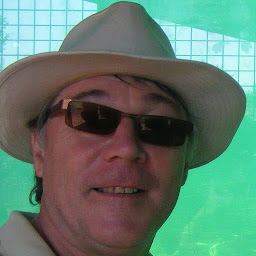
Reputation: 41
I've solved this issue by using the same path as Gunnar Bernstein.
In SQL Developer "Outils > Préférence > Avancé > Répertoire tnsnames" (yes, i'm French. That' a ;) for french DBA's)
My old tnsnames path was "C:\oracle"
I updated it to the right path "c:\oracle\product\10.2.0\db_1\NETWORK\ADMIN". And, taaataaammmm "Status : success".
Upvotes: 3
Reputation: 6222
Even though this question is rather old, I had the same issue.
The reason was completely different.
I did not have the network aliases set correctly.
Go to Preferences - Database - Advanced and set the path to TNSNames Directory.
Upvotes: 14
Related Questions
- Sql developer problem. No ocijdbc21 in java.library.path
- no ocijdbc12 in java.library.path
- no ocijdbc12 in java.library.path sqldeveloper mac os
- sqldeveloper error : no ocijdbc11 in java.library.path on windows 7
- How to fix "no ocijdbc12 in java.libary.path" on Oracle SQL Developer?
- no ocijdbc11 in java.library.path - error message, unable to connect
- Connection with oracle developer fails (error Test failed: no ocijdbc18 in java.library.path)
- Oracle sqldeveloper with Openjdk8
- What to do about "no ocijdbc11 in java.library.path" SQL Developer error
- no ocijdbc10 in java.library.path