Reputation: 5532
Emulator on Android Studio doesn't start after SDK tools update to 25.3.1
After updating my Android SDK tools today to 25.3.1, the emulator won't run anymore.
I can open the AVD Manager. When I hit "Play" on one of the emulators on the list, I see the bar below on Android Studio
But then after the progress bar reaches the end, nothing happens.
I see in the release notes that the latest update brought changes to the emulator so I'm wondering if that's a bug or I'm missing something about that.
I'm using Android Studio 2.3.
Any ideas?
Upvotes: 26
Views: 38926
Answers (12)

Reputation: 171
Go to Sdk/emulator/lib64/libstdc++ move libstdc++.so.6 and libstdc++.so.6.0.18 to myfolder (I created this) (or any other location) as backup and copy libstdc++.so.6, libstdc++.so.6.0.21 from usr/lib64; try again to launch your virtual device.
Upvotes: 1
Reputation: 1127
My problem was ANDROID_SDK_HOME pointing to d:\.android instead of d:\. Could not find the images anymore.
Upvotes: 0
Reputation: 145
As of this release, the Android Emulator will be released separately from the SDK Tools. so just install android Emulator using sdk tools in your android studio
Upvotes: 0
Reputation: 4436
The only solution which worked for me, was to install following missing libraries:
$sudo apt-get install lib64stdc++6:i386
$sudo apt-get install mesa-utils
Once you have them, update the one there in sdk's emulator with these as following:
$ ln -sf /usr/lib/libstdc++.so.6 /home/[YOUR_SYSTEM_USERNAME]/emulator/lib64/libstdc++/libstdc++.so.6
Launch your emulator again and it will work just fine.
Upvotes: 0
Reputation: 487
This worked for me:
Go to AVD Manager, then, in the Actions column, click on the arrow that points dawn and select "Wipe Data". After this, try to run the emulator.
Upvotes: 2

Reputation: 11
It’s a libGL error and libstdc++ issue. Cannot launch AVD in emulator. It’s a know bug and you can easily beat it with some simple steps.
I have tested this solution on a Ubuntu 16.10 64bit
Solution:
$adb kill-server
$adb start-server
After this start your emulator from the Android studio. If this doesn't work then go ahead for the next solution.
Alternative solution:
First, install some packages and libs:
$sudo apt-get install lib64stdc++6:i386
$sudo apt-get install mesa-utils
Second, tweak some links:
$ cd YOURPATH/Android/Sdk/tools/lib64
$ mv libstdc++/ libstdc++.bak
$ ln -s /usr/lib64/libstdc++.so.6 libstdc++
Third, relaunch your AVD device and test it.
Upvotes: 1

Reputation: 936
It's been driving me nuts for the last few days. Here's what worked for me:
ANDROID_HOME, ANDROID_SDK_ROOT variables in "System Environment Variables" were different from Android Studio -> Settings -> Android SDK Location. So when I changed the environment variables, AVD started!
(After changed the environment variable, you should restart the Android Studio)
Upvotes: 0

Reputation: 440
Have you check the Android emulator installed in the **SDK Tools?
Go to Setting-> sdk-tools.
See whether Android is installed or not.
I have face same problem. when I checked the SDK Tools, I found that the Android emulator was not installed.

Upvotes: 13
Reputation: 3292
The real problem, at least over Ubuntu 16.10 and 17.04 and Andoid Studio 2.4 Preview 7 (but could happen with any Debian derivative and previous versions of Android Studio), is that Google is distributing a non working libstdc++ library with the emulator tools. They're distributing 6.0.18 version, but i found that the working one is 6.0.22.
EDIT: There are reports that 6.0.21 version of libstdc++ works as well as 6.0.22.
So, you have 2 options:
Option 1
rm the previous non working Google's libs in /yoursdkpàth/emulator/lib64/libstdc++
Download and extract libs from libstdc++ official package in /yoursdkpàth/emulator/lib64/libstdc++
Don't try to install the .deb, extract the files/binaries from inside it (the 2 binaries are in a folder named "lib") and manuallly copy them on the recommended path.
Option 2
Create a simlink to the lib distributed with Ubuntu, which already is 6.0.22 version
cd ~/Android/Sdk/emulator/lib64/libstdc++/
mv libstdc++.so.6 libstdc++.so.6.bak
mv libstdc++.so.6.0.18 libstdc++.so.6.0.18.bak
ln -sf /usr/lib/x86_64-linux-gnu/libstdc++.so.6 ~/Android/Sdk/emulator/lib64/libstdc++/libstdc++.so.6
ln -sf /usr/lib/x86_64-linux-gnu/libstdc++.so.6.0.22 ~/Android/Sdk/emulator/lib64/libstdc++/libstdc++.so.6.0.22
IMPORTANT 1: As Google seems to be not aware of the problem, on every update they make to the Android Emulator package in Android Studio, they break the funcionality replacing your working SDK C++ libs with the broken/older ones. The solution is to repeat any of the above procedures.
IMPORTANT 2: This is only valid if your AVDs are configured for use your PC GPU as host for video accelaration (Hardware GLES 2.0). Selecting Sofware GLES 2.0 on your AVD will work without any of the suggested changes, but your emulator will turn painfully slow.
Upvotes: 20
Reputation: 61
The libstdc++.so.6 is the cause (as pointed out by @doruMarinau); Android Studio 2.3 moved the file to a new folder your_sdk/emulator/lib64.
If using Linux, create a symlink for it:
$ ln -sf /usr/lib/libstdc++.so.6 /your_sdk/emulator/lib64/libstdc++/libstdc++.so.6
Upvotes: 6
Reputation: 4128
I ran into the same problem after upgrading. I can't figure out what's causing the configuration problem but I did figure out a workaround.
First, I tried to launch the emulator from the command line:
$ emulator @<name_avd_image>
emulator: ERROR: This AVD's configuration is missing a kernel file! Please ensure the file "kernel-ranchu" is in the same location as your system image.
emulator: ERROR: ANDROID_SDK_ROOT is defined (<android>/sdk) but cannot find kernel file in <android>/sdk/system-images/ sub directories
You can get more information if you run emulator with the -verbose flag. I tried re-installing the system image (e.g. Android API 25 x86 w/ Google APIs), Android Emulator 25.3.1, and re-creating the AVD but nothing worked.
Finally as a workaround, I just copied all of the system files from the SDK system images directory into the AVD directory:
Example: Pixel XL (Android API 25 x86 w/ Google APIs)
SOURCE: <android>/sdk/system-images/android-25/google_apis/x86/
DESTINATION: ~/.android/avd/Pixel_XL_API_25.avd/
After that the emulator started right up. It's not ideal, but this was blocking my development so I had to get the emulator up and running again. I hope someone else will be able to figure out what broke in the configuration.
UPDATE: Figured out the configuration problem!
I noticed I periodically was seeing the console error "Your emulator is out of date, please update by launching Android Studio:" so I decided to check:
$ which emulator
<$ANDROID_SDK_ROOT>/tools/emulator
With help from this thread:
The problem is there are two emulators: one in
$ANDROID_SDK_ROOT/tools, another one in$ANDROID_SDK_ROOT/emulator. The one in$ANDROID_SDK_ROOT/toolscannot start. Place$ANDROID_SDK_ROOT/emulatorbefore$ANDROID_SDK_ROOT/toolsin your$PATHvariable, it should fix the problem.
NOTE: For most Mac users, you can edit your ~/.bash_profile to change these settings and then run $source ~/.bash_profile to load the updates. In my particular case, I also had old values for $ANDROID_HOME that I had to clear out.
Upvotes: 25

Reputation: 163
The solution is: Tools - Android - Sdk manager tab Sdk tools install emulator 25.3.1
Upvotes: 3
Related Questions
- Emulator in Android Studio doesn't start
- Android Emulators not Working after Updating Android Studio
- Android emulator SDK tool update to 31.1.4 can't run
- Emulator not starting after updating to Android Studio
- Android Studio (3.0) Emulator Not Working After The Latest Update
- Cannot start any emulator anymore
- Android Studio 2.3.3. ,Unable to launch Emulator
- Android Emulator won't start after Android Studio 2.0 upgrade
- fail to start android emulator after update sdk to 23.0.5
- Android: Emulator in Android Studio doesn't start/launch

