Reputation: 353
AVD not starting (no error message)
I know that this was running on my system half a year ago, so I don't know what else to do.
I deleted every Android-related cofig-folders in my home directory. The newly generated config files are located in my home directory as well.
I'm starting Android Studio with an empty project (just created it new), click on "AVD Manager", install a Nexus6 with Nougat x86 (API Level 25) and then I'm hitting the "Launch this AVD in the emulator"-button.
At the bottom of Android-Studio a progress bar appears along with "Starting AVD...", but as the progress bar hits 100% nothing else happens. No error message, no process being started, simply nothing happens after hitting that button.
I installed the package from the AUR https://aur.archlinux.org/packages/android-studio. I'm using LXDE as the DE.
Upvotes: 9
Views: 14445
Answers (8)
Reputation: 494
In my case updating Intel Hardware Accelerated Execution Manager (HAXM) did the trick. You can do it in SDK Manager under the SDK Tools tab
Upvotes: 0
Reputation: 1
For me what worked was:
- Select all x86 images in the respective phone model. Go to "show package details" in Android Studio within the "SDK" under the selected models and enusre the x86 image options are selected for the respective chosen model.
- Also make sure no other applications are open at the backend not even the browser. Because even that is leading to hang may be due to the configuration of the system that I have.
Upvotes: 0
Reputation: 688
Just delete your avd and try to create a new one then you can see the error logs in idea.log. In my case it couldn't find userdata.img for some reasons.
Upvotes: 0
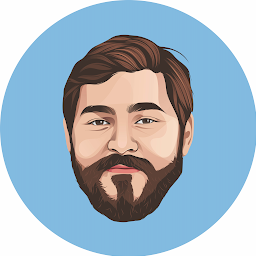
Reputation: 544
I went to AVD manager and cleared out my existing devices and just created a new one. Seemed to do the trick for me.
Upvotes: 0
Reputation: 1
I went to Tools > Android > AVD Manager
I then edited the desired device [galaxy_note_4] in my case, Selected Software - GLES 2.0, under Emulated Performance.
Worked for me, hope this helps
Upvotes: 0

Reputation: 1856
After the last update my emulator stopped working without throwing any error. I had to edit my .bashrc to set it to use the system libraries.
Open your .bashrc file by typing the following commands on terminal:
cd ~/
gedit .bashrc
Add this line to the end of the fine:
export ANDROID_EMULATOR_USE_SYSTEM_LIBS=1
Restart the computer.
Edit: Instead of restarting you can also run source ~/.bashrc
Upvotes: 10
Reputation: 132
Looks like android studio needed to install emulator when it was updated... I got this problem after updating android studio and it was solved by the installing the emulator from SDK manager
Upvotes: 11
Reputation: 149
Android emulator was not updated in my Android Studio. I went to SDK manager and installed the updated version from tools tab and then it started working.
Upvotes: 5
Related Questions
- Not able to start AVD in Android studio
- Cannot start avd emulator on android studio 1.0
- Error launching AVD in latest Android Studio
- Issue on launching AVD in Android Studio
- Cannot launch AVD in emulator in android studio 2.2
- the AVD manage in android studio doesn't start
- Android AVD: Not starting OS, Black Screen Only
- I can't seem to run my AVD on Android Studio
- starting avd fails, saying it can't find emulator, but it exists
- My AVD Emulator won't start