Reputation: 1483
How to set absolute position of the widgets in qt
I am using QT to develop a rich UI application.
- I need to position widgets at absolute positions
- I should be able to put the widget in background / foreground to add a few effects.
Simple example would be, I have to show a boiler with the water level inside the feed tank.
- Take a feed tank image and embed in a label.
- Position a progress bar in the center of the feedtank to display water level.
Now in this case the progress bar would be in the foreground and the label in the background.
Regards,
Upvotes: 27
Views: 70245
Answers (4)
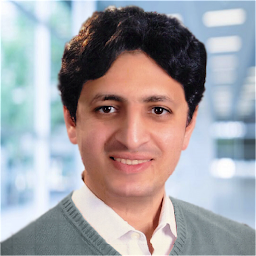
Reputation: 514
I do it by creating a class based on Qwidget put its position in the constructor
ex: QPointer a = new QWidget (0, posx, posy, width, height)
in the constructor of this Qwidgetclass add these integrers posx, posy, width, height and then do this.move(posx,posy); this.resize(width,height);
Upvotes: 0
Reputation: 10864
Additionally to the answers by Patrice Bernassola and Frank Osterfeld the stacking order might be of interest. It corresponds to the order of the children which you get by findChildren and the ways to manipulate the order are using raise_ (with the trailing underscore), lower or stackUnder.
An example changing the order with each of the 3 available functions using PySide is here:
from PySide import QtGui
app = QtGui.QApplication([])
window = QtGui.QWidget()
window.resize(400, 300)
window.show()
rA = QtGui.QLabel()
rA.name='square'
rA.resize(100, 100)
rA.setStyleSheet('background-color:red;')
rA.setParent(window)
rA.show()
text = QtGui.QLabel('text')
text.name='text'
text.setParent(window)
text.show()
# text was added later than rA: initial order is square under text
rA.raise_()
rA.lower()
text.stackUnder(rA)
children = window.findChildren(QtGui.QWidget)
for child in children:
print(child.name)
app.exec_()
Upvotes: 5
Reputation: 25165
Use QWidget::move() to set the position, QWidget::resize() to set the size and reimplement the parent's resizeEvent() handler if you need to re-position the widgets if their parent resizes.
Upvotes: 41
Reputation: 14446
You just need to create your widget, indicate its parent QWidget and then display it.
Don't add it to the parent layout else you will not be able to move it as you want.
Don't forget to indicate its parent else it will be displayed as independent widget.
In these conditions your widget will be considered as child of the QWidget but not member of the parent's layout. So it will be a "floating" child and you must manage it's behavior when resizing parent's QWidget.
Upvotes: 32
Related Questions
- Keep widget on top in Qt
- Qt: how to dynamic change the position of other widget?
- qt - widget - positioning
- Place child widget in certain location on parent
- Absolute Position Widgets
- Qt reversing the position of the all widgets
- How to set QListWidget in particular position
- How do I set a relative position for a Qt widget?
- qt widget position
- How to make the position of Widget fix?