
Reputation: 2592
react.js application showing 404 not found in nginx server
I uploaded react.js application to a server. I'm using nginx server. Application is working fine. But when I go to another page & refresh, the site is not working. It's showing a 404 Not found error.
How can I solve this?
Upvotes: 99
Views: 124755
Answers (13)
Reputation: 1
If you encounter the same issue with your React application on Nginx, where the reload button doesn't work but navigation within the app functions correctly, you can try this solution:
listen [::]:80;
server_name localhost;
location / {
root html;
index index.html index.htm;
}
Upvotes: 0

Reputation: 50
Alternative option for Reac-JS
you can use HashRouter instead of BrowserRouter.
HashRouter
<HashRouter> is for use in web browsers when the URL should not (or cannot) be sent to the server for some reason. This may happen in some shared hosting scenarios where you do not have full control over the server. In these situations, <HashRouter> makes it possible to store the current location in the hash portion of the current URL, so it is never sent to the server.
Upvotes: 0

Reputation: 9913
I was facing the same issue and fixed it. I was facing this when I deployed my app on AWS EC2, the App was running but after refers it was showing the error "404 not found".
Solution: It might be possible that your system or EC2 doesn't have the nginx installed.
Step 1: First you need to install the nginx by using the below command:
sudo apt update
sudo apt install nginx
Step 2: Restart the nginx by command sudo service nginx restart
Step 3: Go to your react app and create a nginx.conf file and write the below codes:
server {
listen 80;
server_name localhost;
location / {
root /usr/share/nginx/html;
index index.html index.htm;
try_files $uri /index.html;
}
error_page 500 502 503 504 /50x.html;
location = /50x.html {
root /usr/share/nginx/html;
}
}
Step 4: Update your dockerfile, and add the COPY command to copy the nginx.conf file to /etc/nginx/conf.d/default.conf. Here are the full Dockerfile codes:
FROM node:14 as builder
WORKDIR /app
COPY package.json .
RUN npm i --production
COPY . .
RUN npm run build
FROM nginx
COPY nginx.conf /etc/nginx/conf.d/default.conf
EXPOSE 80
COPY --from=builder /app/build /usr/share/nginx/html
CMD ["nginx", "-g", "daemon off;"]
Step 5: Now build your app using whatever technique, whether CI/CD or manually, and see the changes, It will work.
Upvotes: 0

Reputation: 1646
server {
listen 80;
listen [::]:80;
root /var/www/your_domain/html;
index index.html index.htm index.nginx-debian.html;
server_name your_domain www.your_domain;
location / {
try_files $uri $uri/ /index.html =404;
} }
In location /index.html points to index.html on reload.
Upvotes: 0
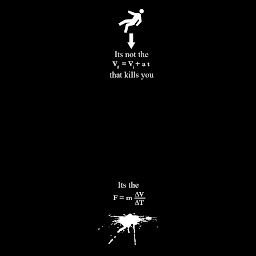
Reputation: 315
If your are using nextjs like I am, maybe you need add this to next.config.js
module.exports = {
trailingSlash: true,
}
And build your project again.
For reference: https://nextjs.org/docs/api-reference/next.config.js/exportPathMap#adding-a-trailing-slash
Upvotes: 0
Reputation: 311
This worked for me while using nginx to serve react:
Edit the location section of the nginx.conf(or can also be default.conf) file to be as below. The nginx.conf file is found somewhere in /etc/nginx/sites-available/yoursite
location / {
# First attempt to serve request as file, then
# as directory, then redirect to index(angular) if no file found.
try_files $uri $uri/ /index.html;
}
The full nginx.conf configuration will therefore be as below:
server {
listen 80 default_server;
server_name localhost;
root /usr/share/nginx/html;
index index.html index.htm;
location /{
try_files $uri $uri/ /index.html;
}
}
Upvotes: 7
Reputation: 9408
When your react.js app loads, the routes are handled on the frontend by the react-router. Say for example you are at http://a.com. Then on the page you navigate to http://a.com/b. This route change is handled in the browser itself. Now when you refresh or open the url http://a.com/b in the a new tab, the request goes to your nginx where the particular route does not exist and hence you get 404.
To avoid this, you need to load the root file(usually index.html) for all non matching routes so that nginx sends the file and the route is then handled by your react app on the browser. To do this you have to make the below change in your nginx.conf or sites-enabled appropiately
location / {
try_files $uri /index.html;
}
This tells nginx to look for the specified $uri, if it cannot find one then it send index.html back to the browser. (See https://serverfault.com/questions/329592/how-does-try-files-work for more details)
Upvotes: 271

Reputation: 759
For me the solution was:
location / {
root /var/www/myapp/build;
index index.html;
try_files $uri /index.html$is_args$args =404;
}
Upvotes: 45
Reputation: 359
After many hours I finally got this working with:
try_files $uri /index.html$is_args$args =404;
The last arg (=404) is what made this work.
Upvotes: 11
Reputation: 107
This worked for me
location /{
try_files $uri $uri/ /index.html$is_args$args;
}
Upvotes: 1

Reputation: 1
The problem comes when you are in a path for eg http:///some/path and you hit refresh you get a 404 error page. This extra line in the ngnix configuration could solve the issue.
location /{
try_files $uri $uri/ /index.html?/$request_uri;
}
After adding do a nginx service restart.
Upvotes: 2

Reputation: 13502
The answers given here are correct. But, I was struggling with this when trying to deploy my React Application in a docker container. The problem was on, how to change the nginx configs inside a docker container.
Step 1: Prepare your Dockerfile
# Stage 1
FROM node:8 as react-build
WORKDIR /app
COPY . ./
RUN yarn
RUN yarn build
# Stage 2 - the production environment
FROM nginx:alpine
COPY nginx.conf /etc/nginx/conf.d/default.conf
COPY --from=react-build /app/build /usr/share/nginx/html
EXPOSE 80
CMD ["nginx", "-g", "daemon off;"]
See line with command: COPY nginx.conf /etc/nginx/conf.d/default.conf. Here, we are telling Docker to copy the nginx.conf file from the docker host, to the docker container.
Step 2: Have a nginx.conf file in your application root folder
server {
listen 80;
server_name localhost;
location / {
root /usr/share/nginx/html;
index index.html index.htm;
try_files $uri /index.html;
}
error_page 500 502 503 504 /50x.html;
location = /50x.html {
root /usr/share/nginx/html;
}
}
Step 3: Now build the docker image and run it
$ docker build . -t react-docker
This should build your docker image successfully. To check that, run
$ docker images
Now run
$ docker run -p 8000:80 react-docker
and navigate to http://localhost:8000
This was inspired by this blog.
Upvotes: 74

Reputation: 2201
try using following commands in sites-enabled
sudo nano /etc/nginx/sites-available/Your_WEB_Folder
try_files $uri $uri/ /index.html;
Get me some towers now!
Upvotes: -3
Related Questions
- React app on server while refreshing the page shows 404 page
- Nginx and Create React App (with React Router) full routes not working
- ReactJS 404 error after refreshing the page in server
- Nginx 404 not found for NodeJS App Express Routes
- React Router V4 - 404 error on refresh - Nginx issue?
- Having issues displaying react app on nginx server at domain
- Nginx 404 error for react route deployed to subdirectory
- Nginx showing 403 forbidden
- 404 - from nginx application to remote servers localhost?
- React Web App with Nginx not redirecting properly