Reputation: 21
Responsive Image Container
I'm trying to get a set of 8 images (all with same dimensions), to display in-line with equal spacing and respond to browser width.
Starting with 4 images over 2 rows then as the browser width decreases, for them to shrink to a certain point that they are still clearly legible, then move to 2 images over 4 rows. I've noticed that it does this without any styling but it also has a stage in between where it pushes one image down onto a new row, so 3-1-3-1. I want to avoid this.
Here's what I'm currently working with.
.features {
width: 100%;
display: block;
text-align: center;
}
.features img {
width: 220px;
margin: 10px;
}<div class="features">
<img src="https://cdn.shopify.com/s/files/1/1899/1203/files/jupa-icon-lighweight-black.png?9028853389915552257">
<img src="https://cdn.shopify.com/s/files/1/1899/1203/files/jupa-icon-pocket-black.png?9028853389915552257">
<img src="https://cdn.shopify.com/s/files/1/1899/1203/files/jupa-icon-solar-black.png?9028853389915552257">
<img src="https://cdn.shopify.com/s/files/1/1899/1203/files/jupa-icon-battery-black.png?9028853389915552257">
<img src="https://cdn.shopify.com/s/files/1/1899/1203/files/jupa-icon-apple-black.png?9028853389915552257">
<img src="https://cdn.shopify.com/s/files/1/1899/1203/files/jupa-icon-compatible-black.png?9028853389915552257">
<img src="https://cdn.shopify.com/s/files/1/1899/1203/files/jupa-icon-connector-black.png?9028853389915552257">
<img src="https://cdn.shopify.com/s/files/1/1899/1203/files/jupa-icon-led-black.png?9028853389915552257">
</div>Hope that makes sense. I'd like to do this just using CSS and HTML assuming that's possible.
Upvotes: 0
Views: 833
Answers (3)

Reputation: 12959
Try This :
.col {
width: 25%;
float: left;
text-align: center;
box-sizing: border-box;
}
@media screen and (max-width: 1285px) {
.col {
width: 50%;
float: left;
}
}
@media screen and (max-width: 670px) {
.col {
width: auto;
float: none;
}
img {
min-width: 220px;
}
}
@media screen and (max-width: 365px) {
img {
width:100%;
}
}<div class="features">
<div class="col">
<img src="https://cdn.shopify.com/s/files/1/1899/1203/files/jupa-icon-lighweight-black.png?9028853389915552257">
</div>
<div class="col">
<img src="https://cdn.shopify.com/s/files/1/1899/1203/files/jupa-icon-pocket-black.png?9028853389915552257">
</div>
<div class="col">
<img src="https://cdn.shopify.com/s/files/1/1899/1203/files/jupa-icon-solar-black.png?9028853389915552257">
</div>
<div class="col">
<img src="https://cdn.shopify.com/s/files/1/1899/1203/files/jupa-icon-battery-black.png?9028853389915552257">
</div>
<div class="col">
<img src="https://cdn.shopify.com/s/files/1/1899/1203/files/jupa-icon-apple-black.png?9028853389915552257">
</div>
<div class="col">
<img src="https://cdn.shopify.com/s/files/1/1899/1203/files/jupa-icon-compatible-black.png?9028853389915552257">
</div>
<div class="col">
<img src="https://cdn.shopify.com/s/files/1/1899/1203/files/jupa-icon-connector-black.png?9028853389915552257">
</div>
<div class="col">
<img src="https://cdn.shopify.com/s/files/1/1899/1203/files/jupa-icon-led-
black.png?9028853389915552257">
</div>
</div>Upvotes: 0
Reputation: 566
A grid system using media queries to set the breakpoints for where you want the columns to change width is what you want. https://codepen.io/anon/pen/EmXrMm
CSS tricks has a good article on rolling your own grids here https://css-tricks.com/dont-overthink-it-grids/.
Or you could do the same using flexbox depending on the support constraints.
Note: border box stops the padding declaration adding additional width to the columns. cf is a clearfix, makes the container grow in size relative to the floated elements inside. Rest is pretty straight forward.
* {
box-sizing: border-box;
}
.cf:after {
content: " ";
display: table;
}
.cf:after {
clear: both;
}
.cf {
*zoom: 1;
}
.features__col {
width: 100%;
float: left;
padding: 15px;
}
.features__col img {
width: 100%;
}
@media (min-width: 400px) {
.features__col {
width: 50%;
}
}
@media (min-width: 800px) {
.features__col {
width: 25%;
}
}<div class="features cf">
<div class="features__col">
<img src="https://placeholdit.imgix.net/~text?txtsize=47&txt=500%C3%97500&w=500&h=500" alt="" />
</div>
<div class="features__col">
<img src="https://placeholdit.imgix.net/~text?txtsize=47&txt=500%C3%97500&w=500&h=500" alt="" />
</div>
<div class="features__col">
<img src="https://placeholdit.imgix.net/~text?txtsize=47&txt=500%C3%97500&w=500&h=500" alt="" />
</div>
<div class="features__col">
<img src="https://placeholdit.imgix.net/~text?txtsize=47&txt=500%C3%97500&w=500&h=500" alt="" />
</div>
</div>
</div>Upvotes: 2
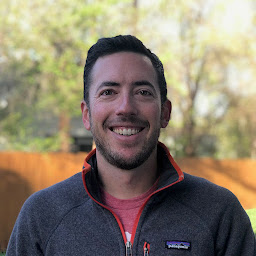
Reputation: 3933
if you want the images to shrink you'll need to set some breakpoints with media queries and try using flexbox
.features{
display: flex;
flex-flow: row wrap;
justify-content: space-between;
}
.features img {
padding: 10px;
width: 310px;
height: 381px;
}
@media all and (max-width: 600px) {
.features img {
width: 50%;
height: 50%;
}
Upvotes: 1
Related Questions
- Responsive Images with CSS
- Responsive Image inside a div
- Responsive image does not fit the container
- Responsive Images in a Responsive Container?
- Responsive image inserted with css
- Responsive div inside responsive image
- Use inline img width instead of css
- Make image positioned on another container
- Responsive images
- Force display inline for responsive images