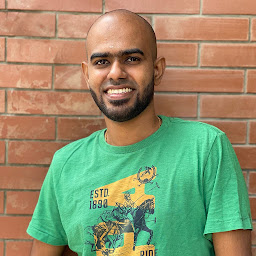
Reputation: 193
Text is being clipped off inside Constraint Layout android
I use the below layout to achieve a view with image on the right end of a constraint layout, and a text to the left of the image:
<LinearLayout
xmlns:android="http://schemas.android.com/apk/res/android"
xmlns:app="http://schemas.android.com/apk/res-auto"
xmlns:tools="http://schemas.android.com/tools"
android:orientation="vertical"
android:layout_width="match_parent"
android:layout_height="match_parent">
<android.support.constraint.ConstraintLayout
android:id="@+id/parentPanel"
android:layout_width="wrap_content"
android:layout_height="wrap_content">
<ImageView
android:id="@+id/image"
android:layout_width="64dp"
android:layout_height="64dp"
app:layout_constraintRight_toRightOf="parent"
android:background="#ff0000"/>
<TextView
android:id="@+id/txt"
android:layout_width="wrap_content"
android:layout_height="wrap_content"
android:text="Lorem Ipsum is simply dummy text of the printing
and typesetting industry. Lorem Ipsum has been the industry's
standard dummy text ever since the 1500s, when an unknown printer took
a galley of type and scrambled it to make a type specimen book"
app:layout_constraintTop_toTopOf="parent"
app:layout_constraintBottom_toBottomOf="parent"
app:layout_constraintRight_toLeftOf="@+id/image"
android:textColor="#000000"
android:textSize="20sp"/>
</android.support.
constraint.ConstraintLayout>
</LinearLayout>
I have attached the screenshot of the UI that has been obtained from above XML. The text is being clipped off on the left, when text is too long.
The dependency that is being used in build.gradle is:
compile 'com.android.support.constraint:constraint-layout:1.0.1'
Upvotes: 6
Views: 1729
Answers (3)
Reputation: 101
Simply, add
app:layout_constraintLeft_toLeftOf="parent"
android:layout_marginLeft="8dp"
*You can change the marginLeft as much as you want.
Upvotes: 0
Reputation: 7661
The problem was with your fixed width and height on your imageView (android:layout_width="64dp" and android:layout_height="64dp").
You can easily constraint you imageView using guidelines to give it size that relative to your screen.
All you need to do is fix your constraint :
<androidx.constraintlayout.widget.ConstraintLayout xmlns:android="http://schemas.android.com/apk/res/android"
xmlns:app="http://schemas.android.com/apk/res-auto"
xmlns:tools="http://schemas.android.com/tools"
android:id="@+id/frameLayout2"
android:layout_width="match_parent"
android:layout_height="match_parent"
tools:context=".Fragments.MenusDesign.ExpandableCategoriesMenu.ExpandableCategoriesMenu">
<ImageView
android:id="@+id/image"
android:layout_width="64dp"
android:layout_height="64dp"
android:layout_marginTop="8dp"
android:layout_marginEnd="8dp"
android:background="#ff0000"
app:layout_constraintEnd_toEndOf="parent"
app:layout_constraintTop_toTopOf="parent" />
<TextView
android:id="@+id/txt"
android:layout_width="0dp"
android:layout_height="wrap_content"
android:layout_marginStart="8dp"
android:layout_marginTop="8dp"
android:layout_marginEnd="8dp"
android:text="Lorem Ipsum is simply dummy text of the printing
and typesetting industry. Lorem Ipsum has been the industry's
standard dummy text ever since the 1500s, when an unknown printer took
a galley of type and scrambled it to make a type specimen book"
android:textColor="#000000"
android:textSize="20sp"
app:layout_constraintEnd_toStartOf="@+id/image"
app:layout_constraintHorizontal_bias="0.0"
app:layout_constraintStart_toStartOf="parent"
app:layout_constraintTop_toTopOf="parent" />
Upvotes: 1

Reputation: 6622
You have to change LinearLayout to ConstraintLayout.
Your Layout should like below.
<?xml version="1.0" encoding="utf-8"?>
<android.support.constraint.ConstraintLayout
xmlns:android="http://schemas.android.com/apk/res/android"
xmlns:app="http://schemas.android.com/apk/res-auto"
xmlns:tools="http://schemas.android.com/tools"
android:orientation="vertical"
android:layout_width="match_parent"
android:layout_height="match_parent">
<android.support.constraint.ConstraintLayout
android:id="@+id/parentPanel"
android:layout_width="0dp"
android:layout_height="wrap_content"
app:layout_constraintRight_toRightOf="parent"
app:layout_constraintLeft_toLeftOf="parent"
app:layout_constraintTop_toTopOf="parent" >
<ImageView
android:id="@+id/image"
android:layout_width="64dp"
android:layout_height="64dp"
android:background="#ff0000"
app:layout_constraintRight_toRightOf="parent"
app:layout_constraintTop_toTopOf="parent" />
<TextView
android:id="@+id/txt"
android:layout_width="0dp"
android:layout_height="120dp"
android:layout_marginStart="10dp"
android:layout_marginEnd="10dp"
android:text="Lorem Ipsum is simply dummy text of the printing
and typesetting industry. Lorem Ipsum has been the industry's
standard dummy text ever since the 1500s, when an unknown printer took
a galley of type and scrambled it to make a type specimen book"
app:layout_constraintTop_toTopOf="parent"
app:layout_constraintLeft_toLeftOf="parent"
app:layout_constraintBottom_toBottomOf="parent"
android:textColor="#000000"
android:textSize="20sp"
app:layout_constraintVertical_bias="0.0"
app:layout_constraintRight_toLeftOf="@+id/image"
android:layout_marginLeft="0dp"
android:layout_marginRight="8dp" />
</android.support.constraint.ConstraintLayout>
</android.support.constraint.ConstraintLayout>
Upvotes: 0
Related Questions
- ConstraintLayout cuts off too long text in TextView
- Textview content cuts off from right in constraint layout
- TextView gets cut off in ConstraintLayout
- ConstraintLayout cuts off text in textview
- Android constraint layout cuts off the text in textview
- Android - ConstraintLayout text cut on the right of the screen
- Text wrapping in Constraint layout
- text out of screen android constraint layout
- TextView inside ConstraintLayout clips text and layout_margin cant not be shown correctly
- TextView inside ConstraintLayout clips text
