Reputation: 1199
Dynamics 365 Report Authoring Extension Crashes Visual Studio 2015
After installing the Dynamics CRM Report Authoring Extension here, both Visual Studio 2015 and SQL Server Data Tools 2015 crash on startup, occassionally immediately after the splash-screen but usually after the UI loads.
If I uninstall the extension and run the command devenv.exe /resetsettings I can get Visual Studio to stop crashing, but obviously can't develop my reports.
I've already reinstalled VS and rebooted. How do I get past this?
EDIT:
I recreated the problem on another machine. Here's the steps to reproduce, be careful though since even reinstalls aren't fixing this:
- Install VS 2015
- Install SSDT 2015
- Attempt to Install Report Authoring Extension 2015. Install should fail.
- Attempt to Install 2016 Report Authoring Extension. Install should fail.
- Follow the steps here to fix the registry.
- Reinstall the 2016 Report Authoring Extension
Now Visual Studio should crash on startup
EDIT 2:
After reinstalling Windows I've hit the same problem. Visual Studio 2015 Professional. This time the only thing I did was install the 2016 Report Authoring Extension and Visual Studio crashes on startup. I uninstalled the extension but the problem is still happening.
Upvotes: 4
Views: 1601
Answers (4)
Reputation: 1
I had to re-install the Microsoft Online Services Sign-In Assistant (link). After removing/re-installing that (repair on it was failing for me). It successfully installed.
It still did not work after that though so I tried Bryan Oab's suggestion to delete the ComponentModelCache and I was back in business.
Upvotes: 0

Reputation: 161
I was also having this issue and multiple repairs did not help. I ended up having to uninstall the CRM Report Authoring extension, SSDT, and Visual Studio. Then I did a clean install of Visual Studio 2015. Afterwards I updated all extensions, including SSDT (you should be able to see all available updates in the notifications icon at the top of the screen). After everything was updated, I was able to re-install the Dynamics CRM Report Authoring Extension and so far everything has been working.
Upvotes: 1
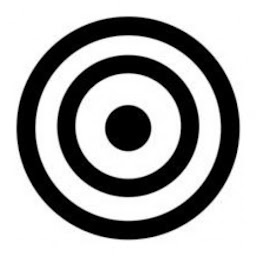
Reputation: 73
Try to delete folder ComponentModelCache from:
C:\Users\%USER%\AppData\Local\Microsoft\VisualStudio\14.0\ComponentModelCache
and restart Visual Studio.
OR/AND
Open Windows Registry:
Computer\HKEY_LOCAL_MACHINE\SOFTWARE\Microsoft\Windows\CurrentVersion\Installer\UserData\S-1-5-18\Components\0EF1E6B4EFCDA2649B26A424D56DAACD
If there you have two paths delete both. Then reinstall Dynamics CRM Report Authoring Extension and go to Step 1.
Upvotes: 0

Reputation: 11
Make sure you close the visual studio before doing this step.
Try to delete the ComponentModelCache folder in the C:\Users[username]\AppData\Local\Microsoft\VisualStudio\11.0\ComponentModelCache
Then Open the Visual Studio
This step works for me.
Upvotes: 1
Related Questions
- CRM reporting Extension - SSRS instance is blank
- Visual Studio crash when Deploy SSRS Report
- SSRS Report Development for D365 - Dynamics 365 Report Authoring Extension is not Getting Installed
- Microsoft Reporting Services Projects Visual Studio 2017 Extension 2.0 Downgrade to 1.24
- Error while previewing SSRS Reports in VS2017 with Custom Assemblies
- Visual Studio 2013 Crash When Rebuilding SalesInvoice SSRS Report
- Visual Studio 2015 SSDT 17.1 report designer issue
- CRM Dynamics 2015 Plugin registration Tool crashes on WCF/ASMX service call
- Error - Custom Reports
- Failing to regenerate report: ReportProcessingException on rendering extension