
Reputation: 77
Excel VBA UsedRange for multiple FOR loops, and "resetting" to make macro faster
I've developed a macro to cleanup sets of copy/pasted data that is just a series of rows into an Excel with multiple columns and headers. To help clean the data I've added three FOR LOOP processes to:
- Delete the rows that were numbered bullets
- Deleted data that was extraneous (miles & minActive)
- Manually cut/paste the other dataset into their respective columns (steps & stepavg)
It seems to work well however I'd like to optimize the process. While running the macro, the issue is that I used "UsedRange" to figure out how many rows are present for FOR LOOP 1 (approx 800 rows). During that loops, many rows are deleted so it may filter from 800 to 350. Then when FOR LOOP 2 is performed, it seems like UsedRange is still reference 800 rows so the loop just continues, which filters from 350 to 65. Finally with FOR LOOP 3, it crunches and completes all 65 successfully and I can tell that its done. BUT, it'll keep going to row 800!
Any suggestions to "clear" or "reset" the UsedRange so this process is faster? Other than this issue, my macro works great.
'Cleaning the Data
Dim i As Long
Dim j As Long
Dim k As Long
Dim maxRow As Long
maxRow = ActiveSheet.UsedRange.Rows.Count
'Removes all those single number rows
For i = 2 To maxRow Step 3
Rows(i).Select
Selection.Delete Shift:=xlLeft
Next i
Range("A1").Select
'Removes all those miles and min active data
Dim maxRow2 As Long
maxRow2 = ActiveSheet.UsedRange.Rows.Count
For j = 5 To maxRow2 Step 3
Range(Rows(j), Rows(j + 5)).Select
Selection.Delete Shift:=x1Up
Next j
Range("A1").Select
'Cut/paste the Steps and StepsAvg data
Dim maxRow3 As Long
maxRow3 = ActiveSheet.UsedRange.Rows.Count
For k = 3 To maxRow Step 1
Cells(k, 1).Select
Selection.Cut
Cells(k - 1, 2).Select
ActiveSheet.Paste
Cells(k + 1, 1).Select
Selection.Cut
Cells(k - 1, 3).Select
ActiveSheet.Paste
Range(Rows(k), Rows(k + 1)).Select
Selection.Delete Shift:=x1Up
Next k
Upvotes: 0
Views: 1499
Answers (1)
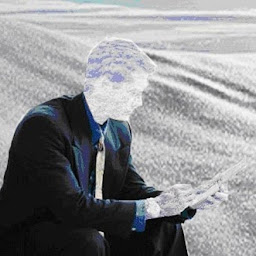
Reputation: 2824
For a start here are a few pointers:
1) Don't use a variable unless you are going to use it more than once. maxRow, maxRow2 and maxRow3 are pointless. Each new variable increases the amount of memory (RAM) your application is using. At some point the VBA 'garbage collector' will come along and slow your code even more. Using numerous variables is bad practice for this reason, but reducing the number of these unnecessary variables also improves readability and reduces clutter.
2) When defining a loop variable there is no need to define 3 separate variables for each loop. Use the same one throughout. The only reason to use more than 1 loop variable is if you are using nested loops. E.G.
for i = 1 to 10
for j = 2 to 5
for k = 3 to 7
debug.print i & "," & j & "," & k
next k
next j
next i
3) You don't need to select a cell to manipulate it. The following statements are equivalent:
cells(1,1).select
selection.value = "hello"
v.s.
cells(1,1).value = "hello"
Although in this case the speed is negligible, while looping over a region, setting the value directly is much faster than selecting the cell and then setting the value.
4) To transfer a value from one cell to another you do not need to use Cut and Paste:
cells(1,1).cut
cells(2,1).select
activesheet.paste
is (almost) the same as
cells(2,1).value = cells(1,1).value 'doesn't copy formatting or formula! I assume this isn't required.
5) Shift isn't required when deleting whole rows of data (unless you want to shift the data down). So rows(i).delete Shift:=x1Up can be simplified to rows(i).delete
Throwing all that together you get this, which in my opinion is a lot more readable and is also a lot faster:
Dim i As Long
'Removes all those single number rows
For i = 2 To ActiveSheet.UsedRange.Rows.Count Step 3
Rows(i).Delete
Next i
'Removes all those miles and min active data
For i = 5 To ActiveSheet.UsedRange.Rows.Count Step 3
Range(Rows(i), Rows(i + 5)).Delete
Next i
'Cut/paste the Steps and StepsAvg data
For i = 3 To ActiveSheet.UsedRange.Rows.Count Step 1
Cells(i - 1, 2).Value = Cells(i, 1).Value
Cells(i - 1, 3).Value = Cells(i + 1, 1).Value
Range(Rows(i), Rows(i + 1)).Delete
Next i
There is still a lot that can be done to improve the speed. For example Application.ScreenUpdating=false and Application.EnableEvents=False. More complex efficiencies include deleting rows in bulk instead of row by row. E.G.
'Removes all those single number rows
Dim rng as range: set rng = Rows(2)
For i = 5 To ActiveSheet.UsedRange.Rows.Count Step 3
set rng = Application.union(rng,Rows(i))
Next i
rng.Delete
Although the code looks more complex it is also faster because you are doing more rows in bulk. Another alternative would be to use array instead of ranges which would likely be the fastest method, but would be vastly more complex.
dim myArray as variant: myArray = Activesheet.UsedRange.Value
'do stuff with array
ActiveSheet.Clear
ActiveSheet.range(cells(1,1),cells(ubound(myArray,1),ubound(myArray,2)).value = myArray
But I digress the former is likely fast enough for you as is.
Upvotes: 1
Related Questions
- Efficient Use of For Loop
- Excel VBA inefficient For loop
- How to make specific macro run faster
- Improve Looping Efficiency in VBA
- Need more efficiency than For Each Loop vba
- VBA Optimizing macro loop
- Speeding up VBA Macro with multiple 'For' and 'if' statements
- Pointers needed for speeding up nested loop macro in VBA
- VBA loop efficiency
- Speeding up run time in VBA excel macro with double loop