Reputation: 63
Excel VBA Application.Calculate does not work but Ctrl+Alt+F9 does
I have an unusual problem with Excel 2013. I have a VBA script to pull data from SQL and generate HTML files then import those HTML files into tabs followed by a recalculate call for formulas that are dependent on the data generated prior.
Here is the basic structure:
Sub RefreshData()
Task1 ' run 1st query and generate HTML file
Task2 ' run 2nd query and generate HTML file
.
.
.
Taskn ' run nth query and generate HTML file
RefreshDataInTabs ' refresh all tabs with generated HTML files
Calculate_AllOpenWorkbooks ' calculate all formulas that depend on data obtained in Tasks above
End Sub
Here is the call to calculate...
Sub Calculate_AllOpenWorkBooks()
Application.Calculate
End Sub.
So everything works as expected until call to Calculate_AllOpenWorkBooks. Cells with formulas don't update. "Automatic" Workbook Calculation is selected in the Calculation options windows in Excel Options. Manual Data -> Refresh All doesn't work BUT Ctrl+Alt+F9 does!
Upvotes: 3
Views: 9819
Answers (3)

Reputation: 401
I've had similar issues where on some client's machines Application.Calculate just doesn't refresh the results (very randomly) in a loop. I've taken ideas from above and from Rory to come up with the below approach.
Function calculateUntilCalculationStateIsDone() As Boolean
' A very paranoid calculation routine to avoid Excel bugs as in
' https://stackoverflow.com/questions/44378969/excel-vba-application-calculate-does-not-work-but-ctrlaltf9-does
' Calculate until the calculation state is xlDone
' First try Application.Calculate 10 times
' Then try Application.CalculateFull 10 times
' Then try Application.CalculateFullRebuild 10 times
' If not done, set calculation options to automatic, and do events until done.
' Give up after 1 minute to avoid an infinite loop
' Set the calculation option back to what it was before after loop
'
' Returns:
' True if calculation was successful
' False if calculation was unsuccessful
calculateUntilCalculationStateIsDone = True ' calculation is done unless proven otherwise
Dim i As Long
For i = 1 To 10
If Application.CalculationState = xlDone Then Exit Function
Application.Calculate
Next i
For i = 1 To 10
If Application.CalculationState = xlDone Then Exit Function
Application.calculateFull
Next i
For i = 1 To 10
If Application.CalculationState = xlDone Then Exit Function
Application.CalculateFullRebuild
Next i
Dim currentCalculationOption As Variant
currentCalculationOption = Application.Calculation
' store current calculation option
Dim Time As Date
Time = Now()
Application.Calculation = xlCalculationAutomatic
' Set to automatic recalculation
Do Until Application.CalculationState = xlDone
' Wait for Excel to finish calculating
DoEvents
If Now() - Time > TimeValue("0:01:00") Then
' give up after 1 minute of trying to avoid infinite loop
Application.Calculation = currentCalculationOption
calculateUntilCalculationStateIsDone = False
Exit Function
End If
Loop
' Set the calculation option back to what it was before
Application.Calculation = currentCalculationOption
End Function
I've tested the runtime on a loop that took 1m55s, this increased it to 1m57s, which was not a big loss in performance (the impact would depend on the complexity of the underlying Excel calculations).
I made it a function that returns whether the calculation was successful or not, so the caller sub / function can add a warning / raise an error if not as appropriate for your application.
Upvotes: 0
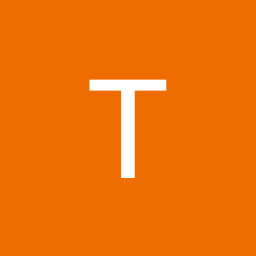
Reputation: 412
Sub Calculate_AllOpenWorkBooks()
Application.CalculateFull
End Sub
and if you need the application to wait:
Sub Calculate_AllOpenWorkBooks()
Application.CalculateFull
If Not Application.CalculationState = xlDone Then
DoEvents
Else: End If
End Sub
Upvotes: 3

Reputation: 55
After many attempts to solve the problem I ended up using
SendKeys "{F9}"
There is a 10 ms delay, but it works and you can use it in code.
You can even do SendKeys "^%{F9}" for Ctrl+Alt+F9, if you want.
Upvotes: 3
Related Questions
- VBA - Application.CalculationState always xlPending
- VBA Button does not run VBA calculation
- Excel VBA Formula not calculating
- Worksheet Calculate does not run from personal.xlsb
- Excel VBA - Calculate in VBA
- Excel formula will not work until I acess a cell and press enter
- Excel VBA application.calculate and its variations do not calculate Formula Arrays but F9 key does
- worksheet_calculate() is not working
- Excel formulas have stopped working
- sheet_name.calculate doesn't update formulae but shift+f9 does update?