
Reputation: 86730
Media queries in Material UI components
I am using Material UI components in a React.js project, for some reason I need customization in some components to make it responsive according to screen width.
I have added media query and pass it as style attribute in the components but not working, any idea?
I am using code like this:
const drawerWidth = {
width: '50%',
'@media(minWidth: 780px)' : {
width: '80%'
}
}
<Drawer
.....
containerStyle = {drawerStyle}
>
</Drawer>
The code is working for the web only, on mobile devices no effect. Even CSS code is not applying I've checked in the developer console. I am using Material UI version 0.18.7.
Any help would be appreciated.
PS: As per requirement I need to make some changes according to screen size using CSS.
Upvotes: 103
Views: 189412
Answers (10)

Reputation: 2040
By using the breakpoints attribute of the theme, you can utilize the same breakpoints used for the Grid and Hidden components directly in your component.
API
theme.breakpoints.up(key) => media query
Arguments
key (String | Number): A breakpoint key (xs, sm, etc.) or a screen width number in pixels.
Returns media query: A media query string ready to be used with JSS.
Examples
const styles = theme => ({
root: {
backgroundColor: 'blue',
[theme.breakpoints.up('md')]: {
backgroundColor: 'red',
},
},
});
For more information check this out
Upvotes: 163
Reputation: 1252
You were almost right, but you need to use min-width instead of minWidth:
const styles = {
drawerWidth: {
width: '50%',
'@media (min-width: 780px)': {
width: '80%'
}
}
}
Upvotes: 97
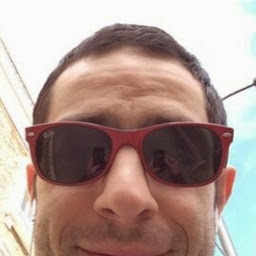
Reputation: 393
In my case I just needed the breakpoint on one component and I found the createTheme approach a little bit too much. I ended using useMediaQuery and useTheme.
I see that with useMEdiaQuery you can be quite granular
import { useTheme } from '@mui/material/styles';
import useMediaQuery from '@mui/material/useMediaQuery';
const Component = () => {
const theme = useTheme();
const matchesSM = useMediaQuery(theme.breakpoints.down('sm'));
const matchesMD = useMediaQuery(theme.breakpoints.only('md'));
const dynamicStyles = {
...matchesSM && {margin: '10px 0'},
...matchesMD && {margin: '20px 0'}
}
return (
<Grid item xs={12} md={4} sx={{...dynamicStyles}}>
<div>Children</div>
</Grid>
)
}
Upvotes: 5

Reputation: 8055
CSS media queries are the idiomatic approach to make your UI responsive. The theme provides five styles helpers to do so:
theme.breakpoints.up(key)
theme.breakpoints.down(key)
theme.breakpoints.only(key)
theme.breakpoints.not(key)
theme.breakpoints.between(start, end)
In the following stress test, you can update the theme color and the background-color property live:
const styles = (theme) => ({
root: {
padding: theme.spacing(1),
[theme.breakpoints.down('md')]: {
backgroundColor: theme.palette.secondary.main,
},
[theme.breakpoints.up('md')]: {
backgroundColor: theme.palette.primary.main,
},
[theme.breakpoints.up('lg')]: {
backgroundColor: green[500],
},
},
});
<Root>
<Typography>down(md): red</Typography>
<Typography>up(md): blue</Typography>
<Typography>up(lg): green</Typography>
</Root>
Upvotes: 2
Reputation: 81310
In MUI v5, breakpoints can be declared in sx props by specifying an object where the keys are the breakpoint names and the values are the CSS values.
You can see MUI default breakpoints here. The breakpoint names and values can be overrided using createTheme():
const theme = createTheme({
breakpoints: {
values: {
xxs: 0, // small phone
xs: 300, // phone
sm: 600, // tablets
md: 900, // small laptop
lg: 1200, // desktop
xl: 1536 // large screens
}
}
});
return (
<ThemeProvider theme={theme}>
<Box
sx={{
// specify one value that is applied in all breakpoints
color: 'white',
// specify multiple values applied in specific breakpoints
backgroundColor: {
xxs: "red",
xs: "orange",
sm: "yellow",
md: "green",
lg: "blue",
xl: "purple"
}
}}
>
Box 1
</Box>
</ThemeProvider>
);
In the example above, xs: "orange" means set the Box color to orange if the screen width is inside xs range [300, 600).
You can also set the breakpoints using an array consists of the values from the smallest to largest breakpoint:
return (
<ThemeProvider theme={theme}>
<Box
sx={{
backgroundColor: [
"red",
"orange",
// unset, screen width inside this breakpoint uses the last non-null value
null,
"green",
"blue",
"purple"
]
}}
>
Box 2
</Box>
</ThemeProvider>
);
Upvotes: 32
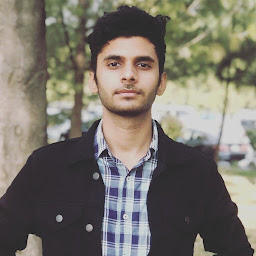
Reputation: 1224
Create a variable and then use that variable anywhere in the function
import React from 'react';
import { createMuiTheme, ThemeProvider, useTheme } from '@materialui/core/styles';
import useMediaQuery from '@material-ui/core/useMediaQuery';
function MyComponent() {
const theme = useTheme();
const matches = useMediaQuery(theme.breakpoints.up('sm')); // Variable for media query
return <span hidden={matches}>Hidden on screen size greater then sm </span>;
}
const theme = createMuiTheme();
export default function ThemeHelper() {
return (
<ThemeProvider theme={theme}>
<MyComponent />
</ThemeProvider>
);
}
Upvotes: 1

Reputation: 457
Similiar answer to @Lipunov's, based on @nbkhope's comment
const styles = {
drawerWidth: {
width: '50%',
[theme.breakpoints.up(780)]: {
width: '80%'
}
}
}
Upvotes: 12
Reputation: 4720
You have a typo in the media query. You should use the following syntax and it will work as expected:
const drawerWidth = {
width: '50%',
'@media (min-width: 780px)' : {
width: '80%'
}
}
instead of
const drawerWidth = {
width: '50%',
'@media(minWidth: 780px)' : {
width: '80%'
}
}
Upvotes: 43
Reputation: 75
I've solved this problem by doing something like this:
const dropzoneStyles =
window.screen.availWidth < 780 ?
{ 'width': '150px', 'height': '150px', 'border': 'none', 'borderRadius': '50%' }
: { 'width': '200px', 'height': '200px', 'border': 'none', 'borderRadius': '50%' };
and then appending it as an attribute in the Material UI element:
<Dropzone style={dropzoneStyles} onDrop={this.handleDrop.bind(this)}>
So the key is to find out the window screen using window.screen.availWidth. And you would be doing this in the render() function. Hope that helps!
Upvotes: 5
Reputation: 1636
In the style property on React you can only define properties that you can define in a normal DOM element (You can't include media queries for example)
The way you can include media queries for that component would be passing a class name to the Drawer Component
<Drawer containerClassName="someClass" />
And then in a CSS file you do something like this
@media(min-width: 780px){
.someClass {
width: 50%!important;
}
}
Upvotes: 3
Related Questions
- Media Queries in Material-UI Using Styled-Components
- How-to write media dependant code with react material-ui?
- media query in ReactJS
- How to use material ui props with media queries
- Material UI Typography & Media Queries in
- ReactJs with media queries
- Material UI: use media query outside component
- MUI JSS combine media queries without repetition
- How to use Media queries with Material UI makestyles
- Override components like MuiTab that use media queries
