Reputation: 13883
Table View Cell Row Height doesnt work
I have tried to hard code the row height in the table view cell. After running the program it looks like only one line. I suspect it is because of the height of the row of the table view.
Could you please tell me what went wrong in here?
Upvotes: 30
Views: 34453
Answers (8)
Reputation: 187
- Set number of lines to 0
- Set
yourTableView.rowHeight = UITableView.automaticDimension and
yourTableView.estimatedRowHeight = UITableView.automaticDimension
return
UITableView.automaticDimensionintableView(_:heightForRowAt:)delegate methodSet all constraints . Bottom constraint is important to increase table view cell height .
Your all set to go
Upvotes: 1
Reputation: 1995
You can manually do it in your tableviewdelegate:
override func tableView(_ tableView: UITableView, heightForRowAt indexPath: IndexPath) -> CGFloat {
return 100
}
Upvotes: 3

Reputation: 5130
In Xcode 9, tableview automatically create estimated cells based on Autolayout. Since you have not provide autolayout, that's why you are getting this.
You need to disable estimated and automatic cell size by selecting tableview and uncheck the two options:
Give value you want to Row height, and cell will be created accordingly.
Hope this can help.
Upvotes: 53

Reputation: 2664
Following this guide which worked for me, you have to add a bunch of constraints and then the rowheight is calculated automatically.
In short, what I did: (adding and modifying constraints are the two rightmost buttons bottom right of the storyboard view)I at first selected all views in the prototype cell, deleted all constraints (there is a nice option on the rightmost button), then added all missing constraints (another nice option there) and last I chose the second button from the right and clicked all the red lines. You can do this while having all views selected at the same time. And then it worked.
Upvotes: 0

Reputation: 79776
Ensure following steps to make, auto dimension effective for cell/row height layout. (Here is sample code for UILabel and how to set content specific height for table cell.)
- Assign and implement dataSource and delegate
- Assign
UITableViewAutomaticDimensionto rowHeight & estimatedRowHeight - Implement delegate/dataSource methods (i.e.
heightForRowAtand return a valueUITableViewAutomaticDimensionto it)
-
@IBOutlet weak var table: UITableView!
override func viewDidLoad() {
super.viewDidLoad()
// Don't forget to set dataSource and delegate for table
table.dataSource = self
table.delegate = self
// Set automatic dimensions for row height
// Swift 4.2 onwards
table.rowHeight = UITableView.automaticDimension
table.estimatedRowHeight = UITableView.automaticDimension
// Swift 4.1 and below
table.rowHeight = UITableViewAutomaticDimension
table.estimatedRowHeight = UITableViewAutomaticDimension
}
// UITableViewAutomaticDimension calculates height of label contents/text
func tableView(_ tableView: UITableView, heightForRowAt indexPath: IndexPath) -> CGFloat {
// Swift 4.2 onwards
return UITableView.automaticDimension
// Swift 4.1 and below
return UITableViewAutomaticDimension
}
For label instance in UITableviewCell
- Set number of lines = 0 (& line break mode = truncate tail)
- Set all constraints (top, bottom, right left) with respect to its superview/ cell container.
- Optional: Set minimum height for label, if you want minimum vertical area covered by label, even if there is no data.

Upvotes: 4
Reputation: 2751
Set row height as well as estimated row height as Automatic in viewDidLoad() as
table.rowHeight = UITableViewAutomaticDimension
table.estimatedRowHeight = UITableViewAutomaticDimension
In heightForRowAt: set height as UITableViewAutomaticDimension as
func tableView(_ tableView: UITableView, heightForRowAt indexPath: IndexPath) -> CGFloat {
return UITableViewAutomaticDimension
}
Note: Set number of lines of label long restaurant name as 0.
Upvotes: 3

Reputation: 628
If you want the cells to occupy space according to its content, you need to return UITableViewAutomaticDimension in the table view delegate methods heightForRowAt: and estimatedHeightForRowAt:
Upvotes: 0
Reputation: 356
Add this code in your UITableViewDelegate
func tableView(_ tableView: UITableView, heightForRowAt indexPath: IndexPath) -> CGFloat {
return 100
}
Upvotes: 9
Related Questions
- Dynamic Height Issue for UITableView Cells (Swift)
- UITableView Custom Cell Height Not Working
- UITableView setting row Height not having effect
- tableView heightForRowAtIndexPath Not working
- Trying to set the row height in a tableView for the cells
- Cannot get cell in tableview by heightForRowAt
- tableView not setting automatic row height
- Swift 4 UITableView Cell height not working
- Swift: UITableViewCell rowheight
- Table row height ios Swift

