Reputation: 2652
Android - TextInputLayout doesn't wrap hint of TextInputEditText
I have a simple TextInputEditText nested in TextTnputLayout.
I am trying to make the of TIL to be as long as the hint given in TIET.
<android.support.design.widget.TextInputLayout
android:layout_width="wrap_content"
android:layout_height="wrap_content">
<android.support.design.widget.TextInputEditText
android:layout_width="match_parent"
android:layout_height="match_parent"
android:hint="This is a hint"/>
</android.support.design.widget.TextInputLayout>
But the problem is, it doesn't show anything

I have to set TIL's width to match_parent or just any other width other than wrap_content. But I want to the width to be dynamic as in, the width of TIL follows the length of the hint provided. Is it possible? If yes, how to do that?
I am using support library version 26.0.2 btw.
Yvette Colomb's answer is close, the TIL wraps the TIET but the fancy animation doesn't work there. It might be because the animation won't start if hints are set in execution?
Upvotes: 4
Views: 5597
Answers (6)

Reputation: 1622
set your xml like so:
<com.google.android.material.textfield.TextInputLayout
android:id="@+id/text_field_layout"
android:layout_width="wrap_content"
android:layout_height="wrap_content"
android:textSize="15sp">
<com.google.android.material.textfield.TextInputEditText
android:id="@+id/input_text_field"
android:layout_width="wrap_content"
android:layout_height="wrap_content"
android:textSize="15sp"
/>
</com.google.android.material.textfield.TextInputLayout>
Now, adjust the size of the input_text_field to be BY THE SIZE OF THE HINT, depending on the hint size, like so:
val tf = input_text_field
val layout = text_field_layout
val hint = "Hint"
val measureText = tf.paint.measureText(hint).toInt()
tf.width = tf.paddingLeft + tf.paddingRight + measureText.toInt()
layout.hint = hint
Upvotes: 0
Reputation: 121
I found a type of workaround, for me I wanted to show Country Code in a disabled Material Design styled EditText, but same as you I was unable to use the wrap_context inside TextInputLayout.
So as a workaround I added the hint text in both TextInputLayout and TextInputEditText, and since I had a predefined text inside the TextInputEditText, the hint of TextInputEditText never appeared on screen, but made space for the hint of TextInputLayout to be visible.
Here is what I did...
<androidx.constraintlayout.widget.ConstraintLayout xmlns:android="http://schemas.android.com/apk/res/android"
xmlns:tools="http://schemas.android.com/tools"
android:layout_width="match_parent"
android:layout_height="match_parent"
xmlns:app="http://schemas.android.com/apk/res-auto"
android:padding="16dp">
...
<com.google.android.material.textfield.TextInputLayout
android:id="@+id/country_code"
android:layout_width="wrap_content"
android:layout_height="wrap_content"
android:hint="Country code"
app:hintTextColor="#737373"
app:layout_constraintTop_toTopOf="parent"
app:layout_constraintLeft_toLeftOf="parent">
<com.google.android.material.textfield.TextInputEditText
android:layout_width="wrap_content"
android:layout_height="wrap_content"
android:text="+91"
android:hint="Country Code"
android:enabled="false"
android:textColor="#737373"
.../>
</com.google.android.material.textfield.TextInputLayout>
...
</androidx.constraintlayout.widget.ConstraintLayout>
P.S. You might want to add a few more characters in the TextInputEditText hint, as that is what is controlling the spacing. Also the constraint layout is there just because I had other elements in the activity, you can avoid it and use any of your root view.
Screenshot
Upvotes: 0
Reputation: 918
You can achieve this from xml instead, just set the hint for both TextInputLayout and TextInputEdittext and it will work then to make the TextInputEdittext grow as you are typing you have to set the it maxlines="1" and the layout_height to wrap_content as below
<android.support.design.widget.TextInputLayout
android:layout_width="wrap_content"
android:layout_height="wrap_content"
android:hint="This is edittext">
<android.support.design.widget.TextInputEditText
android:hint="This is edittext
android:maxLines="1"
android:inputType="numberDecimal"
android:layout_width="wrap_content"
android:layout_height="match_parent" />
</android.support.design.widget.TextInputLayout>
I hope this help someone
Upvotes: 2
Reputation:
You can do so, by setting the hint in the java code.
Remove the hint from the xml:
<android.support.design.widget.TextInputLayout
android:layout_width="wrap_content"
android:layout_height="wrap_content">
<android.support.design.widget.TextInputEditText
android:id="@+id/inputTxt"
android:layout_width="match_parent"
android:layout_height="match_parent"/>
</android.support.design.widget.TextInputLayout>
Declare and initialise the TextInputEditText in the activity and set the hint.
@Override
protected void onCreate(Bundle savedInstanceState) {
super.onCreate(savedInstanceState);
setContentView(R.layout.activity_main);
final TextInputEditText inputTxt = (TextInputEditText) findViewById(R.id.inputTxt);
inputTxt.setHint("This is a hint");
}
This will wrap the text to the width of the hint as you type (not saying this is how it goes for all devices)
Then expand the width when you've entered the text.
To answer your updated question.
How to make the input layout grow as we enter input.
<android.support.design.widget.TextInputLayout
android:id="@+id/txtInputL"
android:layout_width="match_parent"
android:layout_height="wrap_content">
<android.support.design.widget.TextInputEditText
android:id="@+id/inputTxt"
android:layout_width="wrap_content"
android:layout_height="match_parent"
android:maxLines="1"/>
The Java.
final TextInputEditText inputTxt = (TextInputEditText) findViewById(R.id.inputTxt);
inputTxt.setHint("This is a hint");
final TextInputLayout txtInputL = (TextInputLayout) findViewById(R.id.txtInputL);
txtInputL.setMinimumWidth(300);
txtInputL.setHint("This is a hint");
I've added a floating hint:
As we're typing:
If you have any other questions about this, please ask a new question.
Upvotes: 6

Reputation: 6981
Try this:
<android.support.design.widget.TextInputLayout
android:id="@+id/txt_inputLayout_gify"
android:layout_width="match_parent"
android:layout_height="wrap_content">
<android.support.design.widget.TextInputEditText
android:id="@+id/edt_gift_name"
android:layout_width="match_parent"
android:layout_height="wrap_content"
android:hint="This is hint." />
</android.support.design.widget.TextInputLayout>
Upvotes: 0
Reputation: 8841
Try doing this.
<android.support.design.widget.TextInputEditText
android:layout_width="wrap_content"
android:layout_height="wrap_content"
android:hint="This is a hint"/>
Upvotes: -1
Related Questions
- TextInputLayout :How to give padding or margin to hint?
- TextInputLayout and EditText double hint issue
- Android TextInputLayout hint overlaps EditText hint
- TextInputLayout hint is too high
- TextInputEditText top of text input cut off android
- TextInputEditText hint is covered by box outline
- TextInputLayout hint overlap issue
- TextInputLayout & TextInputEditText hint
- TextInputLayout not showing hint while typing
- TextInputLayout hint padding not working





