
Reputation: 963
100vh and 100vw compared to the current size of the browser window
There are lots of pages discussing vh and vw versus percentage. (I'm running on Chrome btw). In my mind, 100vw should mean the exact size of the browser window no matter whether I expand it or shrink it -- and when I draw a border around a div that's 100vw, IT DOES match that width. HOWEVER, 100vh ALWAYS overflows the bottom of the screen. I've played with:
html, body {
height: 100%;
width: 100%;
}
and
html, body {
height: 100vh;
width: 100vw;
}
and when I draw a border around a div that's 100vw and 100vh, the box overflows the bottom of the screen.
WHAT (if anything) am I missing here? To me 100vh goes to the bottom of the currently browser window size and not a pixel more.
Thanks in advance
Upvotes: 1
Views: 3992
Answers (1)
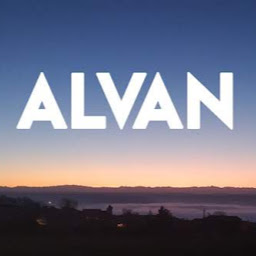
Reputation: 2088
Add *, *::before,*::after { box-sizing: border-box; } at the start of your file, the border will now be part of the width, like the padding.
Check there : https://developer.mozilla.org/fr/docs/Web/CSS/box-sizing
By default, the box-sizing is set to content-box, that mean that when you set:
width: 100px;
padding: 20px;
border: 5px;
The total width will be 100 of content + 20 padding + twice 5 (5 for border-left, and 5 for border-right) = 130px;
If you set the box-sizing to border-box it will include the borders and padding in the width
So the width will always be the width that you set, regardless to the border and padding, and it will automatically calculate the width for the content : 100px - 20px - 2 * 5px = 70px;
Example:
$('#toggleBoxSizing').on('click', function(){
$('div').toggleClass('contentbox');
});*, *::before, *::after {
box-sizing: border-box;
}
html, body {padding: 0; margin: 0; }
div {
height: 100vh;
width: 100vw;
border: 4px solid black;
}
div.contentbox {
box-sizing: content-box;
}
#toggleBoxSizing {
margin: 50px;
}<script src="https://ajax.googleapis.com/ajax/libs/jquery/2.1.1/jquery.min.js"></script>
<div>
<button id="toggleBoxSizing">Toggle "box-sizing: border-box;"</button>
</div>Upvotes: 4
Related Questions
- CSS3 100vh not constant in mobile browser
- Using 100vw and vh creates extra space beyond viewport size. How do I get rid of it?
- CSS Units - What is the difference between vh/vw and %?
- Why 100vh is not taking the full screen?
- 100vh and mobile responsive design
- 100vh, 50% and responsiveness
- VW and VH units are not accurate
- How do vw and vh units work?
- Relation of percent units in css to window size and/or resolution
- Viewport unit VW overlaps - less than 100 vw per viewport?