Reputation: 1727
Flutter - Vertical Divider and Horizontal Divider
In Flutter, is there an option to draw a vertical lines between components as in the image.
Upvotes: 130
Views: 212685
Answers (16)
Reputation: 1
out of all the answers the simplest I found for me is to simply wrap the row widget with IntrinsicHeight widget for now....
Upvotes: 0
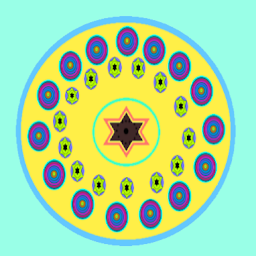
Reputation: 41
you can use a Container as a divider, with the desired with 'thickness if for horizontal divider' height 'thickness if for vertical divider'
Container(
color: Colors.blue,
width: 7,
height: 77,
),
This class is relatively expensive. Avoid using it where possible. (As mentioned in the documentation) – Omar Fayad
Upvotes: 0

Reputation: 55
I guess i found a more robust solution when dealing with this problem;
IntrinsicHeight(
child: Row(
mainAxisAlignment: MainAxisAlignment.spaceEvenly,
crossAxisAlignment: CrossAxisAlignment.center,
children: [
Expanded(
child: Container(
decoration: BoxDecoration(borderRadius: BoxRadius.circular(),color: Colors.gray),
height: 5,
margin: CustomPaddings.horizontal(),
),
),
Text(
"TEST",
style: Theme.of(context)
.textTheme
.subtitle1!
.copyWith(
color: Colors.black,
fontWeight: FontWeight.bold),
),
Expanded(
child: Container(
decoration: BoxDecoration(borderRadius: BoxRadius.circular(),color: Colors.gray),
height: 5,
margin: CustomPaddings.horizontal(),
),
),
],
),
),
Upvotes: 2

Reputation: 467
Just wrap your Row in IntrinsicHeight widget and you should get the desired result:
IntrinsicHeight(
child: Row(
mainAxisAlignment: MainAxisAlignment.spaceEvenly,
children: <Widget>[
Text('Name'),
VerticalDivider(),
Text('Contact'),
],
))
Upvotes: 11

Reputation: 267664
Vertical divider:
As a direct child:
VerticalDivider( color: Colors.black, thickness: 2, )In a
Row:IntrinsicHeight( child: Row( children: [ Text('Hello'), VerticalDivider( color: Colors.black, thickness: 2, ), Text('World'), ], ), )
Horizontal divider:
As a direct child:
Divider( color: Colors.black, thickness: 2, )In a
Column:IntrinsicWidth( child: Column( children: [ Text('Hello'), Divider( color: Colors.black, thickness: 2, ), Text('World'), ], ), )
Upvotes: 99

Reputation: 121
You need to wrap VerticalDivider() widget with the IntrinsicHeight widget. Otherwise, the vertical divider will not show up. And to gain some padding over the top and bottom you can add indent.
IntrinsicHeight(
child: Row(
mainAxisSize: MainAxisSize.min,
children: [
Flexible(
child: VerticalDivider(
thickness: 0.8,
color: Colors.grey,
),
),
Flexible(
child: Text(
"Random Text",
style: TextStyle(
fontSize: 12,
color: AppColor.darkHintTextColor,),
),
),
],
),
)
Upvotes: 1
Reputation: 3364
Use Container for divider is easy, wrap your row in IntrinsicHeight()
IntrinsicHeight(
child: Row(
children: [
Text(
'Admissions',
style: TextStyle(fontSize: 34),
),
Container(width: 1, color: Colors.black), // This is divider
Text('another text'),
],
),
Upvotes: 1
Reputation: 131
You can use a vertical divider with a thickness of 1.
VerticalDivider(
thickness: 1,
color: Color(0xFFF6F4F4),
),
And if you can't see the vertical divider wrap the row with a IntrinsicHeight widget.
Upvotes: 8
Reputation: 40433
Not as far as I know. However, it is quite simple to create one — if you look at the source for Flutter's Divider you'll see that it is simply a SizedBox with a single (bottom) border. You could do the same but with dimensions switched.
Update (Oct 4, 2018): a VerticalDivider implementation has been merged in by the Flutter team. Check out the docs but it's very simple to use — simply put it between two other items in a row.
Note: If you are using VerticalDivider as separator in Row widget then wrap Row with IntrinsicHeight , Container or SizedBox else VerticalDivider will not show up. For Container and SizedBox widget you need define height.
Upvotes: 206

Reputation: 2332
Try to wrap it inside the Container with some height as
Container(height: 80, child: VerticalDivider(color: Colors.red)),
Upvotes: 27

Reputation: 3889
Tried with VerticalDivider() but cannot get any divider. I Solved it with
Container(color: Colors.black45, height: 50, width: 2,),
Upvotes: 13
Reputation: 76219
As of 10 days ago, flutter has merged a VerticalDivider implementation. It will be available in the default channel very soon, but for now you have to switch to the dev channel to use it: flutter channel dev.
Here is a example of how to use it:
IntrinsicHeight(
child: new Row(
mainAxisAlignment: MainAxisAlignment.spaceEvenly,
children: <Widget>[
Text('Foo'),
VerticalDivider(),
Text('Bar'),
VerticalDivider(),
Text('Baz'),
],
))
Upvotes: 74
Reputation: 760
add this method anywhere.
_verticalDivider() => BoxDecoration(
border: Border(
right: BorderSide(
color: Theme.of(context).dividerColor,
width: 0.5,
),
),
);
now wrap your content in container
Container(
decoration: _verticalDivider(),
child: //your widget code
);
Upvotes: 3
Reputation: 31
As @rwynnchristian suggested, this seems to be the simplest solution IMO. Just leaving the code here:
import 'package:flutter/material.dart';
class VerticalDivider extends StatelessWidget {
@override
Widget build(BuildContext context) => RotatedBox(
quarterTurns: 1,
child: Divider(),
);
}
Upvotes: 3

Reputation: 59
Try RotatedBox in combination with a divider to get it vertical, RotatedBox is a widget of flutter that automatically rotates it's child based on the quarterTurn property you have to specify. Head over to here for a detailed explanation https://docs.flutter.io/flutter/widgets/RotatedBox-class.html
Upvotes: 0
Reputation: 1007
import 'package:flutter/material.dart';
class VerticalDivider extends StatelessWidget {
@override
Widget build(BuildContext context) {
return new Container(
height: 30.0,
width: 1.0,
color: Colors.white30,
margin: const EdgeInsets.only(left: 10.0, right: 10.0),
);
}
}
Upvotes: 24
Related Questions
- Vertical Divider not showing
- Horizontal divider with text in the middle in Flutter?
- space between divider and container in flutter
- How to add a Vertical Divider between Widget on Column in Flutter?
- Flutter how to make container like below with divider line
- Flutter: Space above Divider line is not the same as below
- Flutter vertical divider as tall as its parent
- Flutter Dividers not showing up
- How do I add a vertical divider in Flutter?
- having problem displaying divider in my layout



