Reputation: 315
Custom Accessory Button in UITableViewCell
I am trying to add a custom button in the Accessory View for a UITableViewCell.
I have added the following code:
func tableView(_ tableView: UITableView, cellForRowAt indexPath: IndexPath) -> UITableViewCell {
// ....
let button = UIButton(type: .custom)
button.setImage(UIImage(named: "arrow-right-light.png")?.maskWithColor(color: .white), for: .normal)
button.addTarget(self, action: #selector(buttonTest), for: .touchUpInside)
button.tag = indexPath.row
cell.accessoryView = button
// ...
However, I don't see the button show up on in the Accessory View.
Upvotes: 5
Views: 5646
Answers (2)

Reputation: 22986
I tried @matt's solution above, but this makes the button as large as the image.
I showed a iOS builtin info image which is smaller than the minimum advised button size of 44x44 points. Although the button works, it's hard(er) to tap; which is a common invisible UX issue seen in many apps (even professional ones.
Therefore instead of calling button.sizeToFit() you must set the buttons height (I did my full cell height of 50) and width to a nice & easy tappable 60.
Upvotes: 0
Reputation: 535944
I can think of two possible reasons:
The problem might be that the button has no size, so it's invisible. Add this line, after setting the image:
button.sizeToFit()Another possibility is that you have no image named
"arrow-right-light.png". That wouldn't crash your existing code, but it would prevent the button from having any image so you wouldn't see it. Try sayingUIImage(named: "arrow-right-light.png")!instead, just as a test; if you crash, that was indeed the problem, and then you can figure out what the correct name is.
Upvotes: 9
Related Questions
- What is the action for custom accessory view button - swift
- Add button to UITableViewCell's Accessory View
- Make default accessory type on UITableViewCellAccessoryType as a button
- Custom accessoryView image and accessoryButtonTappedForRowWithIndexPath
- Button in Custom cell of table view
- How to add multiple buttons in accessory view of UITableView?
- UITableViewCell custom accessory button
- Custom UITableViewCell accessoryView button invisible on REAL device
- Problems using custom button in UITableViewCell's Accessory View
- How can I add a button as an accessory on a table view?