Reputation: 133
CSS element doesn't cover 100% of the page
First and foremost, this IS a university assignment, as basic as it might seem, I've been trying to solve this for the last 3 hours, and nothing seems to be working.
So I've got side navigation bar set to height: 100;
However, it ends close to the bottom of the page for no apparent reason. Resizing the window enough pushes the navigation bar past the footer, which leaves the footer hanging right below the last element on the page
HTML:
<!DOCTYPE html>
<html lang=en>
<head>
<meta charset="utf-8" />
<link rel="stylesheet" href="css/style.css">
<link rel="stylesheet" type="text/css" media="screen and (max-width: 850px)" href="css/style2.css" />
<link rel="stylesheet" type="text/css" media="screen and (max-width: 450px)" href="css/style3.css" />
<!-- <script src="js/main.js"></script> -->
<title>CS15020: Web Development Tools</title>
</head>
<body>
<header class="text element-color">
<h1>David’s assignment 2 for CS15020</h1>
</header>
<nav>
<a href="">Email me</a><br />
<a href="prac2.html">My CV (no CSS)</a><br />
<a href="prac2_centered.html">My CV (with CSS)</a><br />
<a href="..">Homepage</a><br />
<a href="" target="_blank">My website</a><br />
<br /> <!-- dirty way of making media queries work -->
<a href="http://validator.w3.org/check?uri=referer">Valid HTML5</a><br />
<a href="http://jigsaw.w3.org/css-validator/check/referer">Valid CSS</a>
</nav>
<main>
<br />
Please enter your details below:
<form id="userDetails" action="/">
<p>
<input type="text" id="users_name" placeholder="Name" />
<br />
<select name="grade">
<option>1</option>
<option>2</option>
<option>3</option>
<option>4</option>
<option>5</option>
</select>
<input type="button" name="send" onclick="process()" value="Submit" />
</form>
<p id="out"></p>
<img src="images/web.jpg" alt="web image"></img>
<p id="dateModified"></p>
<script>
function process() {
var txt = "";
var hoursOut = "";
var name = document.getElementById("users_name").value;
switch(document.forms['userDetails'].grade.selectedIndex){
case 0:
txt="1/5 (20%); Wow you must really suck at life...";
break;
case 1:
txt="2/5 (40%); Meh...";
break;
case 2:
txt="3/5 (60%); Well... at least you know something, right?";
break;
case 3:
txt="4/5 (80%); It's getting good!";
break;
case 4:
txt="5/5 (100%); Awesome bro, keep it goin'!";
break;
}
var hours = (new Date()).getHours();
if (hours >= 12 && hours < 18) {
hoursOut = "afternoon";
} else if (hours < 12 && hours >= 5) {
hoursOut = "morning";
} else if (hours >= 18 && hours <= 23) {
hoursOut = "evening";
} else hoursOut = "night";
var finalOut = document.getElementById("out");
finalOut.innerHTML = "Good " + hoursOut + ", " + name + "! You expected grade " + txt;
}
var mod = new Date(document.lastModified);
var modFormatted = mod.toLocaleString();
document.getElementById("dateModified").innerHTML = "Last modified: " + modFormatted;
</script>
</main>
<div id="footer" class="text element-color">
CS15020 - WEB DEVELOPMENT TOOLS
</div>
</body>
CSS:
main {
margin-left: 15%;
min-height:100%;
margin-bottom: 1%;
overflow: hidden;
}
body
{
margin: 0;
background-color: #F8E0E0;
}
.text {
font-family: Arial, Helvetica, sans-serif;
}
.element-color {
color: #818181;
}
header {
background-color: #111;
width: 100%;
}
header h1 {
margin: 0;
padding-top: 2px;
padding-bottom: 4px;
padding-left: 5px;
}
nav {
position: absolute;
display: block;
padding-top: 5px;
padding-left: 0;
width: 12%;
height: 100%;
background-color: #111;
border-top: 2px solid #818181;
}
nav a {
text-decoration: none;
color: #818181;
padding: 6px 8px 6px 16px;
}
nav a:hover{
color: white;
}
img {
max-width: 100%;
height: auto;
}
#footer {
width: 100%;
position: relative;
bottom: 0;
text-align: center;
margin: 0;
background-color: #111;
color: #818181;
}
CSS #2:
main {
margin-left: 140px;
margin-bottom: 1%;
overflow: hidden;
}
body
{
margin:0;
background-color: #F8E0E0;
}
.text {
font-family: Arial, Helvetica, sans-serif;
}
.element-color {
color: #818181;
}
header {
background-color: #111;
width: 100%;
/*border-bottom: 2px solid white;*/
}
header h1 {
margin: 0;
padding-top: 2px;
padding-bottom: 4px;
padding-left: 5px;
font-size: 100%;
}
nav {
position: absolute;
padding-top: 5px;
padding-left: 0%;
width: 16%;
height: 100%;
background-color: #111;
border-top: 2px solid #818181;
}
nav a {
text-decoration: none;
font-size: 85%;
color: #818181;
padding: 6px 8px 6px 16px;
}
nav a:hover{
color: white;
}
img {
max-width: 100%;
height: auto;
}
#footer {
width: 100%;
position: relative;
bottom: 0;
text-align: center;
margin: 0;
background-color: #111;
color: #818181;
}
CSS #3:
main {
z-index: 1;
margin-left: 5%;
padding-top: 15%;
margin-bottom: 1%;
overflow: hidden;
}
body
{
margin:0;
background-color: #F8E0E0;
}
.text {
font-family: Arial, Helvetica, sans-serif;
}
.element-color {
color: #818181;
}
header {
background-color: #111;
/*border-bottom: 2px solid white;*/
}
header h1 {
margin: 0;
padding-top: 2px;
padding-bottom: 4px;
padding-left: 5px;
font-size: 100%;
}
nav {
z-index: 2;
position: fixed;
overflow: hidden;
display: block;
padding-bottom: 5px;
width: 100%;
height: auto;
border-top: 2px solid #818181;
}
nav a {
text-decoration: none;
font-size: 85%;
/*color: #818181;*/
padding: 6px 8px 6px 16px;
}
br {
display: none;
}
nav a:hover{
color: white;
}
img {
max-width: 100%;
height: auto;
}
#footer {
width: 100%;
position: absolute;
bottom: 0;
text-align: center;
margin: 0;
background-color: #111;
color: #818181;
}
CSS sheets #2 and #3 and purely just for media queries
UPDATE: You can actually see the whole thing here; I have now changed the height to fixed.
Upvotes: 1
Views: 70
Answers (3)
Reputation: 7299
Solved the scrollable content problem by Flex.
.outer {
display: flex;
}
.nav {
flex: 1;
background: black;
}
.main {
flex: 4;
}
main {
margin-left: 15%;
min-height: 100%;
margin-bottom: 1%;
overflow: hidden;
}
body {
margin: 0;
background-color: #F8E0E0;
}
.text {
font-family: Arial, Helvetica, sans-serif;
}
.element-color {
color: #818181;
}
header {
background-color: #111;
width: 100%;
height: 40px;
}
header h1 {
margin: 0;
padding-top: 2px;
padding-bottom: 4px;
padding-left: 5px;
}
nav a {
text-decoration: none;
color: #818181;
}
nav a:hover {
color: white;
}
img {
max-width: 100%;
height: auto;
}
#footer {
width: 100%;
bottom: 0;
text-align: center;
margin: 0;
background-color: #111;
color: #818181;
}<body>
<header class="text element-color">
<h1>David’s assignment 2 for CS15020</h1>
</header>
<div class="outer">
<div class="nav">
<nav>
<a href="">Email me</a><br />
<a href="prac2.html">My CV (no CSS)</a><br />
<a href="prac2_centered.html">My CV (with CSS)</a><br />
<a href="..">Homepage</a><br />
<a href="" target="_blank">My website</a><br />
<br />
<!-- dirty way of making media queries work -->
<a href="http://validator.w3.org/check?uri=referer">Valid HTML5</a><br />
<a href="http://jigsaw.w3.org/css-validator/check/referer">Valid CSS</a>
</nav>
</div>
<div class="main">
<main>
<br /> Please enter your details below:
<form id="userDetails" action="/">
<p>
<input type="text" id="users_name" placeholder="Name" />
<br />
<select name="grade">
<option>1</option>
<option>2</option>
<option>3</option>
<option>4</option>
<option>5</option>
</select>
<input type="button" name="send" onclick="process()" value="Submit" />
</form>
<p id="out"></p>
<img src="images/web.jpg" alt="web image">
<p id="dateModified"></p>
<br /> Please enter your details below:
<form id="userDetails" action="/">
<p>
<input type="text" id="users_name" placeholder="Name" />
<br />
<select name="grade">
<option>1</option>
<option>2</option>
<option>3</option>
<option>4</option>
<option>5</option>
</select>
<input type="button" name="send" onclick="process()" value="Submit" />
</form>
<p id="out"></p>
<img src="images/web.jpg" alt="web image">
<p id="dateModified"></p>
<br /> Please enter your details below:
<form id="userDetails" action="/">
<p>
<input type="text" id="users_name" placeholder="Name" />
<br />
<select name="grade">
<option>1</option>
<option>2</option>
<option>3</option>
<option>4</option>
<option>5</option>
</select>
<input type="button" name="send" onclick="process()" value="Submit" />
</form>
<p id="out"></p>
<img src="images/web.jpg" alt="web image">
<p id="dateModified"></p>
<br /> Please enter your details below:
<form id="userDetails" action="/">
<p>
<input type="text" id="users_name" placeholder="Name" />
<br />
<select name="grade">
<option>1</option>
<option>2</option>
<option>3</option>
<option>4</option>
<option>5</option>
</select>
<input type="button" name="send" onclick="process()" value="Submit" />
</form>
<p id="out"></p>
<img src="images/web.jpg" alt="web image">
<p id="dateModified"></p>
<br /> Please enter your details below:
<form id="userDetails" action="/">
<p>
<input type="text" id="users_name" placeholder="Name" />
<br />
<select name="grade">
<option>1</option>
<option>2</option>
<option>3</option>
<option>4</option>
<option>5</option>
</select>
<input type="button" name="send" onclick="process()" value="Submit" />
</form>
<p id="out"></p>
<img src="images/web.jpg" alt="web image" />
<p id="dateModified"></p>
</main>
</div>
</div>
<div id="footer" class="text element-color">
CS15020 - WEB DEVELOPMENT TOOLS
</div>
</body>Upvotes: 1
Reputation: 761
Try to change nav's position from absolute to fixed in CSS (first one). It worked for me.
EDITED
header {
background-color: #111;
width: 100%;
position: fixed;
}
nav {
position: fixed;
display: block;
padding-top: 5px;
padding-left: 0;
width: 12%;
height: 100%;
margin-top: 42px;
background-color: #111;
border-top: 2px solid #818181;
}
Upvotes: 1
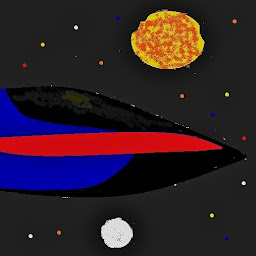
Reputation: 45
A fixed position might work better if there's another element pushing it around, although this might not work well with your desired end product.
Compatibility is not as good, but you could try setting height to 100vh. This will set it to 100 1/100ths of the user's viewport which would be the whole screen.
Upvotes: 0
Related Questions
- Elements Will Not Cover Whole Screen Despite height:100%
- Background colour of div only covering 50%
- My element is not filling the entire space of the page
- background color not covering entire page
- CSS not filling entire width
- Why this CSS is not occupying the whole page?
- Div not covering the whole page?
- CSS: page content not filling entire screen
- the background is not covering the whole area
- DIV element does not cover all of its content