
Reputation: 21
Resize div in media query
I've been having a really hard time figuring out why this doesn't work. I have this button as a that won't switch to 100% width on mobile. It works when I set it to a tag but then my css animation on hover doesn't work...
Just need to figure out how to get the div to take up 100% of the screen at mobile size. (jsfiddle here if you prefer to use that)
<!DOCTYPE html>
<html>
<head>
<meta charset="UTF-8">
<title></title>
<style>
body {
background-color: #FFA48A;
}
.btn {
color: #fff;
border: 2px solid #fff;
border-radius: 0px;
padding: 14px 26px;
display: inline;
font-family: Helvetica, Arial, sans-serif;
font-size: 16px;
letter-spacing: 1px;
cursor: pointer;
box-shadow: inset 0 0 0 0.01px #fff;
-webkit-transition: ease-out 0.6s;
-moz-transition: ease-out 0.6s;
transition: ease-out 0.6s;
margin-left: 100px;
}
.ctaSlide:hover {
box-shadow: inset 400px 0 0 0 #fff;
color: #000;
}
#ctaONE {
text-align: center;
margin-left: 100px;
float: left;
}
@media only screen and (max-width: 700px) {
.btn {
width: 100%;
margin: 0;
color: #000
}
}
</style>
</head>
<body>
<div class="btnContainer">
<div class="btn ctaSlide">Shop now</div>
</div>
</body>
</html>Upvotes: 2
Views: 2755
Answers (4)
Reputation: 13407
Display inline on your btn class is causing the problem. Also add box-sizing: border-box to all elements.
<!DOCTYPE html>
<html>
<head>
<meta charset="UTF-8">
<title></title>
<style>
body {
background-color: #FFA48A;
}
body * {
box-sizing: border-box;
}
.btn {
color: #fff;
border: 2px solid #fff;
border-radius: 0px;
padding: 14px 26px;
font-family: Helvetica, Arial, sans-serif;
font-size: 16px;
letter-spacing: 1px;
cursor: pointer;
display: inline;
box-shadow: inset 0 0 0 0.01px #fff;
-webkit-transition: ease-out 0.6s;
-moz-transition: ease-out 0.6s;
transition: ease-out 0.6s;
margin-left: 100px;
}
.ctaSlide:hover {
box-shadow: inset 400px 0 0 0 #fff;
color: #000;
}
#ctaONE {
text-align: center;
margin-left: 100px;
float: left;
}
@media only screen and (max-width: 700px) {
.btn {
display: block;
width: 100%;
margin: 0;
color: #000
}
}
</style>
</head>
<body>
<div class="btnContainer">
<div class="btn ctaSlide">Shop now</div>
</div>
</body>
</html>Upvotes: 0
Reputation: 133
Try adding
display:block;
to your media query
Displaying an element as inline will make it so that any height and width properties have no effect.
Upvotes: 0

Reputation: 67748
The button is an inline element on which which won't have any effect. Add display: inline-block; or block to its CSS rule in the media query to avoid that.
(And also add box-sizing: border-box; to prevent it from going out of its container)
<!DOCTYPE html>
<html>
<head>
<meta charset="UTF-8">
<title></title>
<style>
body {
background-color: #FFA48A;
}
.btn {
color: #fff;
border: 2px solid #fff;
border-radius: 0px;
padding: 14px 26px;
display: inline;
font-family: Helvetica, Arial, sans-serif;
font-size: 16px;
letter-spacing: 1px;
cursor: pointer;
box-shadow: inset 0 0 0 0.01px #fff;
-webkit-transition: ease-out 0.6s;
-moz-transition: ease-out 0.6s;
transition: ease-out 0.6s;
margin-left: 100px;
}
.ctaSlide:hover {
box-shadow: inset 400px 0 0 0 #fff;
color: #000;
}
#ctaONE {
text-align: center;
margin-left: 100px;
float: left;
}
@media only screen and (max-width: 700px) {
.btn {
width: 100%;
margin: 0;
color: #000;
display: inline-block;
box-sizing: border-box;
}
}
</style>
</head>
<body>
<div class="btnContainer">
<div class="btn ctaSlide">Shop now</div>
</div>
</body>
</html>Upvotes: 0
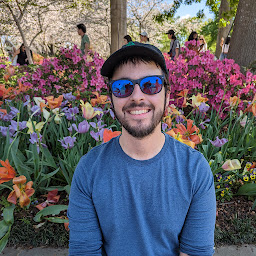
Reputation: 89
You must set the button css to
display: block;
in the media query. Otherwise the
display: inline;
will keep it from being 100% width
Upvotes: 1
Related Questions
- How to make this element to be responsive using CSS @media queries?
- How can I get media query to resize div based on the width of the screen?
- Media query works on wrong screen size
- Button auto adjust in when media query resize
- How to make button width work in media query
- Make the div responsive using media queries
- media query for html button
- Media Query browser resizing issues
- Resize Buttons for Mobile
- Button size dont change according to the width size