
Reputation: 31
Set Cardview Shape & Background Semi transparent
I have added a background Image in a linear layout and a Card View. Under CardView I added another background image of gradient and set alpha .5. When I add TextView and added Text, the text also got semi-transparent as shown in the image. I tried using Bold appearance but it didn't work. I have uploaded the Image
<?xml version="1.0" encoding="utf-8"?>
<LinearLayout xmlns:android="http://schemas.android.com/apk/res/android"
xmlns:app="http://schemas.android.com/apk/res-auto"
xmlns:tools="http://schemas.android.com/tools"
android:layout_width="match_parent"
android:layout_height="match_parent"
tools:context="com.vikramgehlot.QuotesandStatus.Apj"
android:background="@drawable/materialbackground" >
<ScrollView
android:layout_width="match_parent"
android:layout_height="match_parent">
<LinearLayout
android:layout_width="match_parent"
android:layout_height="215dp"
android:orientation="vertical">
<ImageView
android:layout_marginTop="0dp"
android:layout_width="match_parent"
android:layout_height="215dp"
android:src="@drawable/ic_format_quote_black_24dp" />
<LinearLayout
android:layout_width="match_parent"
android:layout_height="match_parent">
<android.support.v7.widget.CardView
android:layout_margin="10dp"
android:layout_width="350dp"
android:layout_height="70dp"
app:cardCornerRadius="40dp"
android:alpha=".5">
<LinearLayout
android:layout_margin="6dp"
android:layout_width="match_parent"
android:layout_height="match_parent"
android:background="@drawable/rectangle"
android:alpha=".5">
<TextView
android:layout_width="match_parent"
android:layout_height="match_parent"
android:gravity="fill"
android:text="Don’t let a mad world tell you that success is anything other than a successful present moment. "
android:textColor="@color/black"
android:textStyle="bold"
android:textSize="13dp"
/>
</LinearLayout>
</android.support.v7.widget.CardView>
</LinearLayout>
</LinearLayout>
</ScrollView>
</LinearLayout>
Upvotes: 3
Views: 10712
Answers (5)

Reputation: 2535
After setting the cardBackgroudColor as said in other answers, if you are getting some shady border around the cardview, then make sure to set the elevation to 0dp.
app:cardBackgroundColor="@color/blue60"
app:cardCornerRadius="20dp"
app:cardElevation="0dp"
Upvotes: 0
Reputation: 37
You can give transparency to the hexadecimal color. Each percentage of transparency has a unique code, as mentioned with more details here.
You can just create a color with transparency in your color file and set it as the card background. For example:
<color name="semiTransparentColor">#40FFFFFF</color>
means 25% opacity on a white color.
Upvotes: 4
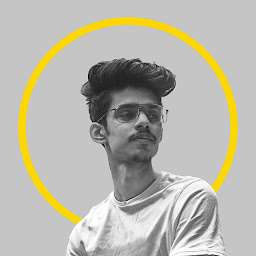
Reputation: 488
Just Define a color in the colors.xml with a color with low opacity, And make it as the background of your cardview.
Edit for Example code
colors.xml
<color name="semiTransparentColor">#20ffffff</color>
and on the CardView set this attribute
card_view:cardBackgroundColor="@color/semiTransparentColor"
This will give you a glass like card.
note : the percentage of opacity you give to the color will be the opacity of the card
Upvotes: 0

Reputation: 31
The TextView's opacity changed because it is a child of your CardView. Place it above the CardView by placing the TextView and CardView separately in a Layout that enables overlapping and then centering them. This way you can set different alphas for your views. Try the XML below.
<?xml version="1.0" encoding="utf-8"?>
<LinearLayout xmlns:android="http://schemas.android.com/apk/res/android"
xmlns:app="http://schemas.android.com/apk/res-auto"
xmlns:tools="http://schemas.android.com/tools"
android:layout_width="match_parent"
android:layout_height="match_parent"
tools:context="com.vikramgehlot.QuotesandStatus.Apj"
android:background="@drawable/materialbackground" >
<ScrollView
android:layout_width="match_parent"
android:layout_height="match_parent">
<LinearLayout
android:layout_width="match_parent"
android:layout_height="215dp"
android:orientation="vertical">
<ImageView
android:layout_width="match_parent"
android:layout_height="215dp"
android:layout_marginTop="0dp"
android:src="@drawable/ic_format_quote_black_24dp" />
<RelativeLayout
android:layout_width="350dp"
android:layout_height="70dp"
android:alpha="1">
<FrameLayout
android:layout_width="match_parent"
android:layout_height="match_parent">
<android.support.v7.widget.CardView
android:layout_width="350dp"
android:layout_height="70dp"
android:alpha="1"
android:visibility="visible"
app:cardCornerRadius="40dp">
<LinearLayout
android:layout_width="match_parent"
android:layout_height="match_parent"
android:layout_margin="6dp"
android:alpha=".5"
android:background="@drawable/rectangle">
</LinearLayout>
</android.support.v7.widget.CardView>
</FrameLayout>
<FrameLayout
android:layout_width="match_parent"
android:layout_height="match_parent">
<TextView
android:layout_width="match_parent"
android:layout_height="match_parent"
android:alpha="1"
android:gravity="fill"
android:text="Don’t let a mad world tell you that success is anything other than a successful present moment. "
android:textAllCaps="false"
android:textColor="@color/black"
android:textSize="13dp"
android:textStyle="bold" />
</FrameLayout>
</RelativeLayout>
</LinearLayout>
</ScrollView>
</LinearLayout>
Upvotes: 0
Reputation: 361
By setting alpha of cardview to 0.5 you are making all its descendent views also have an alpha of 0.5. You should make the background of linearlayout i.e. @drawable/rectangle have a color with alpha(ARGB eg #98000000) instead of setting alpha of 0.5 to linearlayout and cardview.
Upvotes: 3
Related Questions
- Transparent background on CardView - Android
- Drawable as Background for CardView
- Cardview inside fragment
- Semi transparent background in CardView Does not work properly
- Put the cardview inside the fragment
- Cardview corner background not transparent
- cardview not setting background to transparent
- changing the background of a card (Android cardView)
- Set background color to android card edges too
- Cardview Set Background color