
Reputation: 2180
Firebase UI authentication with google fails with message (code:10 message:10)
I've made a chat app that uses Firebase's feature Real-time database.
I face a problem with google authentication. The problem started when I downloaded the app from the Play Store, the authentication was working perfectly when I was running the app in debug mode. When users try to sign in they get a toast message code:10 message:10.
I would like to note here that: I've added the SHA1 fingerprint. How can I solve this?
*Not sure if this is helpful but I've followed step by step this tutorial
Upvotes: 31
Views: 19572
Answers (5)
Reputation: 31
I had this problem and the solution was:
1.In tab Gradle -> Double click signingReport -> get the SHA-1.
2.Copy this generated SHA-1 from Android Studio, then paste to Firebase -> Project Setting -> General Setting -> SHA FingerPrint.
3.In Project settings firebase Download file google-service.json
4.Add file google-service.json in project and rebuild.
Upvotes: 1

Reputation: 566
For me the problem was that i registered app and enabled google signin on Firebase console but I was testing with the debug version of app which has slightly different package name (same name but ended with .debug) so it was not working because the debug app is not yet registered. so additionally to my release app i also added the debug app to the firebase project for the app and it generated it's own google-services.json which i download and set to src/debug/google-services.json.
I believe this might be useful to some one else.
Upvotes: 0
Reputation: 18454
After generating SHA1 for release key, I forgot downloading the new google-service.json file that caused the same error.
Make sure you follow the instruction https://developers.google.com/android/guides/client-auth to generate and add debug/release SHA1 to firebase console and download google-service.json after updated.
If you use Use app signing by Google Play option, you need an additional step:
After uploading app into google play console, go to Release management > App signing, copy SHA1 and paste to firebase console

Update
In the new google play console, the App signing key can be found as following:
Setup > App signing

Upvotes: 18
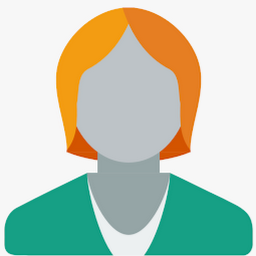
Reputation: 125
Make sure you have added signed SHA1. If you are using debug one then it will not gonna work for live apk.
You need to put "debug.keystore" in this path C:\Users\USER_FOLDER_NAME.android
then in Android studio follow the below steps 1. Run your project 2. Click on Gradle menu 3. Expand Gradle Tasks tree 4. Double click on android -> signingReport
You can see SHA in Run Tab
for more information see link
Upvotes: 3
Related Questions
- Firebase Auth Ui Google Sign In Code:10, message:10:
- Firebase UI login with Google is failing due to 12500(SIGN_IN_FAILED) error code
- Firebase Authentication with Google issue
- Firebase UI auth sign in error api exception
- Android Firebase Authentication for Google Signin fails
- Firebase AuthUI - Uknown Error Code
- Error with google sign in with firebase
- Google Sign In failed on Firebase Android App - GoogleSignInResult@a84236f
- FirebaseUI Sign In with Google in Android dosen't work
- FirebaseUI Auth library: Google sign in fails with: W/AuthMethodPicker: Firebase login unsuccessful
