Reputation: 1067
Why isnt my button using the style I created?
So I decided to try to give a button a custom style. Yet when I assign it the Style it wont use it, why is this?
I tried creatinga button with a textbox, image and a ellipse with a label on that too. I want the button to change color when I hover over it but its making my button disappear.
Window resources
<Window.Resources>
<Style x:Key="MenuButton" TargetType="{x:Type Button}">
<Setter Property="Template">
<Setter.Value>
<ControlTemplate TargetType="Button">
<ControlTemplate.Triggers>
<Trigger Property="Background" Value="#272727">
</Trigger>
<Trigger Property="IsMouseOver" Value="True">
<Setter Property="Foreground" Value="Gray"></Setter>
</Trigger>
</ControlTemplate.Triggers>
</ControlTemplate>
</Setter.Value>
</Setter>
</Style>
</Window.Resources>
And then the button
<Button Background="Transparent"
Style="{StaticResource MenuButton}"
Height="25"
BorderThickness="0">
<StackPanel Orientation="Horizontal">
<Image Source="Resources/earth-globe.png"
Height="20"
Width="20"
HorizontalAlignment="Left"
Margin="0,0,5,0"
UseLayoutRounding="True"
RenderOptions.BitmapScalingMode="Fant"/>
<Label Content="Websites"
Foreground="White"
VerticalAlignment="Center"
Width="100"
Height="24"/>
<Grid HorizontalAlignment="Right" Height="20" Width="20">
<Ellipse Width="20"
Height="20"
Fill="#555555"
Margin="0,0,0,0">
</Ellipse>
<TextBlock Text="10"
HorizontalAlignment="Center"
VerticalAlignment="Center"
FontSize="12"
TextAlignment="Center"
Foreground="White"/>
</Grid>
</StackPanel>
</Button>
Upvotes: 0
Views: 68
Answers (2)
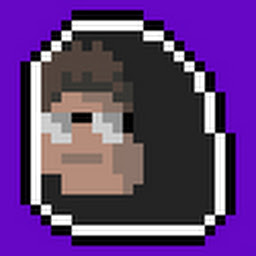
Reputation: 1132
You do not want to put that style in the template portion of the style because a template is used for customizing the full control look (i.e. making a button a circle) and a way of giving the developer more flexibility over styling. What you could do is make a style that is applied to the button. Instead try this:
<Window.Resources>
<Style x:Key="MenuButton" TargetType="{x:Type Button}">
<Setter Property="Background" Value="#272727" />
<Style.Triggers>
<Trigger Property="IsMouseOver" Value="True">
<Setter Property="Foreground" Value="Gray" />
</Trigger>
</Style.Triggers>
</Style>
</Window.Resources>
If you did want to modify the template property though, also a valid approach you need to add a <ContentPresenter />. See the below example:
<Window.Resources>
<Style x:Key="MenuButton" TargetType="{x:Type Button}">
<Setter Property="Template">
<Setter.Value>
<ControlTemplate TargetType="Button">
<ContentPresenter />
<ControlTemplate.Triggers>
<Trigger Property="Background" Value="#272727">
</Trigger>
<Trigger Property="IsMouseOver" Value="True">
<Setter Property="Foreground" Value="Gray"></Setter>
</Trigger>
</ControlTemplate.Triggers>
</ControlTemplate>
</Setter.Value>
</Setter>
</Style>
</Window.Resources>
However, with the minimal styling you have it seems like a poor use case to modify the template and I would recommend the first approach.
Upvotes: 1

Reputation: 26085
Add missing ContentPresenter to your DataTemplate.
<Style x:Key="MenuButton" TargetType="{x:Type Button}">
<Setter Property="Template">
<Setter.Value>
<ControlTemplate TargetType="Button">
<ContentPresenter /> <!--This thing was missing-->
<ControlTemplate.Triggers>
<Trigger Property="IsMouseOver" Value="True">
<Setter Property="Background" Value="RED" />
</Trigger>
</ControlTemplate.Triggers>
</ControlTemplate>
</Setter.Value>
</Setter>
</Style>
Upvotes: 0
Related Questions
- WPF Button style won't apply to second button
- Button Style is not applying XAML
- Wpf Button Style is not applied
- Styling a button in xaml
- Implementing style for Button in WPF
- Custom button style is not working?
- Problems setting XAML Button Style
- Button style not applied during runtime
- WPF STYLE: Can't change background of button?
- WPF button problem with style