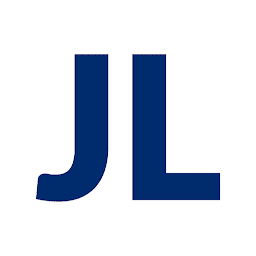
Reputation: 323
Why does this table render differently between Chrome and Firefox?
I have a table that seems to be rendering differently between Chrome and Firefox. The Chrome output is correct, and the Firefox output isn't.
body {
background-color: #e1e1e1;
word-wrap: break-word
}
#about-table {
margin: 0 auto;
}
.panel {
background-color: #f5f5f6;
border-radius: 4px;
box-shadow: 0px 0px 10px 0px rgba(0,0,0,0.75);
color: #1c1c1c;
margin: 16px;
padding: 32px;
text-align: center;
}
.person {
display: inline;
}
.portrait {
width: 100%;
}
.portrait-container {
max-width: 256px;
width: 50%;
}
.portrait-label {
font-weight: 600;
width: 128px;
}<head>
<link rel="stylesheet" href="https://cdnjs.cloudflare.com/ajax/libs/normalize/8.0.0/normalize.min.css" />
<link rel="stylesheet" href="/lib/index2.css" />
</head>
<body>
<div class="panel">
<table id="about-table">
<tr class="person">
<td class="portrait-container"><img class="portrait" src="/img/head-julian.jpg" /></td>
<td class="portrait-label">Person 1</td>
</tr>
<tr class="person">
<td class="portrait-container"><img class="portrait" src="/img/head-simon.jpg" /></td>
<td class="portrait-label">Person 2</td>
</tr>
<tr class="person">
<td class="portrait-container"><img class="portrait" src="/img/head-jacob.jpg" /></td>
<td class="portrait-label">Person 3</td>
</tr>
</table>
</div>
</body>On Firefox (and Edge), the third item in the table always gets put on its own line, regardless of how much horizontal space there is.
Upvotes: 1
Views: 962
Answers (1)

Reputation: 67799
To apply display: inline; to a table row (via class .person) doesn't really make sense - either you use DIVs and apply according CSS to them or you use a "real" table (i.e. HTML table elements like table, trandtd`, as it would be without that CSS rule).
Everything else, i.e. every "mixture" of default table layout properties and different CSS display definitions just depends on the browser's tolerance/interpretation which you are experiencing. But I doubt that this (i.e. the tr tags and their display: inline definition) is a valid combination of "native" HTML layout properties and CSS.
I would for example use flexbox properties on DIVs instead of all those not-real-table-elements as shown below:
body {
background-color: #e1e1e1;
word-wrap: break-word
}
#about-table {
display: flex;
justify-content: center;
}
.panel {
background-color: #f5f5f6;
border-radius: 4px;
box-shadow: 0px 0px 10px 0px rgba(0,0,0,0.75);
color: #1c1c1c;
margin: 16px;
padding: 32px;
text-align: center;
}
.person {
display: flex;
width: 30%;
align-items: center;
}
.portrait {
width: 100%;
}
.portrait-container {
max-width: 256px;
width: 50%;
}
.portrait-label {
font-weight: 600;
width: 128px;
}<head>
<link rel="stylesheet" href="https://cdnjs.cloudflare.com/ajax/libs/normalize/8.0.0/normalize.min.css" />
<link rel="stylesheet" href="/lib/index2.css" />
</head>
<body>
<div class="panel">
<div id="about-table">
<div class="person">
<div class="portrait-container"><img class="portrait" src="/img/head-julian.jpg" /></div>
<div class="portrait-label">Person 1</div>
</div>
<div class="person">
<div class="portrait-container"><img class="portrait" src="/img/head-simon.jpg" /></div>
<div class="portrait-label">Person 2</div>
</div>
<div class="person">
<div class="portrait-container"><img class="portrait" src="/img/head-jacob.jpg" /></div>
<div class="portrait-label">Person 3</div>
</div>
</div>
</div>
</body>Upvotes: 2
Related Questions
- Why are table cells displayed differently in different browsers?
- Inconsistent behavior of display: table and display: table-cell in different browsers
- CSS Table Display Differences - Chrome Vs Firefox
- Table differences Firefox and Chrome -- table-row
- Firefox does not display table-row as Chrome and Internet Explorer
- Firefox displaying table-cell incorrectly (chrome working good)
- Table and Table-cell working differently in Chrome and Firefox
- Weird table rendering in Firefox
- IE and FF render my table "unexpectedly"
- display:table-cell behaving differently in Firefox and Chrome