Reputation: 735
Float text outside of div?
I'm trying to modify this W3Schools example:
function move() {
var elem = document.getElementById("myBar");
var width = 10;
var id = setInterval(frame, 10);
function frame() {
if (width >= 100) {
clearInterval(id);
} else {
width++;
elem.style.width = width + '%';
elem.innerHTML = width * 1 + '%';
}
}
}#myProgress {
width: 100%;
background-color: #ddd;
}
#myBar {
width: 10%;
height: 30px;
background-color: #4CAF50;
text-align: center;
line-height: 30px;
color: white;
}<h1>JavaScript Progress Bar</h1>
<div id="myProgress">
<div id="myBar">10%</div>
</div>
<br>
<button onclick="move()">Click Me</button> (Code is from https://www.w3schools.com/howto/tryit.asp?filename=tryhow_js_progressbar_label_js)
So that the text of the progress bar (the % value) is centred in the bar, and stays centred, rather than having it 'move' along with the progress div.
How do get the text to display outside of the div?
Upvotes: 0
Views: 1150
Answers (8)

Reputation: 622
You need to add an absolute element(#center) that has the same width (left: 0;right: 0; to stretch to #myBar size) and line-height (line-height: 30px so the text is vertical aligned with #myBar) of the background bar (#myBar) , center his text (text-aling: center) and than change the inner text as the width of the progress bar (#myProgress) increase using javascript (center.innerHTML = width * 1 + '%';)
<!DOCTYPE html>
<html>
<style>
#myProgress {
width: 100%;
background-color: #ddd;
}
#myBar {
width: 10%;
height: 30px;
background-color: #4CAF50;
text-align: center;
line-height: 30px;
color: white;
}
#center{
position:absolute;
left: 0;
right: 0;
text-align:center;
line-height: 30px;
}
</style>
<body>
<h1>JavaScript Progress Bar</h1>
<div id="myProgress">
<div id='center'>10%</div>
<div id="myBar"></div>
</div>
<br>
<button onclick="move()">Click Me</button>
<script>
function move() {
var elem = document.getElementById("myBar");
var center = document.getElementById("center");
var width = 10;
var id = setInterval(frame, 10);
function frame() {
if (width >= 100) {
clearInterval(id);
} else {
width++;
elem.style.width = width + '%';
center.innerHTML = width * 1 + '%';
}
}
}
</script>
</body>
</html>Upvotes: 4
Reputation: 521
You need to create another div element for the innerHTML call in js. For the styling, i created a parent div, just to make sure it displays at the same place of the bar, and i created the percent div with centering styling.
function move() {
var elem = document.getElementById("myBar");
var percent = document.getElementById("percent");
var width = 10;
var id = setInterval(frame, 10);
function frame() {
if (width >= 100) {
clearInterval(id);
} else {
width++;
elem.style.width = width + '%';
percent.innerHTML = width * 1 + '%';
}
}
}#myProgress {
width: 100%;
background-color: #ddd;
position: relative;
}
#myBar {
width: 10%;
height: 30px;
background-color: #4CAF50;
text-align: center;
line-height: 30px;
color: white;
}
.parentBlock{
width: 100%;
position: absolute;
top: 0;
left: 0;
}
#percent {
margin: 0 auto;
display: block;
width:30px;
background: red;
top: 5px;
position: relative;
}<!DOCTYPE html>
<html>
<body>
<h1>JavaScript Progress Bar</h1>
<div id="myProgress">
<div class="parentBlock"><div id="percent">10%</div></div>
<div id="myBar"></div>
</div>
<br>
<button onclick="move()">Click Me</button>
</body>
</html>Upvotes: 1

Reputation: 4783
Without touching the HTML structure, only surrounding the "% value" in a span tag andand give it an ID of, for example 'value'. By adding position: relative to div#myProgress(the div#myBar MUST NOT have no any position rule applied to it, otherwise this won't work as you need) and by absolute positioning the span#value you'll achieve your goal.
Here's a demo:
function move() {
var elem = document.getElementById("myBar");
var value = document.getElementById("value");
var width = 10;
var id = setInterval(frame, 10);
function frame() {
if (width >= 100) {
clearInterval(id);
} else {
width++;
elem.style.width = width + '%';
value.textContent = width * 1 + '%';
}
}
}#myProgress {
position: relative; /* must be added here */
width: 100%;
background-color: #ddd;
}
#myBar {
width: 10%;
height: 30px;
background-color: #4CAF50;
text-align: center;
line-height: 30px;
color: white;
}
/* centering the span#value */
#value {
position: absolute;
left: 50%;
transform: translateX(-50%);
}<h1>JavaScript Progress Bar</h1>
<div id="myProgress">
<div id="myBar"><span id="value">10%</span></div>
</div>
<br>
<button onclick="move()">Click Me</button> Hope I pushed you further.
Upvotes: 0

Reputation: 719
Similar to others, but I made it begin at 0 instead of 10:
function move() {
var elem = document.getElementById("myBar");
var textAboveBar =document.getElementById("aboveBar");
var width = 0;
var id = setInterval(frame, 10);
function frame() {
if (width >= 100) {
clearInterval(id);
} else {
width++;
elem.style.width = width + '%';
textAboveBar.innerHTML = width * 1 + '%';
}
}
}#myProgress {
width: 100%;
background-color: #ddd;
}
#myBar {
width: 0%;
height: 30px;
background-color: #4CAF50;
text-align: center;
line-height: 30px;
color: white;
}
#aboveBar{
text-align:center;
}<h1>JavaScript Progress Bar</h1>
<div id = "aboveBar">0%</div>
<div id="myProgress">
<div id="myBar"></div>
</div>
<br>
<button onclick="move()">Click Me</button> Upvotes: 0
Reputation: 862
As the example is written you won't be able to make this happen because the text does not have a separate container than the div that gets resized. If it had it's own element, like a p tag, you could do something like:
#myBar p {
position: absolute;
top: 50%;
left: 50%;
transform: translate(-50%, -50%);
margin: 0;
}
#myProgress {
position: relative;
}
This would make the position of the text relative to the parent container of #myBar, not #myBar itself. The 50% styles are an easy way to center absolutely positioned elements. But like I said this requires you to put the text in a different container. You'd then need to modify the js to change the text of the p tag, not the elem:
function move() {
var elem = document.getElementById("myBar");
var text = document.querySelector('#myBar p');
var width = 10;
var id = setInterval(frame, 10);
function frame() {
if (width >= 100) {
clearInterval(id);
} else {
width++;
elem.style.width = width + '%';
text.innerHTML = width * 1 + '%';
}
}
}
Upvotes: 0
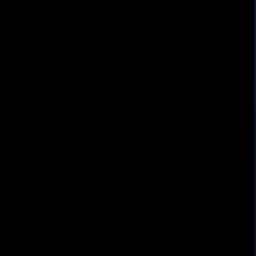
Reputation: 176
Here is an example to make it outside.
function move() {
var elem = document.getElementById("myBar");
var ptext = document.getElementById("ptext");
var width = 10;
var id = setInterval(frame, 10);
function frame() {
if (width >= 100) {
clearInterval(id);
} else {
width++;
elem.style.width = width + '%';
ptext.innerHTML = width * 1 + '%';
}
}
}#myProgress {
width: 100%;
background-color: #ddd;
}
#myBar {
width: 10%;
height: 30px;
background-color: #4CAF50;
text-align: center;
line-height: 30px;
color: white;
position: relative;
margin-bottom: 10px;
}
#myBar span {
position: absolute;
bottom: -26px;
color: #000;
right: 15px;
}<h1>JavaScript Progress Bar</h1>
<div id="myProgress">
<div id="myBar"><span id="ptext">10%</span></div>
</div>
<br>
<button onclick="move()">Click Me</button> Upvotes: 0
Reputation: 416
Not sure if this is optimal, but here's a solution. Basically, you have to float the two divs and position the progress bar in absolute terms to the center of the myBar div.
<!DOCTYPE html>
<html>
<style>
#myBar {
width: 10%;
height: 30px;
background-color: #4CAF50;
text-align: center;
line-height: 30px;
color: white;
float: left;
}
#myBarText {
float: left;
position: absolute;
margin-top: 5px;
margin-left: 40%;
}
</style>
<body>
<h1>JavaScript Progress Bar</h1>
<div id="myProgress">
<div id="myBar"></div>
<div id="myBarText">10%</div>
<div style="clear: both"></div>
</div>
<br>
<button onclick="move()">Click Me</button>
<script>
function move() {
var elem = document.getElementById("myBar");
var elem2 = document.getElementById("myBarText");
var width = 10;
var id = setInterval(frame, 10);
function frame() {
if (width >= 100) {
clearInterval(id);
} else {
width++;
elem.style.width = width + '%';
elem2.innerHTML = width * 1 + '%';
}
}
}
</script>
</body>
</html>
Upvotes: 0

Reputation: 1457
<!DOCTYPE html>
<html>
<style>
#myProgress {
position: relative;
width: 100%;
background-color: #ddd;
}
#myBar {
width: 10%;
height: 30px;
background-color: #4CAF50;
text-align: center;
line-height: 30px;
color: white;
}
#percentage {
position: absolute;
top: 0;
left: 0;
right: 0;
bottom: 0;
width: 5px;
height: 1em;
margin: auto;
}
</style>
<body>
<h1>JavaScript Progress Bar</h1>
<div id="myProgress">
<div id="myBar"></div>
<p id="percentage">10%</p>
</div>
<br>
<button onclick="move()">Click Me</button>
<script>
function move() {
var elem = document.getElementById("myBar");
var percentage = document.getElementById("percentage")
var width = 10;
var id = setInterval(frame, 10);
function frame() {
if (width >= 100) {
clearInterval(id);
} else {
width++;
elem.style.width = width + '%';
percentage.innerHTML = width * 1 + '%';
}
}
}
</script>
</body>
</html>this should do it.
#myProgress has relative position and #percentage is centered in it.
Upvotes: 3