
Reputation: 399
Problems getting pygame to show anything but a blank screen on Macos
I recently bought a new macbook and I've been trying endlessly to get pygame to work, but haven't succeeded yet. I'm getting pretty desperate and I could really use some help.
I've installed pygame 1.9.4 and even though I don't get any error messages when running pygame code, it won't show me anything but a blank screen. I'm using the following code to test it:
import pygame
pygame.init()
screen = pygame.display.set_mode((800,600))
while True:
for event in pygame.event.get():
if event.type == pygame.QUIT:
quit()
screen.fill((255,0,0))
pygame.display.update()
pygame.quit()
On my old macbook the test code gives me a red screen as expected. Both macbooks are running python 2.7.10.
Does anyone have any idea what I'm doing wrong? I think I installed pygame exactly like I did on my old macbook and the only difference seems to be the operating system.
edit 1: I write the script in Sublime Text and run the program in Terminal. Screenshot
edit 2: I got pygame working again by downgrading my operating system to macOS High Sierra.
Upvotes: 36
Views: 26705
Answers (10)
Reputation: 71
I had the same issue, got it to work by downgrading python to 3.6.5.
> brew unlink python brew install --ignore-dependencies
> https://raw.githubusercontent.com/Homebrew/homebrew-core/f2a764ef944b1080be64bd88dca9a1d80130c558/Formula/python.rb
> brew switch python 3.6.5_1 pip3 install pygame
If you already have python 3.6.5 installed, I guess you can just switch.
Upvotes: 1

Reputation: 853
I also face this problem on the macOS Catalina. Actually it is a version problem of pygame. Firstly I have installed with the following command:
pip3 install pygame
An only blank screen was showing. But later on, I have changed the version with the following command:
pip3 install pygame==2.0.0.dev4
With this version my problem was solved. It was working perfectly.
Upvotes: 19

Reputation: 7242
Tested and works on macOS 10.15 Catalina, Python 3.7.5, PyGame 2.0.0 (pre-release as of this writing) and PyGame 1.9.6 (stable as of this writing).
Initially you need to decide if you want a stable release or a pre-release (unstable). If you decide to use the latest (and possibly pre-release/unstable) then just ignore the first step ("1. Find the latest stable release version") and use master branch at step 4 of the second step ("2. Install PyGame from source").
1. Find the latest stable release version
Go to PyGame's GitHub page here:
As you can see as of this writing the latest stable release is 1.9.6 so we hold this tag name for later.
2. Install PyGame on macOS from source
- Install some dependencies
brew install sdl2 sdl2_gfx sdl2_image sdl2_mixer sdl2_net sdl2_ttf. This requires homebrew. - Go to
site-packages:- For virtual environment go to
cd ~/.virtualenvs/myvirtualenv/lib/python3.X/site-packageswhere~/.virtualenvs/myvirtualenvis the path to your virtual environment andpython3.Xis the version of your Python. - For system-wide installation go to
/usr/local/lib/python3.X/site-packageswherepython3.Xis the version of your Python.
- For virtual environment go to
- Delete any previous pygame,
pip uninstall pygame(if apygamedirectory exists insite-packagesthen remove it:rm -rf pygame*) - Clone PyGame from GitHub:
git clone https://github.com/pygame/pygame.gitfor the latest (possibly not stable version).git clone -b 1.9.6 https://github.com/pygame/pygame.git --single-branchfor the latest (1.9.6is the tag name of the latest stable release, as of this writing, see "Find the latest stable release version above")
- Go into the newly cloned
pygamedirectory:cd pygame. - Run
python setup.py --config --auto --sdl2.- If you get problems with this command, some users below mentioned that single hyphens worked for them, therefore try:
python setup.py -config -auto -sdl2. - If you get any problems regarding Python2/3 and you are targeting Python3 try to change
python setup.py --config --auto --sdl2topython3 setup.py --config --auto --sdl2.
- If you get problems with this command, some users below mentioned that single hyphens worked for them, therefore try:
- Run
python setup.py install(it will take a while).- If you get any problems regarding Python2/3 and you are targeting Python3 try to change
python setup.py --config --auto --sdl2topython3 setup.py --config --auto --sdl2.
- If you get any problems regarding Python2/3 and you are targeting Python3 try to change
Now PyGame should work as expected on macOS.
Upvotes: 27
Reputation: 27889
I've tried everything but nothing worked except this:
pip install git+https://github.com/pygame/pygame.git
This installs the tips of the pygame. It worked for me. Give it a try.
Upvotes: 3
Reputation: 1
Some macs need updates. If you go to system preferences and you go to software updates, you could try updating to see if it needs any updates. When you update, you can check to see if your code works now because it looks like your code is correct.
Upvotes: 0
Reputation: 51
I ran into this issue using macOS Catalina version 10.15.2, Python 3.7.2 and pygame 1.9.6. I upgraded to Python 3.8.1, Pygame 2.0.0.dev6 and it is now working as expected.
Upvotes: 5

Reputation: 611
LATEST UPDATE for MacOS 10.14.1
If you download the official macOS x64 installer package of Python 3.7.2 from the official python.org page and type pip3 install pygame, it works.
There's an issue with MacOS. It should be possible to fix in SDL.
- https://discourse.libsdl.org/t/macos-10-14-mojave-issues/25060/8
- https://bugzilla.libsdl.org/show_bug.cgi?id=4274
The pygame issue is here: https://github.com/pygame/pygame/issues/555
The homebrew issue is here: https://github.com/Homebrew/homebrew-core/issues/33016
Upvotes: 17

Reputation: 23
I ran into this problem with the following environment: Python 3.7, Mojave 10.14.2, Pygame 1.9.4
I found that downgrading to Python 3.6 fixes the issue
$ brew unlink python
$ brew install https://raw.githubusercontent.com/Homebrew/homebrew-core/f2a764ef944b1080be64bd88dca9a1d80130c558/Formula/python.rb
That should fix it, if you get a circular dependency problem you should then run:
$ brew install --ignore-dependencies https://raw.githubusercontent.com/Homebrew/homebrew-core/f2a764ef944b1080be64bd88dca9a1d80130c558/Formula/python.rb
Details at https://apple.stackexchange.com/questions/329187/homebrew-rollback-from-python-3-7-to-python-3-6-5-x
Upvotes: 2
Reputation: 31
Edit with working workaround: see bottom of post
I get the same problem on a MacBook Pro (Retina display) with python3.7 and MacOs Mojave.
For the sake of simplicity, I did all my tests with your exact same code and pygame 1.9.4.
On (two) Windows computers, the program works and shows a red window on :
python2.7python3.6python3.7
Hence it doesn't seem to be a Python version problem, I lean toward a MacOS Mojave problem.
Mojave introduced 'Dark mode' which automatically tint windows. When dark mode is disabled, I get a blank screen. When it is enabled, I get a dark screen. Might it be that MacOS takes control of the screen display and fiddles with the way pygame controls the screen? It is just a theory but I don't know how to test it.
Edit:
I tried a pygame program that records and prints the position of the screen on which you clicked. It does output the position in the console, alas it doesn't display anything.
Apart from the faulty display, pygame seems to work properly.
Edit: For now, using the Python version from miniconda and using CogSci's pygame seems to work.
Upvotes: 3

Reputation: 399
I tried upgrading my old macbook to OS Mojave to see if pygame would stop working, and it did!
I guess Mojave isn't compatible with pygame (yet).
Thanks for the help!
Upvotes: 3
Related Questions
- Why is my PyGame application not running at all?
- Confused at why PyGame display's a black screen
- pygame - black screen
- pygame just displays a black screen
- Pygame window doesn't show on Mac OS Catalina
- Pygame blank white screen
- Pygame screen does not draw content on MacOS
- PyGame draws a blank window until quit
- why does my pygame load into a blank screen on mac?
- Python Pygame Newbie Code Showing Blank Screen
