Reputation: 197
How can I write a script to create EC2 instance
I need to write a script to create EC2 instance up and running. I don't know where to start, can anyone help me with this?
If anyone can give me an example it would be very helpful for me.
Upvotes: 2
Views: 7507
Answers (2)
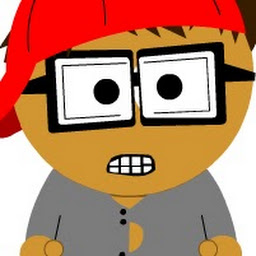
Reputation: 95
You can also use the AWS CDK (Cloud Development Kit) EC2 library:
https://awslabs.github.io/aws-cdk/versions/0.15.2/refs/_aws-cdk_aws-ec2.html
Upvotes: 1
Reputation: 4602
You have two options,
- AWS CLI
- AWS SDK Ruby
You can use the AWS CLI to launch, list, and terminate instances. You'll need a key pair and a security group; for information about creating these through the AWS CLI, see Using Key Pairs and Using Security Groups. You'll also need to select an Amazon Machine Image (AMI) and note its AMI ID. For more information, see Finding a Suitable AMI in the Amazon EC2 User Guide for Linux Instances.
The following command launches a t2.micro instance in the specified subnet:
aws ec2 run-instances --image-id ami-xxxxxxxx --count 1 --instance-type t2.micro --key-name MyKeyPair --security-group-ids sg-xxxxxxxx --subnet-id subnet-xxxxxxxx
{
"OwnerId": "123456789012",
"ReservationId": "r-5875ca20",
"Groups": [
{
"GroupName": "my-sg",
"GroupId": "sg-903004f8"
}
],
"Instances": [
{
"Monitoring": {
"State": "disabled"
},
"PublicDnsName": null,
"Platform": "windows",
"State": {
"Code": 0,
"Name": "pending"
},
"EbsOptimized": false,
"LaunchTime": "2013-07-19T02:42:39.000Z",
"PrivateIpAddress": "10.0.1.114",
"ProductCodes": [],
"VpcId": "vpc-1a2b3c4d",
"InstanceId": "i-5203422c",
"ImageId": "ami-173d747e",
"PrivateDnsName": ip-10-0-1-114.ec2.internal,
"KeyName": "MyKeyPair",
"SecurityGroups": [
{
"GroupName": "my-sg",
"GroupId": "sg-903004f8"
}
],
"ClientToken": null,
"SubnetId": "subnet-6e7f829e",
"InstanceType": "t2.micro",
"NetworkInterfaces": [
{
"Status": "in-use",
"SourceDestCheck": true,
"VpcId": "vpc-1a2b3c4d",
"Description": "Primary network interface",
"NetworkInterfaceId": "eni-a7edb1c9",
"PrivateIpAddresses": [
{
"PrivateDnsName": "ip-10-0-1-114.ec2.internal",
"Primary": true,
"PrivateIpAddress": "10.0.1.114"
}
],
"PrivateDnsName": "ip-10-0-1-114.ec2.internal",
"Attachment": {
"Status": "attached",
"DeviceIndex": 0,
"DeleteOnTermination": true,
"AttachmentId": "eni-attach-52193138",
"AttachTime": "2013-07-19T02:42:39.000Z"
},
"Groups": [
{
"GroupName": "my-sg",
"GroupId": "sg-903004f8"
}
],
"SubnetId": "subnet-6e7f829e",
"OwnerId": "123456789012",
"PrivateIpAddress": "10.0.1.114"
}
],
"SourceDestCheck": true,
"Placement": {
"Tenancy": "default",
"GroupName": null,
"AvailabilityZone": "us-west-2b"
},
"Hypervisor": "xen",
"BlockDeviceMappings": [
{
"DeviceName": "/dev/sda1",
"Ebs": {
"Status": "attached",
"DeleteOnTermination": true,
"VolumeId": "vol-877166c8",
"AttachTime": "2013-07-19T02:42:39.000Z"
}
}
],
"Architecture": "x86_64",
"StateReason": {
"Message": "pending",
"Code": "pending"
},
"RootDeviceName": "/dev/sda1",
"VirtualizationType": "hvm",
"RootDeviceType": "ebs",
"Tags": [
{
"Value": "MyInstance",
"Key": "Name"
}
],
"AmiLaunchIndex": 0
}
]
}
For more information read the following doc on the AWS website:
https://docs.aws.amazon.com/cli/latest/userguide/cli-ec2-launch.html
Also, you can use AWS SDK for Ruby, here is a sample for creating an instance:
require 'aws-sdk-ec2' # v2: require 'aws-sdk'
require 'base64'
# User code that's executed when the instance starts
script = ''
encoded_script = Base64.encode64(script)
ec2 = Aws::EC2::Resource.new(region: 'us-west-2')
instance = ec2.create_instances({
image_id: 'IMAGE_ID',
min_count: 1,
max_count: 1,
key_name: 'MyGroovyKeyPair',
security_group_ids: ['SECURITY_GROUP_ID'],
user_data: encoded_script,
instance_type: 't2.micro',
placement: {
availability_zone: 'us-west-2a'
},
subnet_id: 'SUBNET_ID',
iam_instance_profile: {
arn: 'arn:aws:iam::' + 'ACCOUNT_ID' + ':instance-profile/aws-opsworks-ec2-role'
}
})
# Wait for the instance to be created, running, and passed status checks
ec2.client.wait_until(:instance_status_ok, {instance_ids: [instance.first.id]})
# Name the instance 'MyGroovyInstance' and give it the Group tag 'MyGroovyGroup'
instance.create_tags({ tags: [{ key: 'Name', value: 'MyGroovyInstance' }, { key: 'Group', value: 'MyGroovyGroup' }]})
puts instance.id
puts instance.public_ip_address
For more information about Ruby AWS SDK read the following doc:
https://aws.amazon.com/sdk-for-ruby/
Finally, as Marco mentioned, you can use AWS CloudFormation to achieve that.
EC2 Instance with Block Device Mapping
JSON
"Ec2Instance" : {
"Type" : "AWS::EC2::Instance",
"Properties" : {
"ImageId" : { "Fn::FindInMap" : [ "AWSRegionArch2AMI", { "Ref" : "AWS::Region" },
{ "Fn::FindInMap" : [ "AWSInstanceType2Arch", { "Ref" : "InstanceType" }, "Arch" ] } ] },
"KeyName" : { "Ref" : "KeyName" },
"InstanceType" : { "Ref" : "InstanceType" },
"SecurityGroups" : [{ "Ref" : "Ec2SecurityGroup" }],
"BlockDeviceMappings" : [
{
"DeviceName" : "/dev/sda1",
"Ebs" : { "VolumeSize" : "50" }
},{
"DeviceName" : "/dev/sdm",
"Ebs" : { "VolumeSize" : "100" }
}
]
}
}
YAML
EC2Instance:
Type: AWS::EC2::Instance
Properties:
ImageId: !FindInMap [ AWSRegionArch2AMI, !Ref 'AWS::Region' , !FindInMap [ AWSInstanceType2Arch, !Ref InstanceType, Arch ] ]
KeyName: !Ref KeyName
InstanceType: !Ref InstanceType
SecurityGroups:
- !Ref Ec2SecurityGroup
BlockDeviceMappings:
-
DeviceName: /dev/sda1
Ebs:
VolumeSize: 50
-
DeviceName: /dev/sdm
Ebs:
VolumeSize: 100
For more information read the following doc on the AWS website:
https://docs.aws.amazon.com/AWSCloudFormation/latest/UserGuide/aws-properties-ec2-instance.html
https://docs.aws.amazon.com/AWSCloudFormation/latest/UserGuide/template-guide.html
Upvotes: 6
Related Questions
- AWS Configure Bash One Liner
- building a docker image in AWS with CLI
- AWS CLI - Bash script to manage instances
- How to write a script which can run the creation of Docker volumes in one command
- Pushing docker image to aws ecr and bash scripting
- AWS ECS trouble - Running shell script to boot program
- How can I automate entering input for a command in a bash script that runs on AWS EC2 launch?
- How to write AWS Deployment script to launch AWS instance
- How to run shell script by using aws command?
- Dockerfile Script for Amazon AWS