Reputation: 85
DialogFragment does not occupy bezel less screen
I am trying to display a dialog fragment in a bezeless phone which has a notch. Here is the screenshot.
As you can see the dialog fragment does not occupies the whole screen and show an ugly grey color at the top.
Here is what i have tried
I am setting the style in DialogFragment
override fun onCreate(savedInstanceState: Bundle?) {
super.onCreate(savedInstanceState)
setStyle(DialogFragment.STYLE_NORMAL, R.style.FullScreenDialogStyle)
}
<style name="FullScreenDialogStyle" parent="Theme.AppCompat.Dialog">
<item name="android:windowNoTitle">true</item>
<item name="android:windowFullscreen">true</item>
<item name="android:windowActionBar">false</item>
<item name="android:windowContentOverlay">@null</item>
<item name="android:windowIsFloating">true</item>
<item name="android:windowLayoutInDisplayCutoutMode">shortEdges</item>
</style>
I am using the same technique for Activity Screen and it works as it occupies the whole bezelless screen but this does not work for dialog fragment
Upvotes: 7
Views: 1227
Answers (3)

Reputation: 27
I found another simple solution, just try to put this code on onCreate() method :
Dialog yourDialog;
if (Build.VERSION.SDK_INT >= Build.VERSION_CODES.P) {
yourDialog.getWindow().setFlags(WindowManager.LayoutParams.FLAG_LAYOUT_NO_LIMITS, WindowManager.LayoutParams.FLAG_LAYOUT_NO_LIMITS );
yourDialog.getWindow().getAttributes().layoutInDisplayCutoutMode = WindowManager.LayoutParams.LAYOUT_IN_DISPLAY_CUTOUT_MODE_SHORT_EDGES;
}
Upvotes: 0

Reputation: 256
You have two options here. First, let's look at the components that are common to both options;
DialogFragment's onStart method:
override fun onStart() {
super.onStart()
val dialog: Dialog? = dialog
if (dialog != null) {
val width = ViewGroup.LayoutParams.MATCH_PARENT
val height = ViewGroup.LayoutParams.MATCH_PARENT
dialog.window?.setLayout(width, height)
dialog.window?.decorView?.systemUiVisibility =
View.SYSTEM_UI_FLAG_IMMERSIVE_STICKY or
View.SYSTEM_UI_FLAG_LAYOUT_HIDE_NAVIGATION or
View.SYSTEM_UI_FLAG_FULLSCREEN
}
}
DialogFragment's onCreate method:
override fun onCreate(savedInstanceState: Bundle?) {
super.onCreate(savedInstanceState)
setStyle(DialogFragment.STYLE_NORMAL, R.style.FullScreenDialogStyle)
}
Dialog xml:
<LinearLayout xmlns:android="http://schemas.android.com/apk/res/android"
android:orientation="vertical"
android:layout_width="match_parent"
android:layout_height="match_parent"
android:background="#c92145">
<Button android:layout_width="match_parent"
android:layout_height="50dp"
android:text="Lorem ipsum dolor sit amet"/>
</LinearLayout>
FullScreenDialogStyle:
<style name="FullScreenDialogStyle" parent="Theme.AppCompat.Light.NoActionBar">
<item name="android:windowLayoutInDisplayCutoutMode">shortEdges</item>
</style>
Left (Option #1)
Add this line to FullScreenDialogStyle
<item name="android:fitsSystemWindows">true</item>
Right (Option #2)
Add this line to FullScreenDialogStyle
<item name="android:fitsSystemWindows">false</item>
Upvotes: 10
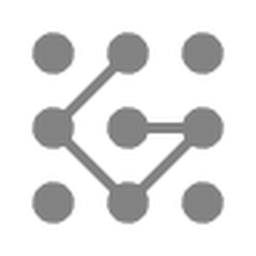
Reputation: 1316
In your code, you should include android "windowMinWidthMajor" and "windowMinWidthMinor" properties and set dialog.getWindow() layouts to MATCH_PARENT and make the layout in LinearLayout.
<style name="Theme_Dialog_tab" parent="Theme.AppCompat.Dialog">
<item name="android:windowMinWidthMajor">100%</item>
<item name="android:windowMinWidthMinor">100%</item>
<item name="android:windowFullscreen">true</item>
<item name="android:windowIsFloating">true</item>
<item name="android:windowBackground">@null</item>
</style>
In Java file:
AlertDialog.Builder builder = new AlertDialog.Builder(getActivity(),R.style.Theme_Dialog);
dialog.getWindow().setLayout(ViewGroup.LayoutParams.MATCH_PARENT,ViewGroup.LayoutParams.MATCH_PARENT);
I hope it will help you....!
Upvotes: 0
Related Questions
- Full Screen DialogFragment in Android
- Setting the size of a DialogFragment
- DialogFragment's width takes the whole screen unlike AlertDialog
- Full screen DialogFragment
- Dialog fragment not occupying complete screen
- DialogFragment set height of Dialog
- Dialog width not proper
- DialogFragment size (width) ignored
- DialogFragment fill screen on phone
- DialogFragment is fullscreen. How to make it small

