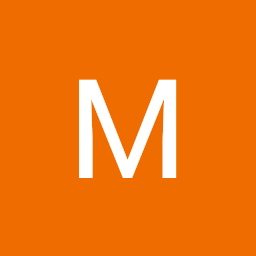
Reputation: 535
How to fix text scroll over image in flutter
I am trying to build some simple layout with image on top and text below it.
When ever I scroll the text, the text scrolls up and covers the image.
Widget build(BuildContext context) {
return Scaffold(
appBar: AppBar(
title: Text('Tax'),
),
body: Container(
constraints: BoxConstraints.expand(),
color: Color(0xFFE0E0E0),
child: Stack(
children: <Widget>[
_getBackGround(),
_imglo(),
_getContent(),
],
),
Widget _getContent(){
return ListView(
padding: EdgeInsets.fromLTRB(0.0, 272.0, 0.0, 32.0),
children: <Widget>[
Container(
padding: EdgeInsets.symmetric(horizontal: 32.0),
child: Column(
crossAxisAlignment: CrossAxisAlignment.end,
children: <Widget>[
Text("ssssssss", style: headerTextStyle),
Separator(),
Text("ssss", style:
regulatTextStyle,textDirection: TextDirection.rtl,),
Text("sss", style: regulatTextStyle,textDirection:
TextDirection.rtl,)
),
)
],
);
}
What can I do to make the text not overlap the image?
Upvotes: 0
Views: 1500
Answers (2)
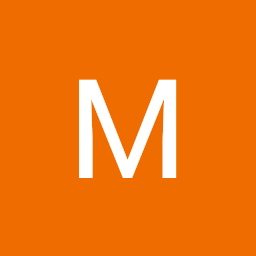
Reputation: 535
class SomeClass extends StatelessWidget {
@override
Widget build(BuildContext context) {
return Scaffold(
appBar: AppBar(
title: Text('Tax'),
),
body: Container(
constraints: BoxConstraints.expand(),
color: Color(0xFFE0E0E0),
child: Column(
children: <Widget>[
Stack(
children: <Widget>[_getBackGround(), imglo()],
),
Container(
child: _getContent(),
)
],
),
),
);
}
}
Upvotes: 0

Reputation: 1779
Your text scrolls over the image because you're using a Stack, which is used for overlaying elements on top of each other. For what you want to achieve, it looks like you don't need a Stack at all, you need a decorated Container and a Column.
Assuming your background is an image (hence the use of a Stack in your question), your build method could look something like this:
@override
Widget build(BuildContext context) {
return new Scaffold(
body: new Container( // An empty widget we can decorate.
decoration: new BoxDecoration( // We want to decorate it with an...
image: new DecorationImage( // ...image!
image: new NetworkImage("https://via.placeholder.com/800"),
fit: BoxFit.cover, // Make the image cover all space in the container.
),
),
child: Column( // Arranges children vertically on the screen, no scrolling.
children: <Widget>[
Image.network("https://via.placeholder.com/300"), // `_imglo` goes here.
Expanded( // Make the ListView fill up all remaining column space.
child: ListView.builder(
// Example ListView. Your `_getContent()` goes here.
itemCount: 10,
itemBuilder: (_, index) => ListTile(
title: const Text("Example"),
subtitle: Text(
index.toString(),
),
),
),
),
],
),
),
);
}
Alternatively, if color is all you want for your background, the Scaffold widget has a backgroundColor property:
@override
Widget build(BuildContext context) {
return new Scaffold(
backgroundColor: Colors.blue,
body: ...
);
}
Upvotes: 1
Related Questions
- Flutter. Text overflows
- Make scrollable Text inside container in Flutter
- Text not going into scroll, keeps overflowing to right
- Flutter text overflow in a Row
- Displaying Images beside text in flutter
- How to Fix Text Overflow error in Flutter
- Image alignment with a long text in Flutter
- Text is placed on the screen but it scroll
- How to align text over image in flutter?
- Can't get text to scroll in Flutter