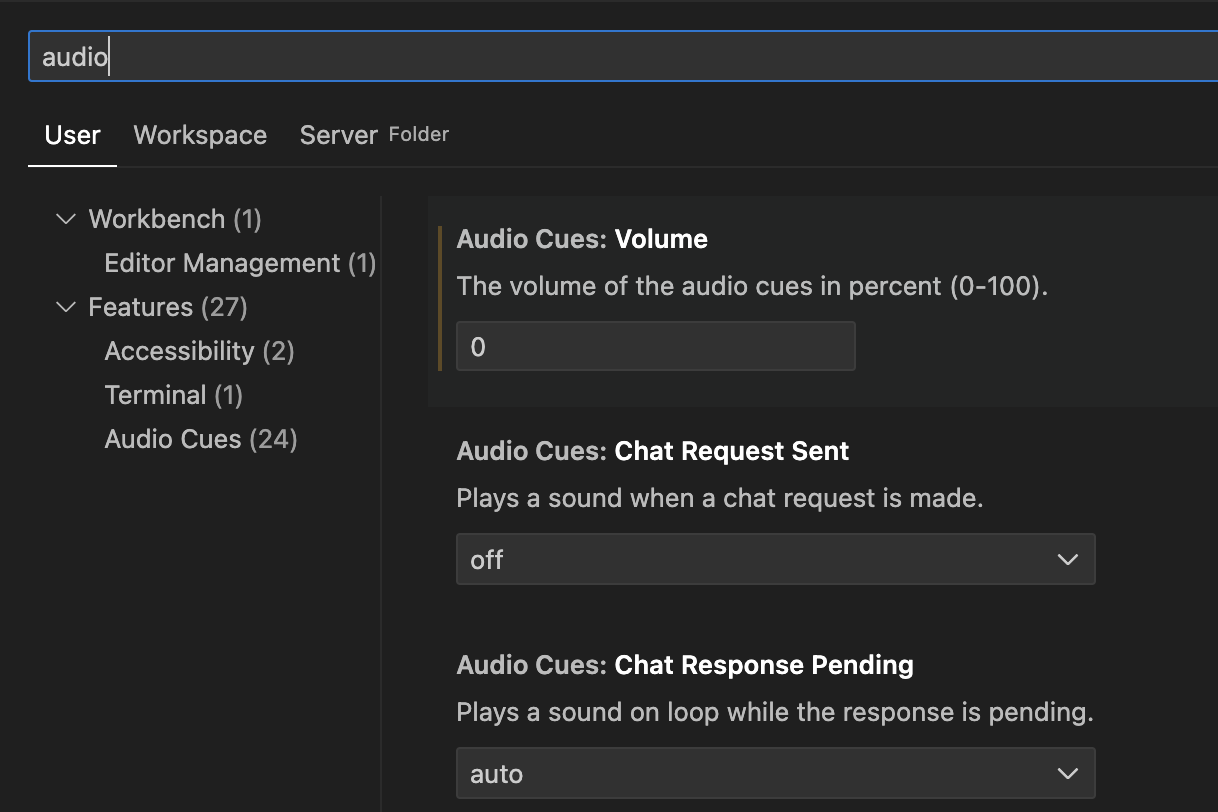Reputation: 1382
How to turn off (or on) sounds from Visual Studio Code?
I'd like to know how to turn off sounds coming from VS Code. I'm running VSCode on Windows 10. I did a search in the settings:
and nothing showed up.
Upvotes: 102
Views: 147046
Answers (22)
Reputation: 323
The only way I found of disabling sounds caused by native Windows dialogs (for example, when deleting a file) is to switch to VSCode's built in dialogs, which are always silent.
Add this to user preferences JSON:
"window.dialogStyle": "custom"
Upvotes: 0

Reputation: 51
VS Code primarily makes sounds as part of it's Accessibility Signals. The default setting for most of these signals is "auto", meaning they only play when your device is set in an accessibility mode.
If you're hearing sounds in VS Code, you're likely in the "Screen Reader Optimized" accessibility mode.
You can turn off this accessibility mode with the "Toggle Screen Reader Accessibility Mode" command.
- Use the keyboard shortcut (default for Windows):
Shift+Alt+F1- If this doesn't work, you can find the shortcut by searching the Keyboard Shortcuts menu for "screen reader"
- Or, directly run the command:
- Open the command bar (
Ctrl+Shift+P) - Search for "screen reader" and run the command
- Open the command bar (
Upvotes: 3

Reputation: 111
Search for "Sound" in the vscode settings and switch off "Enables sound effects about activity." It's within Liveshare > Accessibility: Sounds Enabled.
Upvotes: 1
Reputation: 1621
This is because you possibly have accessibility Support enabled, so you just have to disable it.
...
"editor.accessibilitySupport": "off",
...
Alternatively, click on the settings icon, type editor.accessibility in the command line and you will see Editor: Accessibility Support. Select the "off" option.
Upvotes: 150
Reputation: 303559
VS Code was beeping for me when saving files. I tried other answers here—setting volume to 0, turning off accessibility, etc.—and the only thing that fixed it for me was changing this setting:
Accessibility > Signals: Save changed from userGesture to never.
It beeped once when I pressed OK (as it saved this setting) and then never again. Sweet silence.
This was for VS Code v1.87.2 on macOS
Upvotes: 0
Reputation: 183124
VS Code v1.87 update:
Audio cues is being replaced by Accesibility Signals in the settings. So search in the Settings for signals and you will find many settings like:
Accesibility > Signals: Line has Breakpoint
See also v1.87 Release Notes: Accessibility signals:
Accessibility signals
Accessibility signals encompass both sounds, formerly called audio cues, and announcements, formerly called alerts.
The commands Help: List Signal Sounds and Help: List Signal Announcements allow users to view the available signals and configure them. Migration to this new configuration happens automatically.
Before:
"audioCues.clear": "on | auto | off" "accessibility.alert.clear": true | falseAfter:
"accessibility.signals.clear": { "sound": "auto | on | off", "announcement" (optional): "auto | off" }
As it mentions above, your settings should be migrated aiutomatically from Audio Cues to this new Accessibility > Signals terminology.
Prior to vscode v1.87:
Looks like there will be a new setting in vscode v1.76 for
Audio Cues: Terminal Command Failed
"Plays a sound when a terminal command fails (non-zero exit code)."
see add audio cue for when a terminal command fails
The previous audio cue setting: Audio Cues: Enabled is being replaced by a series of more specific settings.
But as of v1.66 there is a volume control for all audio cues that you could set to 0 to turn off or increase if the default of 50 is too low in volume:
You can individually enable/disable these:
Audio Cues: Diff Line Detected
Audio Cues: Diff Line Inserted
Audio Cues: Diff Line Modified
Audio Cues: Line Has Breakpoint
Audio Cues: Line Has Error
Audio Cues: Line Has Folded Areas
Audio Cues: Line Has Inline Suggestion
Audio Cues: Line Has Warning
Audio Cues: No Inlay Hints
Audio Cues: Notebook Cell Completed
Audio Cues: Notebook Cell Failed
Audio Cues: On Debug Break
Audio Cues: Task Completed
Audio Cues: Task Failed
Audio Cues: Terminal Command Failed - in v1.76
Audio Cues: Terminal Quick Fix
The above are the available settings as of vscode v1.75. You can see the current list via the command Help: List Audio Cues or by searching in your Settings for Audio Cues.
The default auto in the Settings means the sound is enabled if there is screen reader attached. On will play the sound even if there is no screen reader attached,
See v1.64 Release Notes: Audio Cues:
Audio cues indicate if the current line has certain markers, such as errors, breakpoints, or folded text regions.
They are played when the primary cursor changes its line or the first time a marker is added to the current line. Audio cues are enabled automatically when a screen reader is attached, but can also be turned on manually by setting [the specific setting' to
on.
Upvotes: 58
Reputation: 19534
fortunately setting audio cue sound volume to 0 (search audio in edit > preferences) seems to fix this... albeit every once in a while the sound effects are cute.
Upvotes: 1
Reputation: 51
In my case, simply turning off the screen reader feature stops the sound. The condition here is that the audio cues settings must be set to default (most settings are on 'auto' or 'off'). screen reader setting
Upvotes: 4
Reputation: 31
In Visual Studio Code, Enter Show all Commands key - Ctrl + Shift + P
Now Type Open Accessibility Setting in Prefereneces. Now choose accesibility support to off enter image description here
Upvotes: 3
Reputation: 187
Sometimes this sounds irritates me also.. while using earphone and coding. The sound comes from github copilot or from vscode itself inside. To remove the sound please do the following procedures as i mentioned below:
- Open settings

- Search for sound in search bar of setting

- Now disable all the sounds you want to disable
Upvotes: 4
Reputation: 1
If using mac, go to code -> settings -> settings -> search sound in search bar -> and disable all audio features.
Upvotes: -1
Reputation: 86
I had the same issue when moving Javscript files between directories.
Although there was a feature request to disable system beep sound, it wasn't accepted.
You can either:
disable windows beep sound altogether
On Windows, you can disable windows beep sound by opening Control Panel -> Hardware and Sound -> Change system sounds, and setting both "Asterisk" and "Default Beep" to None.
"Asterisk" is used when moving files, and "Default Beep" is used for when updating imports.
Upvotes: 0

Reputation: 91
Do this:
- Ctrl + P
- Type: Audio
- Select "List Audio Cues"
- Error on line (press on the kug wheel)
- On Audio Cues: Line Has Error: Select Off
Upvotes: 2
Reputation: 111
The solution is simple. You just have to adjust the audio volume number to "0" by entering the Visual Studio Code settings. I left the steps of the tutorial:

Upvotes: 11

Reputation: 87
I got a cute solution, I hope it will work for you.

Make sure Accessibility Support is turned off
Upvotes: 2
Reputation: 43
go vscode settings
and type
Audio Cues
[Click to view an image of my settings in this format] (https://i.sstatic.net/fdFeB.jpg)
select Audio Cues: of, then it's working
Upvotes: 0
Reputation: 526
MacOS / MacBook => VS Code Preferences => Accessibility Support => Off
** I was using VIM extension and it was triggering bell sound each time I pass over a line with some error shown by linter.
Upvotes: 36

Reputation: 12044
For Mac. Go to: System preferences > search for Keyboard > and uncheck Show accessibility controls 
Upvotes: 1
Reputation: 317
I'm not sure if this is going to help anyone but I'll add it anyway.
MAKE SURE YOU HAVE THE accessibility settings turned off.
There are some truly horrible things that can happen when you have them turned on. the bell will go crazy with sounds every time you move around.
"editor.accessibilitySupport": "off", // Very F@#@ing IMPORTANT
Upvotes: 11
Reputation: 135
You'll need to restart your terminals to make the following setting change to apply.
JSON settings version
Add/update the following line : "terminal.integrated.enableBell": false
GUI version
Open the user settings by either :
In the terminal panel, clicking the dropdown terminals list (in the upper-right corner) then "Configure Terminal Settings"
Or opening the Command Palette (ctrl+shift+P)
- "Preferences: Open User Settings"
- In the Search input, enter "@feature:terminal"
Scroll down to "Terminal> Integrated: Enable Bell" and uncheck it
Upvotes: 0
Reputation: 729
Not an elegant solution, but works:
- Look towards the notification area which is typically located in the bottom-right corner of a Windows Desktop environment.
- Right-click the icon that looks like a Speaker, and select 'Open Volume Mixer' from the list of choices.
OR
- Press the 'Windows Key' or open the Start menu, and then type in 'audio devices' and select 'Manage audio devices' from the results, and hit enter.
THEN
- Scroll to the Application representing MS Visual Studio Code and hit the Mute button - voila!
Upvotes: 10

Reputation: 960
Windows Only
TL;DR Disable them system wide in Control Panel
I wanted to disable sound when discarding changes in VScode. It should work for all sounds tho since it's system wide.
From Windows Search Bar (next to Start): Control Panel -> Sound -> Sounds
In the drop down of sounds there are a number that play the same sound. You can test them first then set the ones U want to none. I disabled personally Asterisks, Close Program, Default Beep, & Exclamation to stop the sound.
This isn't a great solution since it disables the sounds via Windows system wide and not just in VScode, so be warned. These instructions are for Windows 10.
Upvotes: 6
Related Questions
- How to turn off bell sound in Visual Studio Code?
- How do you disable the bell sound in Bash on Windows?
- How do I turn off notifications globally in visual studio code
- Reproduce audio files in VSCode
- How can I turn this off? VS Code
- how to disable automatic symbol highlighting VSCode?
- disable error sounds visual studio 2012
- Is it possible to ask Visual Studio to play a sound after compiling?
- MSVC2008, how to turn off "sound" from "Find-and-replace" dialog?
- Visual Studio 2008 play sound on error while debugging