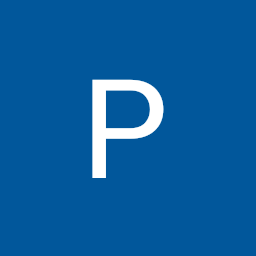
Reputation: 11
How to develope list in sharepoint online by code
We want to create lists in our tenant on developer site. We want do develope it in our developer site and than deploy on client side using package (maybe sppkg).
We tried to create lists in visual studio 2017 using Sharepoint Add-in and in Visual studio code by using SPFX framework, with tutorials based on microsoft spfx documentation link - https://learn.microsoft.com/en-us/sharepoint/dev/spfx/web-parts/get-started/provision-sp-assets-from-package.
<?xml version="1.0" encoding="utf-8"?>
<Elements xmlns="http://schemas.microsoft.com/sharepoint/">
<Field ID="{060E50AC-E9C1-4D3C-B1F9-DE0BCAC300F6}"
Name="SPFxAmount"
DisplayName="Amount"
Type="Currency"
Decimals="2"
Min="0"
Required="FALSE"
Group="SPFx Columns" />
<Field ID="{943E7530-5E2B-4C02-8259-CCD93A9ECB18}"
Name="SPFxCostCenter"
DisplayName="Cost Center"
Type="Choice"
Required="FALSE"
Group="SPFx Columns">
<CHOICES>
<CHOICE>Administration</CHOICE>
<CHOICE>Information</CHOICE>
<CHOICE>Facilities</CHOICE>
<CHOICE>Operations</CHOICE>
<CHOICE>Sales</CHOICE>
<CHOICE>Marketing</CHOICE>
</CHOICES>
</Field>
<ContentType ID="0x010042D0C1C200A14B6887742B6344675C8B"
Name="Cost Center"
Group="SPFx Content Types"
Description="Sample content types from web part solution">
<FieldRefs>
<FieldRef ID="{060E50AC-E9C1-4D3C-B1F9-DE0BCAC300F6}" />
<FieldRef ID="{943E7530-5E2B-4C02-8259-CCD93A9ECB18}" />
</FieldRefs>
</ContentType>
<ListInstance
CustomSchema="schema.xml"
FeatureId="00bfea71-de22-43b2-a848-c05709900100"
Title="SPFx List"
Description="SPFx List"
TemplateType="100"
Url="Lists/SPFxList">
</ListInstance>
</Elements>
With SPFX we created webpart and in code we created 2 lists in elemnts.xml and schema.xml. Than we had problem with some content type IDs. So our problem is to create list by code. Can anybody give us advice what and how is best option to develope these lists?
Etc this two simple lists
Employee -name,surename Vacation -employee, numberOfDays
Upvotes: 1
Views: 1920
Answers (2)
Reputation: 1
thank you a lot for perfect info, it's what we are looking for! You recommend copy and paste list definition i VS (or other IDE). I would to ask you is there some way to design lists with person, lookup, compute and another "advanced" columns and download XML schema definition to copy and paste into VS because I need on the end package solution to sppkg? It's because I find this way to much faster than code all in VS. Thank you.
Upvotes: 0
Reputation: 311
Unfortunately, documentation for the XML is a bit hard-to-find. Here is an overview of what I've learned thus far working with SPFx:
Fields
Let's start by creating some Fields. If you want to create a SharePoint list, Fields would represent the columns of the list. The basic outline of a Field is as follows (note that the #1 through #5 are for reference purposes only, and should not be included in any final code):
<Field
1 ID="{DAFF97CE-C27D-4D27-9863-4422526CC395}"
2 Name="EmployeeName"
3 DisplayName="Name"
4 Description="Column for the employee's first name."
5 Type="Text"
/>
ID: GUID (Globally Unique IDentifier) for the Field. You need to generate one. Use an online generator such as this one - make sure it is uppercase, with hyphens, and with braces (reference). Visual Studio has a generator built-in, if you are using it.
Name: The Internal Name for the Field. This is the name that exists "under the hood". If you interact with the Field programmatically, this is the name you would use.
DisplayName: The Display Name for the Field. This is the name that is shown in SharePoint. It is usually for presentation purposes only.
Description: A text description of the Field. Useful for remembering what a field is for, but not important otherwise.
Type: This is the important one. It defines what kind of column you will create. As you have likely seen when creating columns in the SharePoint web interface, there are a lot of different types, such as "Single line of text", "Date and time", "Person or group", "Calculated", etc. The Type attribute directly maps to these allowed choices.
Types
The hard part is figuring out what the allowed values for Type are. Thankfully, these are documented in the Field element specification. Scroll down to the row for Type.
Examine the documentation for whether there are other required or optional attributes based on the Type you selected. For example, for a Number type, you can have extra attributes Decimals, Min, and Max. Below, we can specify that for Number Of Days, you can only pick a whole number, cannot take less than 1 day off, and cannot take more than 30 days off.
<Field
ID="{B34A7173-5AB7-4ABC-812B-EF8D0386498F}"
Name="NumberOfDays"
DisplayName="Number of Days"
Description="The number of days employee will take off."
Type="Number"
Decimals="0"
Min="1"
Max="30"
/>
List Fields vs. Site Fields
Once you have created the Fields, you have a choice to make: Should these fields be List Columns or Site Columns?
- Fields that are entered into a
schema.xmlwill become List Columns; in other words, limited to that List. - Fields that are entered into
elements.xmlwill become Site Columns.
Keep this choice in mind, and keep the Field definitions you created. We will come back to them.
Lists
Now let's create a List Schema. You will not (and should not) have to create this thing from scratch - look at and copy-and-paste the boilerplate below into your solution (again, numbers on the left are for reference purposes only):
<List xmlns:ows="Microsoft SharePoint"
1 BaseType="0"
Direction="$Resources:Direction;"
xmlns="http://schemas.microsoft.com/sharepoint/">
<MetaData>
<ContentTypes />
2 <Fields></Fields>
<Views>
<View BaseViewID="1"
Type="HTML"
WebPartZoneID="Main"
DisplayName="$Resources:core,objectiv_schema_mwsidcamlidC24;"
DefaultView="TRUE"
MobileView="TRUE"
MobileDefaultView="TRUE"
SetupPath="pages\viewpage.aspx"
ImageUrl="/_layouts/images/dlicon.png"
Url="AllItems.aspx">
<XslLink Default="TRUE">main.xsl</XslLink>
<JSLink>clienttemplates.js</JSLink>
<RowLimit Paged="TRUE">30</RowLimit>
<Toolbar Type="Standard" />
3 <ViewFields>
<FieldRef Name="<FIELD_1>" />
<FieldRef Name="<FIELD_2>" />
<FieldRef Name="<FIELD_3>" />
</ViewFields>
<Query>
<OrderBy>
<FieldRef Name="ID" />
</OrderBy>
</Query>
</View>
</Views>
<Forms>
<Form Type="DisplayForm"
Url="DispForm.aspx"
SetupPath="pages\form.aspx"
WebPartZoneID="Main" />
<Form Type="EditForm"
Url="EditForm.aspx"
SetupPath="pages\form.aspx"
WebPartZoneID="Main" />
<Form Type="NewForm"
Url="NewForm.aspx"
SetupPath="pages\form.aspx"
WebPartZoneID="Main" />
</Forms>
</MetaData>
</List>
BaseType: This represents the type of list you want to create. See this documentation for the allowed values. Generic List (the type you would create if you clicked "Add Custom List" or "Create List" in the SharePoint web interface) would be 0, and is probably most common. Another common option is Document Library, which would be 1.
Fields: If you have chosen to create your Fields as List Columns, this is where you would paste your Field definitions. Field definitions added here will be automatically created in the list, when the list is created. (If you want Site Columns, leave the
Fieldsas-is, and save your Field definitions for later.)
<!-- ... -->
<ContentTypes />
<Fields>
<Field
ID="{DAFF97CE-C27D-4D27-9863-4422526CC395}"
Name="EmployeeName"
DisplayName="Name"
Description="Column for the employee's first name."
Type="Text"
/>
<Field
ID="{AA4D083E-1B32-4AF5-B572-DA06B3996A94}"
Name="EmployeeSurname"
DisplayName="Surname"
Description="Column for the employee's surname."
Type="Text"
/>
</Fields>
<Views>
<!-- ... -->
- ViewFields: ViewFields define the columns that will be visible in the View in which it is associated. (Playing around with Views is a more advanced topic for another post.) For now, ensure that you have a
FieldReffor each Field that you add to your list. Make sure to specify the Internal Name of each Field. (Always do this, regardless of whether you want List Columns or Site Columns.)
<!-- ... -->
<Toolbar Type="Standard" />
<ViewFields>
<FieldRef Name="EmployeeName" />
<FieldRef Name="EmployeeSurname" />
</ViewFields>
<Query>
<!-- ... -->
Now you have a List Schema which defines everything you need to know about a List.
Note: If you want multiple different lists, you must create multiple List Schema files. Just copy-and-paste the boilerplate schema, and add modifications in the same way as above.
Elements
Finally let's tie everything together. elements.xml is where you tell SPFx every item you want provisioned.
To create a list, you need a ListInstance element. Here is the documentation. Below is an example of an elements.xml file (once again, the numbers on the left are for reference only):
<?xml version="1.0" encoding="utf-8"?>
<Elements xmlns="http://schemas.microsoft.com/sharepoint/">
<ListInstance
1 CustomSchema="schema-employees.xml"
2 Description="List for employee name and surname."
3 FeatureId="00bfea71-de22-43b2-a848-c05709900100"
4 TemplateType="100"
5 Title="Employee Names"
6 Url="Lists/EmployeeNames"
/>
</Elements>
CustomSchema: Name of the List Schema file that we worked on earlier. In this case I have called it
schema-employees.xml- you can name it whatever you like, just make sure the names match.Description: A text description of the list. Not too important.
FeatureId: Recall that earlier in the List Schema we decided that we were making a Custom List with
BaseType="0". A Custom List has a corresponding Feature ID, which must match the type of List created. See here for a list of feature IDs. Find the Feature Name forCustomListto double-check that the Feature IDs are the same. If you were provisioning another kind of list, such as a Document Library, you would have to come here to find the correspondingFeatureId.Template Type: This is another part that must match the type of List created. See here for a list of template types. In this case, see that
GenericListmaps to aTemplateTypeof100. A Document Library would be101, etc.Title: Visible title of the list, which will be shown in the Site Contents of a site. Not too important.
Url: This dictates the web URL where you will find this list. Usually, as you may have noticed while creating lists using the SharePoint web interface, Custom Lists are placed under
/sites/YOUR_SITE/Lists/. The example above follows this convention, but you can set the URL to other values as well.
That's all for the ListInstance. Additionally, if you had decided to implement your Fields as Site Columns, elements.xml is where you would paste the Field definitions. Just make sure you paste the Fields before the ListInstance, because otherwise SharePoint will not know what Fields you are referring to (they would not have been created yet!).
<?xml version="1.0" encoding="utf-8"?>
<Elements xmlns="http://schemas.microsoft.com/sharepoint/">
<Field
ID="{DAFF97CE-C27D-4D27-9863-4422526CC395}"
Name="EmployeeName"
DisplayName="Name"
Description="Column for the employee's first name."
Type="Text"
/>
<Field
ID="{AA4D083E-1B32-4AF5-B572-DA06B3996A94}"
Name="EmployeeSurname"
DisplayName="Surname"
Description="Column for the employee's surname."
Type="Text"
/>
<ListInstance
CustomSchema="schema-employees.xml"
Description="List for employee name and surname."
FeatureId="00bfea71-de22-43b2-a848-c05709900100"
TemplateType="100"
Title="Employee Names"
Url="Lists/EmployeeNames"
/>
</Elements>
Having specified the elements.xml, we have successfully created an XML definition for the Lists we want to create!
A Final Note
Don't forget that in order for SPFx to know about the schema-employees.xml and elements.xml, you must include them as part of a Feature definition in the package-solution.json. This is addressed in the tutorial linked in the original question, but I wanted to make note of it anyway.
Upvotes: 0
Related Questions
- how to convert json objects into lists, to be displayed in listview.builder
- How to add data to SharePoint list with SPFx using React Functional component?
- how to render list in react using api
- I want to create List from Another List Like this(flutter)
- how to make List<List> using List?
- How do I spilt list with dart?
- Need to create a design which shows a list of array
- getting list items in SPFx application
- How to create a simple list maker app in React.JS?
- how to build dynamic list from http server in flutter?