Reputation: 621
What units are applied when declaring a view programmatically?
When adding a view in an axml file, it is possible to simply specify the size and the units of the view's attribute, for example:
<TextView
android:TextSize = "10sp"
android:layout_marginTop = "10dp" />
As said in this answer, there are specific units for specific purposes.
My main question is, when applying a size programmatically (by code) in a dynamic way, what are the units applied for the size?
For example, when declaring a TextSize like this:
TextView tv = new TextView();
tv.TextSize = 10;
What are the units applied for the text size? sp? dp? px?
And most importantly, how can I change them to fit my needs?
Upvotes: 4
Views: 667
Answers (2)
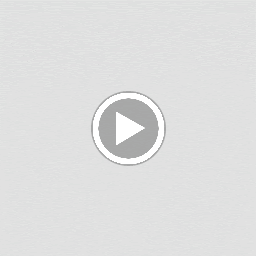
Reputation: 204
Hi @Daniel if u programmatically generate textview as following code
TextView tv = new TextView();
tv.setTextSize(10); // Sets text in sp (Scaled Pixel).
And if you want to set text size with other unit so you can achieved by following way.
TextView tv = new TextView();
tv.setTextSize(TypedValue.COMPLEX_UNIT_PX, 10); // Sets text in px (Pixel).
tv.setTextSize(TypedValue.COMPLEX_UNIT_DIP, 10); // Sets text in dip (Device Independent Pixels).
tv.setTextSize(TypedValue.COMPLEX_UNIT_SP, 10); // Sets text in sp (Scaled Pixel).
tv.setTextSize(TypedValue.COMPLEX_UNIT_PT, 10); // Sets text in pt (Points).
tv.setTextSize(TypedValue.COMPLEX_UNIT_IN, 10); // Sets text in in (inches).
tv.setTextSize(TypedValue.COMPLEX_UNIT_MM, 10); // Sets text in mm (millimeters).
By default Android uses "sp" for text size and "px" for view size.
For other View sizes we can set in px(pixels) but if you want customize the unit you can use custom methods
/**
* Converts dip to px.
*
* @param context - Context of calling class.
* @param dip - Value in dip to convert.
* @return - Converted px value.
*/
public static int convertDipToPixels(Context context, int dip) {
if (context == null)
return 0;
Resources resources = context.getResources();
float px = TypedValue.applyDimension(TypedValue.COMPLEX_UNIT_DIP, dip, resources.getDisplayMetrics());
return (int) px;
}
From above method you can convert YOUR_DESIRED_UNIT in pixels and then set to view. You can replace
TypedValue.COMPLEX_UNIT_DIP
with above unit as per you use case. You can also use it vice-versa for px to dip but we cant assign to custom unit to view so that's why i am using it like this.
I hope i explained well this.
Upvotes: 4

Reputation: 1660
First:
I think you should avoid from set size programmatically as much as possible.
Second:
px Pixels : corresponds to actual pixels on the screen.
dp or dip Density-independent Pixels- : an abstract unit that is based on the physical density of the screen. These units are relative to a 160 dpi screen, so one dp is one pixel on a 160 dpi screen
sp Scale-independent Pixels- : this is like the dp unit, but it is also scaled by the user's font size preference
And in your third question , i think :
for example :
for a edittext you should not use constant for width like this :
<TextView
android:layout_width="100dp"
android:layout_height="wrap_content"
android:layout_centerVertical="true"
android:text="@string/banklist_firstselectbank"
style="@style/TextAppearanceHeadline2"
android:gravity="center"/>
I think its better to use margin start and margin end like this :
<TextView
android:layout_width="match_parent"
android:layout_height="wrap_content"
android:layout_centerVertical="true"
android:text="@string/banklist_firstselectbank"
style="@style/TextAppearanceHeadline2"
android:layout_marginEnd="50dp"
android:layout_marginStart="50dp"
android:gravity="center"
/>
And use as much as possible fields like : gravity and other instead of constant number.
Upvotes: 2
Related Questions
- using "sp" unit instead of "dp" unit for determining dimensions of view
- How size units in Android are applied?
- What unit of measure does LayoutParams use?
- Android specifying pixel units (like sp, px, dp) without using XML
- How to determine the Pixel Unit (px, dp, etc) of a View in Java?
- When I setMinimumHeight, what units am I using?
- How to determine an Android View's size in pixels?
- What unit of measurement does setMinimumWidth() use in an android view?
- What is unit of parameter value in onMeasure(int widthMeasureSpec, int heightMeasureSpec) method of View Class?
- What units to pass UI methods?