Reputation: 1287
VCVARSALL.BAT for Visual studio 2019
What is the location of vcvarsall.bat file for Visual Studio 2019 (Preview and future release as well)?
Seems it is different from VS 2017 "C:\Program Files (x86)\Microsoft Visual Studio\2017\Community\VC\Auxiliary\Build\vcvarsall.bat"
Upvotes: 40
Views: 83745
Answers (10)
Reputation: 1287
As it turned out the path is very similar, just without "Community" part:
For VS2019:
C:\Program Files (x86)\Microsoft Visual Studio\2019\Preview\VC\Auxiliary\Build\vcvarsall.bat
For VS2022 since the toolchain now is 64-bit:
C:\Program Files\Microsoft Visual Studio\2022\Community\VC\Auxiliary\Build\vcvarsall.bat
Upvotes: 21

Reputation: 1946
For VS 2019 Professional, it is "C:\Program Files (x86)\Microsoft Visual Studio\2019\Professional\VC\Auxiliary\Build\vcvarsall.bat"
Upvotes: 0

Reputation: 710
If after installing the "Build Tools for Visual Studio 2019" and doing all that was recommended in the other answers, you still can't find the the file in the location mentioned (no Build folder inside Auxiliary) make sure you
Install "Desktop Development With C++ Workload"
because vcvarsall.bat is part of C++ workload.
(In VS, go Tools menu -> Get Tools and Features -> Install the Desktop Development With C++ workload)
Upvotes: 27
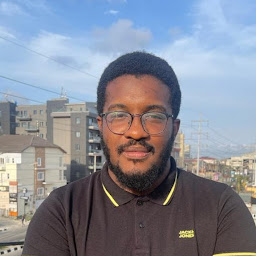
Reputation: 49
If you haven't installed the "Build Tools for Visual Studio 2019", you can do so from https://visualstudio.microsoft.com/downloads/.
Once this is done, the correct path for running vcvarsall.bat is;
"C:\Program Files (x86)\Microsoft Visual Studio\2019\BuildTools\VC\Auxiliary\Build\vcvarsall.bat"
Upvotes: 2
Reputation: 1174
I needed to install and build some older build tools for windows. So, I had to set the location.
The location is C:\Program Files (x86)\Microsoft Visual Studio\2019\Community\VC\Auxiliary\Build

Upvotes: 0

Reputation: 11
I felt free to add a possible solution.
1.) Open the Developer Command Prompt for your wanted VS if you have more than one installed. BTW this lets you work with TFS tool tf if you need it.
2.) Add in your make script the following code at the concerning location:
for /f "delims=" %%d in ('dir /s /b %VSINSTALLDIR%\vcvarsall.bat"') do @set myVCVARSALL=%%d
if not defined myVCVARSALL exit 1
call %myVCVARSALL%
Hope that helps to find this file for the wanted VS version. It results in different files for different installations.
Upvotes: 0

Reputation: 9
C:\Program Files (x86)\Microsoft Visual Studio\2019\Community\VC\Auxiliary\Build\vcvarsall.bat this is the location.
Upvotes: -8

Reputation: 874
If you are using it in the pre-build event, you can execute the vcvars32.bat to set the environment variable VCINSTALLDIR and get rid of the Visual Studio version:
call "$(DevEnvDir)....\VC\Auxiliary\Build\vcvars32.bat"
Then
"%VCINSTALLDIR%\Auxiliary\Build\vcvarsall.bat"
Note:
-In my tests, the variable VCINSTALLDIR has value only after executing the vcvars32.bat
-As Wei Yang said you need to install "Build Tools for Visual Studio 2019", it can be installed using Visual Studio Installer.
Upvotes: 0

Reputation: 199
You need to install the "Build Tools for Visual Studio 2019" which can be found here.
See the explanation:
You can build C and C++ applications on the command line by using tools that are included in Visual Studio. The Microsoft C++ (MSVC) compiler toolset is also downloadable as a standalone package from the Visual Studio downloads page. It's part of the Build Tools for Visual Studio package. You can choose to download only the tools you need for C++ development.
Upvotes: 4
Reputation: 1124
"C:\Program Files (x86)\Microsoft Visual Studio\2019\Community\VC\Auxiliary\Build\vcvarsall.bat"
Upvotes: 43
Related Questions
- How to make visual studio code run vcvarsx86_arm64.bat instead of vcvarsall.bat directly?
- vcvarsall.bat missing after installing Visual Studio 2019
- VCVARSALL.BAT for Visual studio 2017
- Calling vcvarsall.bat gives "Windows cannot find powershell.exe" on Windows 7 / VS 2019 Build tools
- Robust path to visual studio's vcvars64.bat
- VS2019 equivalent of VS2015's vsvars32.bat
- vsvars32.bat in Visual Studio 2017
- Unable to execute vcvarsall.bat
- How to generate vcvarsall.bat
- unable to find vcvarsall.bat