rafasalo
Reputation: 255
Problem when saving a png to jpg in opencv
I'm running this piece of code and getting a wrong result:
#saving image into a white bg
img = cv2.imread(dir_img + id, cv2.IMREAD_UNCHANGED)
img = cv2.cvtColor(img, cv2.COLOR_BGRA2BGR)
print(img.shape)
cv2.imwrite(dir_img + id, img, [int(cv2.IMWRITE_JPEG_QUALITY), 100])
The original file is a png with a transparent background. I don't know why but it's saving with this grey pattern behind the bottle neck.
Upvotes: 1
Views: 2369
Answers (1)
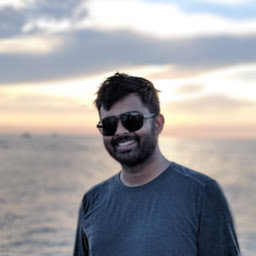
Shawn Mathew
Reputation: 2337
As mentioned in the comments, simply removing the alpha channel does not remove the background in this case because the BGR channel has the artifact you are trying to remove, as is shown below when you only plot the B, G or R channel.
And your alpha channel looks like this
To achieve what you need, you'll need to apply some matrix math to get your result. I've attached the code here
import cv2
import matplotlib.pyplot as plt
img_path = r"path/to/image"
#saving image into a white bg
img = cv2.imread(img_path, cv2.IMREAD_UNCHANGED)
plt.imshow(img)
plt.show()
b,g,r, a = cv2.split(img)
print(img.shape)
new_img = cv2.merge((b, g, r))
not_a = cv2.bitwise_not(a)
not_a = cv2.cvtColor(not_a, cv2.COLOR_GRAY2BGR)
plt.imshow(not_a)
plt.show()
new_img = cv2.bitwise_and(new_img,new_img,mask = a)
new_img = cv2.add(new_img, not_a)
cv2.imwrite(output_dir, new_img)
plt.imshow(new_img)
print(new_img.shape)
plt.show()
The result being an image with dimensions (1200, 1200, 3)
Upvotes: 4
Related Questions
- How to convert PNG to JPG in Python?
- conversion from opencv image to jpeg image in python
- wrong colors when saving image with openCV
- OpenCv wont't save the image after modification
- OpenCV from Python shows different results for JPG and PNG images?
- OpenCV error while converting image
- OpenCV Python save jpg specifying quality; gives SystemError
- While saving images the color on the saved jpg file is incorrect(cv2.COLOR_BGR2RGB does not fix it)
- Python - Image Appearance in Window is different after it is saved on file using OpenCV
- python imaging library cannot save PNG to JPG




