
Reputation: 61
Can't connect to postgres db from pgadmin (both running on docker)?
I'm running postgres and pgadmin4 on docker with docker-compose up on a fedora 28 OS and I'm having trouble creating a new db server from pgadmin's web console.
This is the docker-compose.yml file I'm using.
version: '3.0'
services:
db:
image: postgres:9.6
ports:
- 5432:5432/tcp
environment:
- POSTGRES_USER=admin
- POSTGRES_PASSWORD=admin
- POSTGRES_DB=mydb
pgadmin:
image: dpage/pgadmin4
ports:
- 5454:5454/tcp
environment:
- [email protected]
- PGADMIN_DEFAULT_PASSWORD=postgres
- PGADMIN_LISTEN_PORT=5454
What should I write in the Create new server > Connection tab > "Host name/address" field? If I type in localhost or 127.0.0.1 I get an error (Unable to connect, see screenshot1 and screenshot2). If I type db (the service's name as specified in the yml file), only then pgadmin accepts it and creates a db server with a postgres database called mydb.
Why? How do I find the ip that goes in the address field?
Furthermore, on Fedora28:
$ netstat -napt | grep LIST
(Not all processes could be identified, non-owned process info
will not be shown, you would have to be root to see it all.)
tcp 0 0 192.168.122.1:53 0.0.0.0:* LISTEN -
tcp 0 0 127.0.0.1:3350 0.0.0.0:* LISTEN -
tcp 0 0 127.0.0.1:631 0.0.0.0:* LISTEN -
tcp 0 0 0.0.0.0:3389 0.0.0.0:* LISTEN -
tcp6 0 0 :::5454 :::* LISTEN -
tcp6 0 0 ::1:631 :::* LISTEN -
tcp6 0 0 :::5432 :::* LISTEN -
$
Upvotes: 6
Views: 3157
Answers (3)
Reputation: 2029
If you're using docker compose to manage your docker containers you can simply connect via the convenient image name specified in the docker-compose.yaml-file.
For instance, I have two named containers running called postgres and pgadmin with the following setup
services:
postgres:
env_file: .env
image: postgres:latest
container_name: postgres
ports:
- "5432:5432"
volumes:
- db:/var/lib/postgresql/data
pgadmin:
image: dpage/pgadmin4
container_name: pgadmin
ports:
- "5050:80"
env_file: .env
volumes:
db:
Since the postgres process is named postgres and is running inside a docker container, on the same network as the pgadmin-process, I can simply refer to it as postgres in the connection settings in the pgadmin gui.
Upvotes: 0

Reputation: 343
I encountered this problem just recently too. There are two approaches I found:
1) See here. Basically, you just search for the IP address of the postgres container and use that IP address in pgadmin4:
$ docker ps
CONTAINER ID IMAGE COMMAND CREATED STATUS PORTS NAMES
194d4a5f9dd0 dpage/pgadmin4 "/entrypoint.sh" 48 minutes ago Up 48 minutes 443/tcp, 0.0.0.0:8080->80/tcp docker-postgis_pgadmin_1
334d5bdc87f7 kartoza/postgis:11.0-2.5 "/bin/sh -c /docke..." 48 minutes ago Up 48 minutes (healthy) 0.0.0.0:5432->5432/tcp docker-postgis_db_1
In my case, the postgres container ID is 334d5bdc87f7. Then look for the IP address:
$ docker inspect 334d5bdc87f7 | grep IPAddress
"SecondaryIPAddresses": null,
"IPAddress": "",
"IPAddress": "172.18.0.2",
When I used 172.18.0.2 in pgadmin4, I connected to the database! Yey!
2) The 2nd approach is easier. Instead of using localhost or 127.0.0.1 or ::1, I used my IP address in my local network (e.g. in your case 192.168.122.1?). Afterwards, I connected to the postgres container!
Upvotes: 5

Reputation: 91
From my reading of the docs and testing this myself you're doing it right using the database service name from the docker-compose yml file as the "Host name/address" field value in pgAdmin.
https://docs.docker.com/compose/networking/
In your "pgadmin" section I would use port values of 8080 or 80, why 5454?
Upvotes: 0
Related Questions
- Docker - Postgres and pgAdmin 4 : Connection refused
- Can not connect to Postgres Container from pgAdmin
- Can't connect to postgres when using docker-compose
- Could not connect to local postgres DB from docker using pgadmin4
- How do I connect pgadmin with postgres after installed by docker?
- How can I connect to docker Postgres server from PGAdmin4
- docker pgAdmin4 connection refused while connecting local postgres database
- Connecting pgadmin to postgres in docker
- PostgreSQL and pgAdmin both running in Docker containers and connecting
- Can't Connect to Postgres on Docker Container via pgAdmin
