Reputation: 1078
VS Code quick fix always give "no code actions available"
VS Code with Go, the quick fix always give "no code actions available". No matter what's the error or warning, no fix is given.
Is this my config/environment problem or is it a vscode bug/expected? Any help will be highly appreciated!
Upvotes: 35
Views: 50337
Answers (10)

Reputation: 387
VSCode C# Omnisharp - I have no idea how, but THIS FIX WORKED FOR ME
Upvotes: 0

Reputation: 39
For me, it was that Omnisharp: Use Modern Net was set to false. It needs to be set to true.
I set it to false in the past to be compatible with an older version of Unity. Now that I am using a newer version of Unity, I installed the Visual Studio Code Editor package in Unity and set the above option to true. That solved the issue after restarting Omnisharp.
Upvotes: 1
Reputation: 413
I have this issue and by clicking on the extension panel I see the text shown in front of Omnisharp C# that says reload and this issue has been fixed by clicking on this text, maybe you have more than an extension for the language you code with , if it's doesn't work uninstall one of them and you see this work
Upvotes: 0

Reputation: 1
Please run visual studio code as Administrator. For more information check your Output Console. It happen because one of running programs block your omnisharp and it didn't work!
Upvotes: 0
Reputation: 467
I had the same problem but with C# project and the Omnisharp extension (C# v1.24.0).
VsCode didn't resolve the namespaces, but instead showed the "No code actions available". After some time I stumbled across this GitHub issue https://github.com/OmniSharp/omnisharp-vscode/issues/5029.
After changing the Omnisharp settings via extension settings menu and setting the value
"omnisharp.path": "latest",
I restarted my Omnisharp extension and it finally started giving me proper quick fixes.
Upvotes: 10

Reputation: 11337
In my Python project I solved it by switching to the right python interpreter (I'm using a different virtual environment for every project.
I clicked on the python button (bottom of VS Code UI) and set the proper path within my /path/to/my/project/venv/bin/python:
Now when I'm using the shortcuts I'm able to Add import <some_import>, for example:
My VS Code version: 1.52.1
Upvotes: 0

Reputation: 253
in my case this was due to duplicate line number in my js file. removing the duplicate line numbers worked for me.
Upvotes: 0
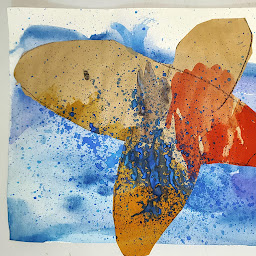
Reputation: 185
I have the same problem when using the mouse to select a quick fix.
Instead of using the mouse use hot key, it works on win10:
- Place the cursor on the error.
- Press Ctrl + .
- Use the keyboard to select your fix.
Upvotes: 16
Related Questions
- command 'paste and indent.action' not found in VS Code
- vs code not working properly when pressing enter
- Visual Studio Code - Auto Imports / Quick Fix does not work
- vscode settings pane is blank
- How to turn off the Quick Fix popup in VS Code
- VS Code keybinding: Accept quickfix codeAction
- Why are some shortcuts not working on VS CODE?
- Visual Studio - Project doesn't show quick actions
- Vs code quick open
- Visual Studio 2017 throws error when clicking "Quick Actions and Refactorings..." in context menu


