
Reputation: 3382
How to connect two local machines via docker swarm?
I would like to test some docker swarm features and for that I have a windows PC and a mac book pro, both in my private Network.
I installed Docker for Windows (Windows 10 pro, using linux containers) and also Docker for mac.
Then I started both of them and also configured my router to allow the ports they need for TCP and UDP:
- Port 2377 TCP for node communication
- Port 7946 TCP/UDP for container network discovery.
- Port 4789 UDP for the container ingress network.
Also I deactivated the firewall both on my pc and on my mac.
Then I ran docker swarm init on my macbook, which gave me a join token.
On my windows PC I entered that join command in the console and....... it failed!
I got an error message that ends with "... connection refused".
So, can you give me some advise or links to how to properly connect to local machines via docker swarm? I would LOVE to test it and use it for local development and testing of my apps. thanks!
Docker Info from Mac
$ docker info
Containers: 2
Running: 2
Paused: 0
Stopped: 0
Images: 185
Server Version: 18.03.1-ce
Storage Driver: overlay2
Backing Filesystem: extfs
Supports d_type: true
Native Overlay Diff: true
Logging Driver: json-file
Cgroup Driver: cgroupfs
Plugins:
Volume: local
Network: bridge host macvlan null overlay
Log: awslogs fluentd gcplogs gelf journald json-file logentries splunk syslog
Swarm: active
NodeID: v3fhiinezmdbbn98l0s6bgqzo
Is Manager: true
ClusterID: o9mcdlgtq37t5r86ganupstez
Managers: 1
Nodes: 1
Orchestration:
Task History Retention Limit: 5
Raft:
Snapshot Interval: 10000
Number of Old Snapshots to Retain: 0
Heartbeat Tick: 1
Election Tick: 10
Dispatcher:
Heartbeat Period: 5 seconds
CA Configuration:
Expiry Duration: 3 months
Force Rotate: 0
Autolock Managers: false
Root Rotation In Progress: false
Node Address: 192.168.65.3
Manager Addresses:
192.168.65.3:2377
Runtimes: runc
Default Runtime: runc
Init Binary: docker-init
containerd version: 773c489c9c1b21a6d78b5c538cd395416ec50f88
runc version: 4fc53a81fb7c994640722ac585fa9ca548971871
init version: 949e6fa
Security Options:
seccomp
Profile: default
Kernel Version: 4.9.87-linuxkit-aufs
Operating System: Docker for Mac
OSType: linux
Architecture: x86_64
CPUs: 4
Total Memory: 4.095GiB
Name: linuxkit-025000000001
ID: 2D57:Q3QP:6UZ2:S6JV:WXLG:JN4H:TR6G:V3C3:P6ZP:2ENA:L7ES:OIJD
Docker Root Dir: /var/lib/docker
Debug Mode (client): false
Debug Mode (server): false
HTTP Proxy: docker.for.mac.http.internal:3128
HTTPS Proxy: docker.for.mac.http.internal:3129
Registry: https://index.docker.io/v1/
Labels:
Experimental: false
Insecure Registries:
127.0.0.0/8
Live Restore Enabled: false
Docker Info from Windows
$ docker info
Containers: 0
Running: 0
Paused: 0
Stopped: 0
Images: 0
Server Version: 18.09.2
Storage Driver: overlay2
Backing Filesystem: extfs
Supports d_type: true
Native Overlay Diff: true
Logging Driver: json-file
Cgroup Driver: cgroupfs
Plugins:
Volume: local
Network: bridge host macvlan null overlay
Log: awslogs fluentd gcplogs gelf journald json-file local logentries splunk syslog
Swarm: inactive
Runtimes: runc
Default Runtime: runc
Init Binary: docker-init
containerd version: 9754871865f7fe2f4e74d43e2fc7ccd237edcbce
runc version: 09c8266bf2fcf9519a651b04ae54c967b9ab86ec
init version: fec3683
Security Options:
seccomp
Profile: default
Kernel Version: 4.9.125-linuxkit
Operating System: Docker for Windows
OSType: linux
Architecture: x86_64
CPUs: 3
Total Memory: 7.768GiB
Name: linuxkit-00155d674805
ID: S7LD:PA6I:QGZR:YFQH:BR62:JS5C:DZLS:C6O3:RZUL:7ZXE:PRI6:HPRD
Docker Root Dir: /var/lib/docker
Debug Mode (client): false
Debug Mode (server): true
File Descriptors: 22
Goroutines: 46
System Time: 2019-04-11T13:28:11.3484452Z
EventsListeners: 1
Registry: https://index.docker.io/v1/
Labels:
Experimental: false
Insecure Registries:
127.0.0.0/8
Live Restore Enabled: false
Product License: Community Engine
Docker swarm join command output
$ docker swarm join --token SWMTKN-1-5rp7ownwv3ob27vl52ogo8z6d3mbxasdfasdfsadfkrf8hqjk1b5-bi2p5u7i7blk5wepw389sba0w 192.168.x.x:2377
Error response from daemon: rpc error: code = Unavailable desc = all
SubConns are in TransientFailure, latest connection error:
connection error:
desc = "transport: Error while dialing dial tcp 192.168.x.x:2377:
connect: connection refused"
Upvotes: 3
Views: 2252
Answers (1)
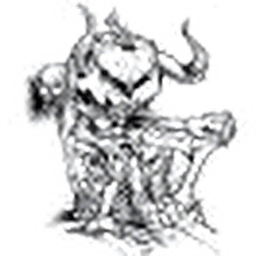
Reputation: 4279
The problem is that netiher docker Desktop for Mac nor for Windows with Linux containers are "true" dockers. Both are using virtual machines with Linux os where true docker engine works. If I'm correct, 192.162.65.3 is not the IP of your Mac but the IP of vm within some virtual mac network.
Basing on this article https://docs.docker.com/docker-for-mac/docker-toolbox/ and this sentence "Also note that Docker Desktop for Mac can’t route traffic to containers, so you can’t directly access an exposed port on a running container from the hosting machine." Connecting Mac and Windows on Linux containers might not be easy.
I'd recommend for testing either get some cloud VMs or on Windows you can use docker-machine command to spawn multiple Linux VMs on which you can setup local swarm to test features you wish.
Upvotes: 3
Related Questions
- docker swarm join connection error from other instance and local pc
- Docker Swarm containers cannot connect to each other
- How can I remotely connect to docker swarm?
- docker swarm container communication
- Connect 2 separate laptops using docker swarm?
- Communication between two networks - Docker Swarm
- Connect to remote Docker Swarm from Windows
- docker swarm container connect to host port
- Docker-machine connect to existing AWS machine
- How to connect local container to Docker Swarm remotely